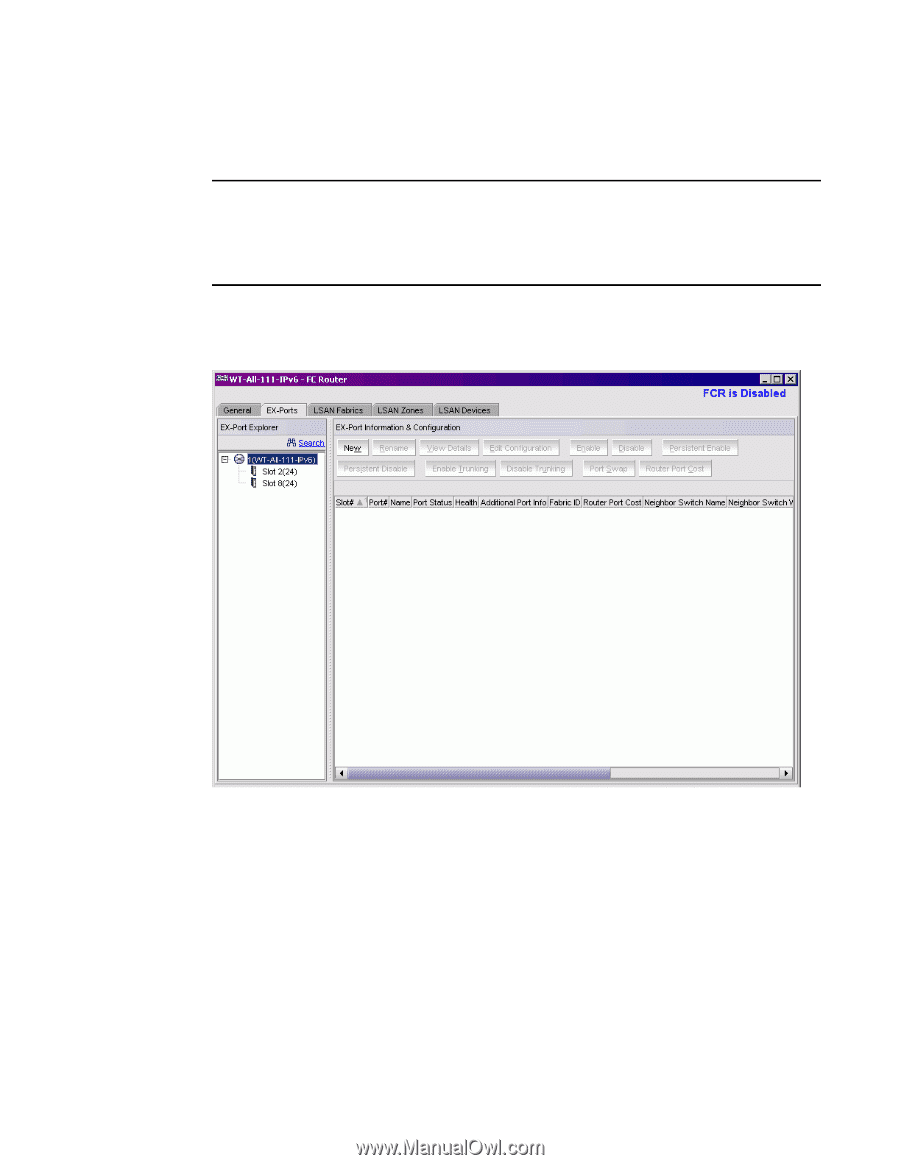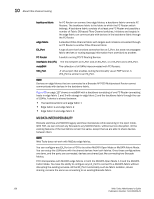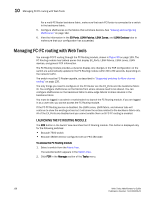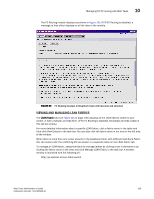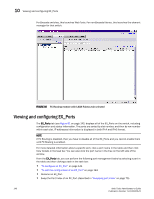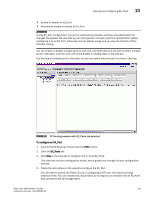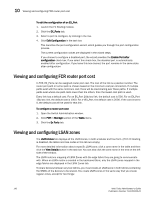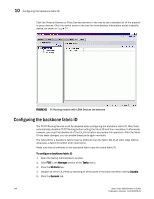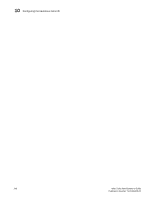HP StorageWorks 2/16V Brocade Web Tools Administrator's Guide - Supporting Fab - Page 163
ATTENTION, To con an EX_Port, EX_Ports
 |
View all HP StorageWorks 2/16V manuals
Add to My Manuals
Save this manual to your list of manuals |
Page 163 highlights
Viewing and configuring EX_Ports 10 • Enable or disable an EX_Port. • Persistently enable or disable an EX_Port. ATTENTION During EX_Port configuration, the port is automatically disable, and then reenabled when the changes are applied. Be sure that you do not physically connect a port to a remote fabric before configuring it as an EX_Port; otherwise, the two fabrics merge and you lose the benefit of Fibre Channel routing. You can enable or disable multiple ports at one time. Use Shift-click and Ctrl-click to select multiple ports in the table, and then click one of the enable or disable tasks in the task bar. You can select multiple ports in the table, but you can select only one port at a time in the tree. FIGURE 61 FC Routing module with EX_Ports tab selected To configure an EX_Port 1. Launch the FC Routing module (click the FCR button). 2. Click the EX_Ports tab. 3. Click New in the task bar to configure one or more EX_Ports. This launches the port configuration wizard, which guides you through the port configuration process. 4. Follow the instructions in the wizard to configure the EX_Port. You will need to specify the Fabric ID and, if configuring an FC port, the speed and long distance mode. You can choose any unique fabric ID as long as it is consistent for all EX_Ports that connect to the same edge fabric. Web Tools Administrator's Guide 141 Publication Number: 53-1000435-01