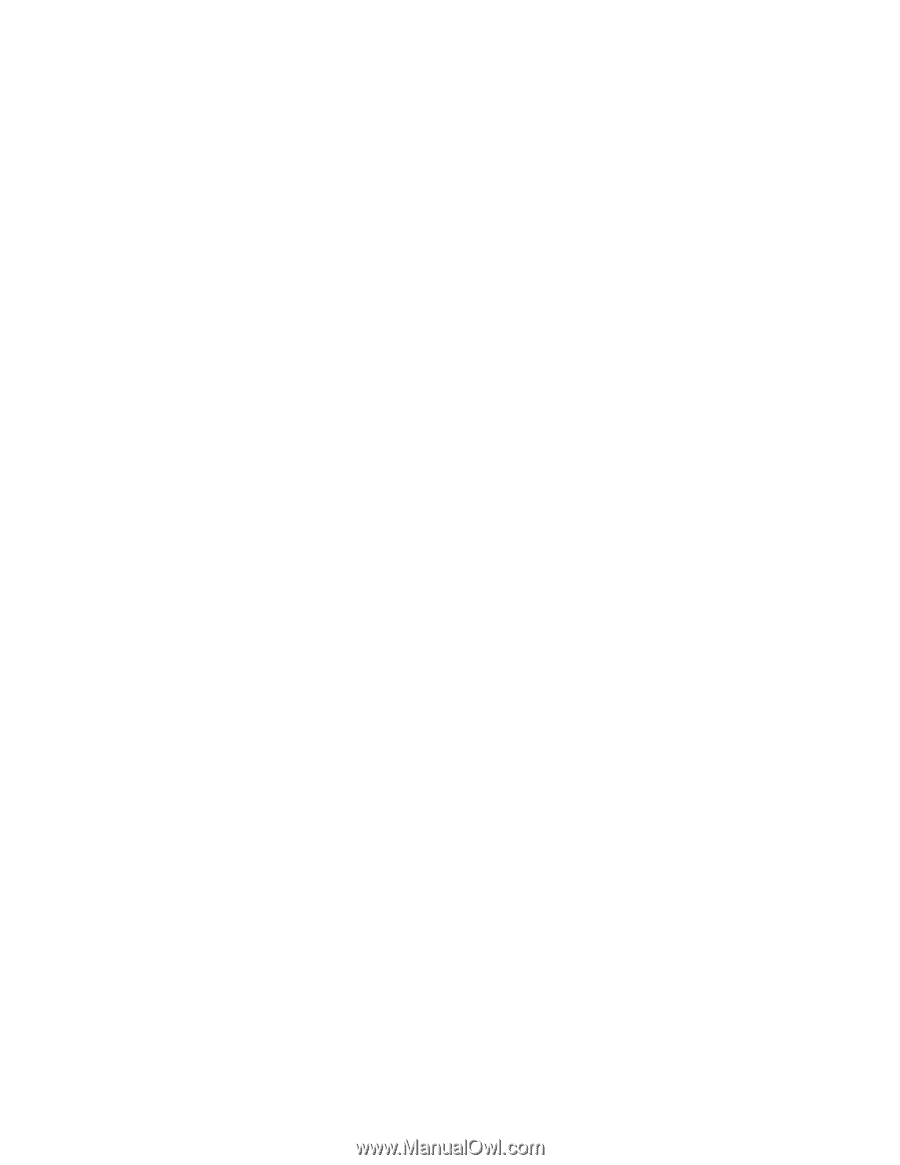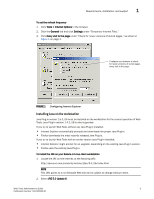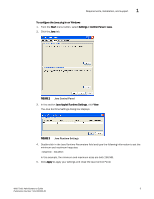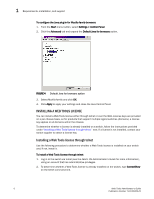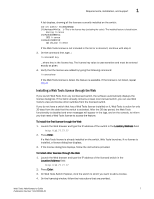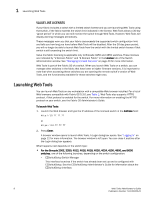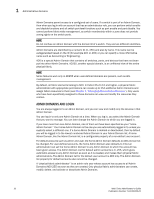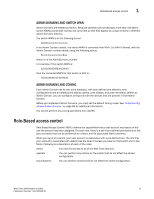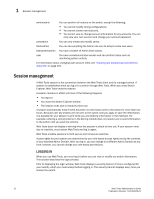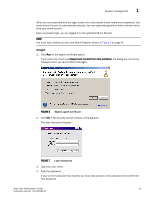HP StorageWorks 2/16V Brocade Web Tools Administrator's Guide - Supporting Fab - Page 30
Value line licenses, Launching Web Tools
 |
View all HP StorageWorks 2/16V manuals
Add to My Manuals
Save this manual to your list of manuals |
Page 30 highlights
1 Launching Web Tools VALUE LINE LICENSES If your fabric includes a switch with a limited switch license and you are launching Web Tools using that switch, if the fabric exceeds the switch limit indicated in the license, Web Tools allows a 30-day "grace period" in which you can still monitor the switch through Web Tools. However, Web Tools will display warning messages periodically. These messages warn you that your fabric size exceeds the supported switch configuration limit and tells you how long you have before Web Tools will be disabled. After the 30-day grace period, you will no longer be able to launch Web Tools from the switch with the limited switch license if that switch is still exceeding the switch limit. Value line fabric licensing is applicable only to Brocade 3250 and 3850 switches. These licenses are indicated by "2 Domain Fabric" and "4 Domain Fabric" in the License tab of the Switch Administration window. See "Managing licensed features" on page 43 for more information. Web Tools is part of the Fabric OS of a switch. When you launch Web Tools on a switch, you can manage other switches in the fabric that have lower or higher firmware versions. It is important to note that when accessing these switches you are opening the remote switch's version of Web Tools, and the functionality available for those switches might vary. Launching Web Tools You can launch Web Tools on any workstation with a compatible Web browser installed. For a list of Web browsers compatible with Fabric OS 5.3.0, see Table 1. Web Tools also supports HTTPS protocol, if that protocol is enabled for the switch. For more information on enabling the HTTPS protocol on your switch, see the Fabric OS Administrator's Guide. To launch Web Tools 1. Launch the Web browser and type the IP address of the licensed switch in the Address field: http://10.77.77.77 or https://10.77.77.77 2. Press Enter. A browser window opens to launch Web Tools. A Login dialog box opens. See "Logging In" on page 12 for more information. The browser window is left open. You can close it anytime after the Login dialog box appears. What happens next depends on the switch type: • For the Brocade 200E, 3250, 4012, 4016, 4018, 4020, 4024, 4100, 4900, and 5000 switches, one of the following launches, depending on the switch configuration: - EZSwitchSetup Switch Manager This interface launches if the switch has already been set up and is configured with EZSwitchSetup. See the EZSwitchSetup Administrator's Guide for information about the EZSwitchSetup interface. 8 Web Tools Administrator's Guide Publication Number: 53-1000435-01