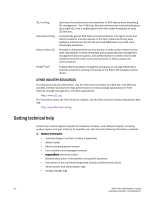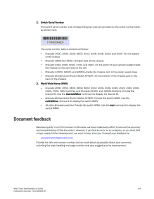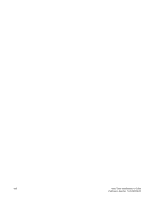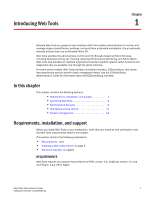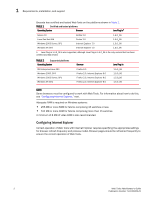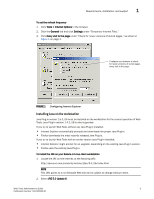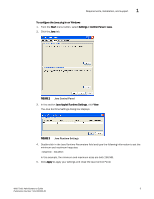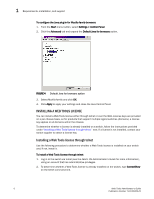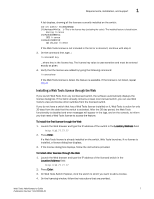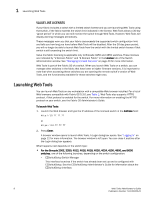HP StorageWorks 2/16V Brocade Web Tools Administrator's Guide - Supporting Fab - Page 25
Installing Java on the workstation, under Temporary Internet Files.
 |
View all HP StorageWorks 2/16V manuals
Add to My Manuals
Save this manual to your list of manuals |
Page 25 highlights
Requirements, installation, and support 1 To set the refresh frequency 1. Click Tools > Internet Options in the browser. 2. Click the General tab and click Settings under "Temporary Internet Files." 3. Click Every visit to the page under "Check for newer versions of stored pages," as shown in Figure 1 on page 3. Configure your browser to check for newer versions of stored pages every visit to the page. FIGURE 1 Configuring Internet Explorer Installing Java on the workstation Java Plug-in version 1.5.0_06 must be installed on the workstation for the correct operation of Web Tools. Java Plug-in version 1.4.2_08 is also supported. If you try to launch Web Tools without any Java Plug-in installed, • Internet Explorer automatically prompts and downloads the proper Java Plug-in. • Firefox downloads the most recently released Java Plug-in. If you try to launch Web Tools with an earlier version Java Plug-in installed, • Internet Explorer might prompt for an upgrade, depending on the existing Java Plug-in version. • Firefox uses the existing Java Plug-in. To install the JRE on your Solaris or Linux client workstation 1. Locate the JRE on the Internet, at the following URL: http://java.sun.com/products/archive/j2se/5.0_06/index.html NOTE This URL points to a non-Brocade Web site and is subject to change without notice. 2. Select JRE 5.0 Update 6. Web Tools Administrator's Guide 3 Publication Number: 53-1000435-01