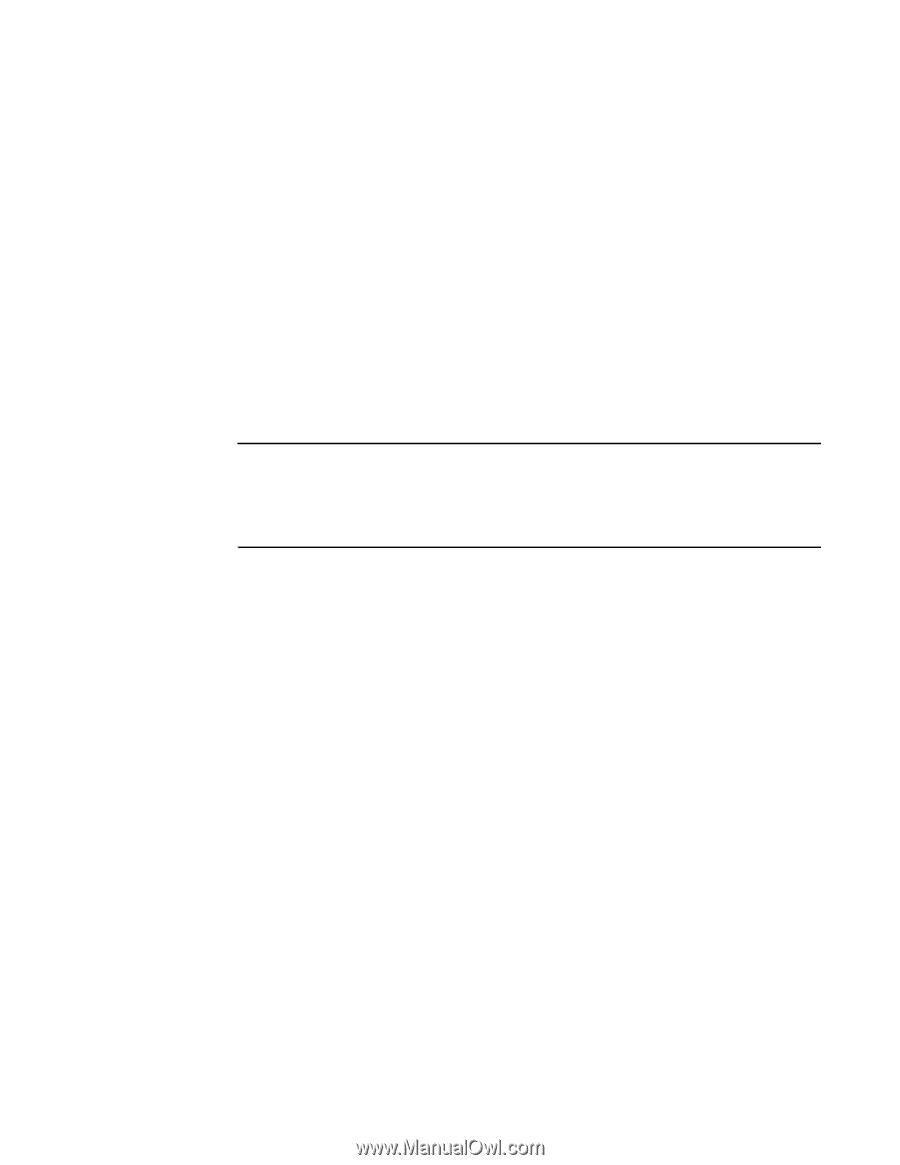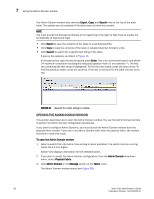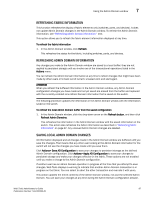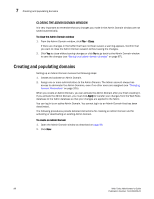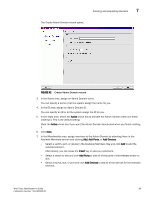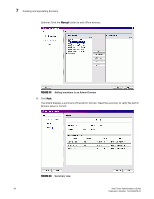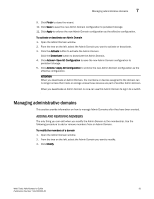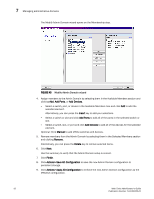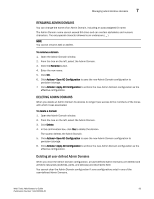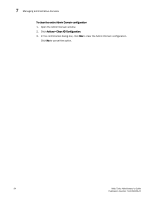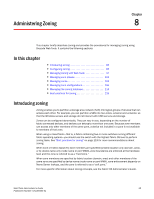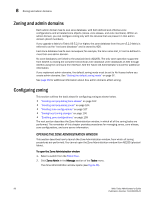HP StorageWorks 2/16V Brocade Web Tools Administrator's Guide - Supporting Fab - Page 113
Managing administrative domains, Adding and removing members
 |
View all HP StorageWorks 2/16V manuals
Add to My Manuals
Save this manual to your list of manuals |
Page 113 highlights
Managing administrative domains 7 9. Click Finish to close the wizard. 10. Click Save to save the new Admin Domain configuration to persistent storage. 11. Click Apply to enforce the new Admin Domain configuration as the effective configuration. To activate or deactivate an Admin Domain 1. Open the Admin Domain window. 2. From the tree on the left, select the Admin Domain you want to activate or deactivate. 3. Click the Activate button to activate the Admin Domain. Click the Deactivate button to deactivate the Admin Domain. 4. Click Actions> Save AD Configuration to save the new Admin Domain configuration to persistent storage. 5. Click Actions> Apply AD Configuration to enforce the new Admin Domain configuration as the effective configuration. ATTENTION When you deactivate an Admin Domain, the members or devices assigned to the domain can no longer access their hosts or storage unless those devices are part of another Admin Domain. When you deactivate an Admin Domain no one can use this Admin Domain to log in to a switch. Managing administrative domains This section provide information on how to manage Admin Domains after they have been created. ADDING AND REMOVING MEMBERS The only thing you can edit when you modify the Admin Domain is the membership. Use the following procedure to add or remove members from an Admin Domain. To modify the members of a domain 1. Open the Admin Domain window. 2. From the tree on the left, select the Admin Domain you want to modify. 3. Click Modify. Web Tools Administrator's Guide 91 Publication Number: 53-1000435-01