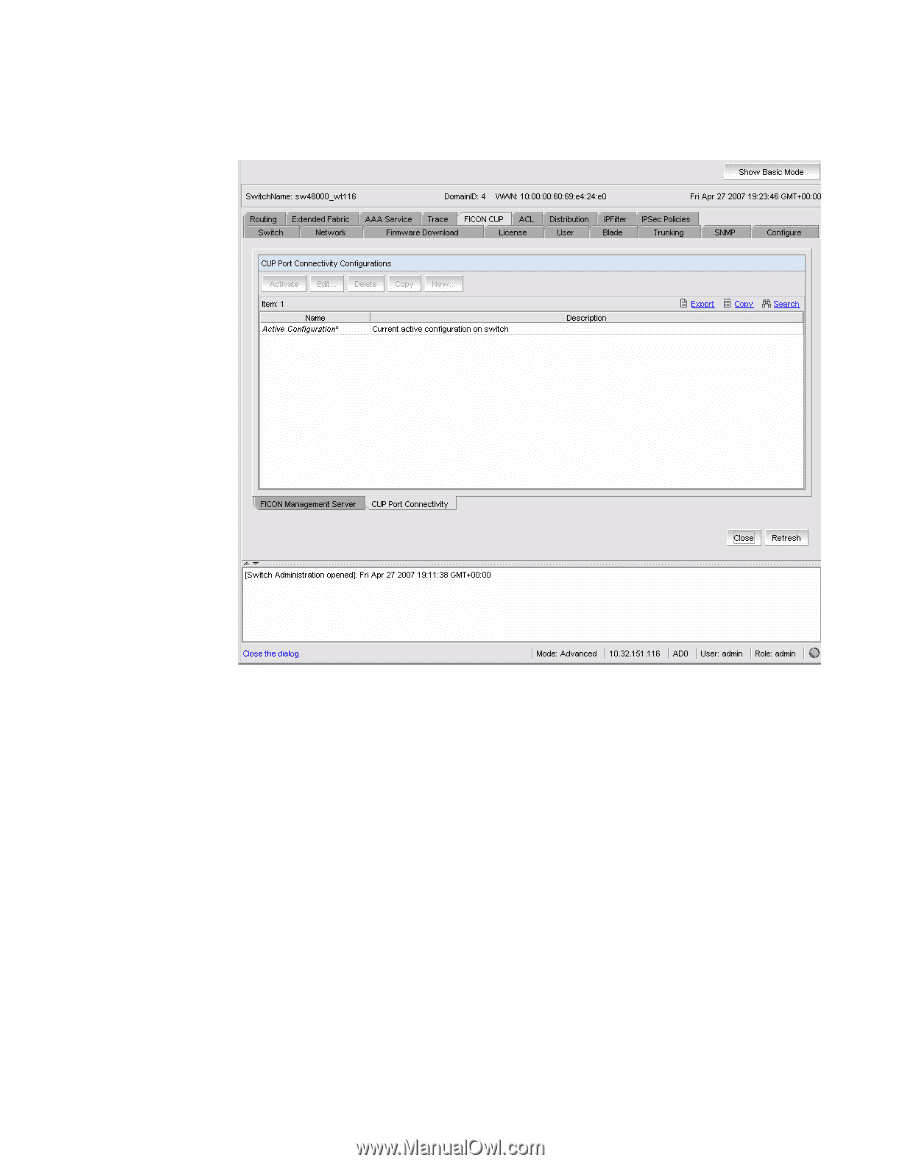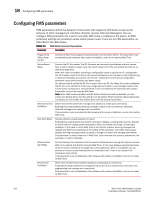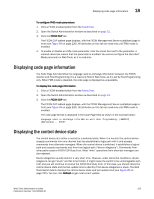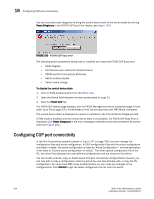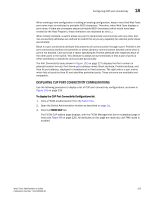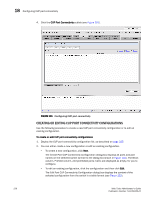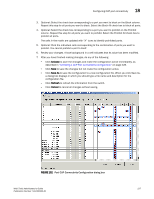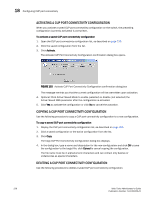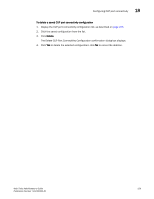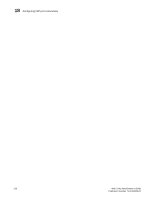HP StorageWorks 2/16V Brocade Web Tools Administrator's Guide - Supporting Fab - Page 248
Creating or Editing CUP Port Connectivity Configurations,
 |
View all HP StorageWorks 2/16V manuals
Add to My Manuals
Save this manual to your list of manuals |
Page 248 highlights
18 Configuring CUP port connectivity 4. Click the CUP Port Connectivity subtab (see Figure 101). FIGURE 101 Configuring CUP port connectivity CREATING OR EDITING CUP PORT CONNECTIVITY CONFIGURATIONS Use the following procedure to create a new CUP port connectivity configuration or to edit an existing configuration. To create or edit CUP port connectivity configurations 1. Display the CUP port connectivity configuration list, as described on page 225. 2. You can either create a new configuration or edit an existing configuration. - To create a new configuration, click New. The Create Port CUP Connectivity Configuration dialog box displays all ports and port names on the selected switch (similar to the dialog box shown in Figure 102). The Block column, Prohibit column, and prohibited ports matrix are displayed as empty, for you to configure. - To edit an existing configuration, click the configuration and then click Edit. The Edit Port CUP Connectivity Configuration dialog box displays the content of the selected configuration from the switch in a table format (see Figure 102). 226 Web Tools Administrator's Guide Publication Number: 53-1000435-01