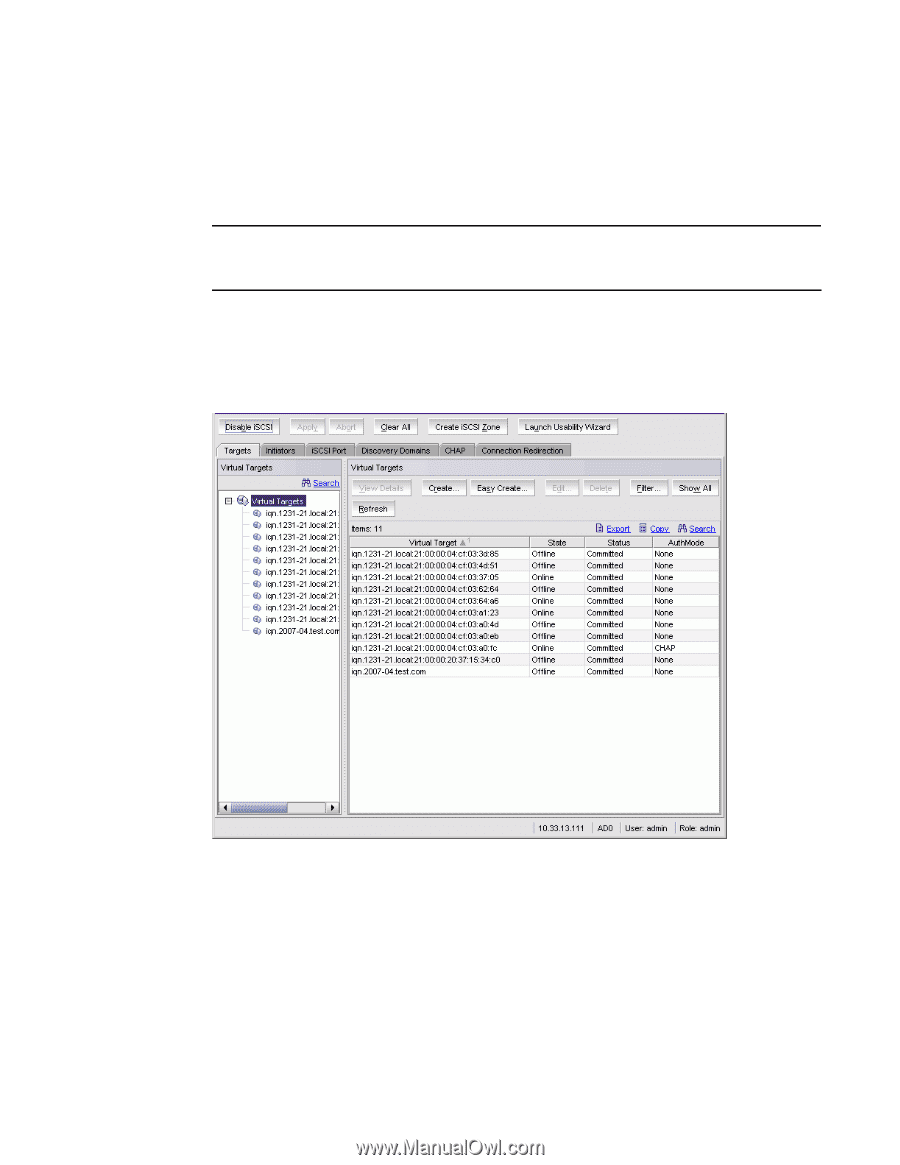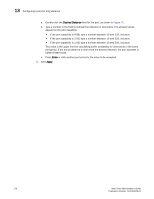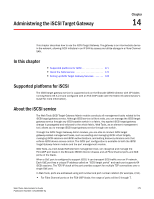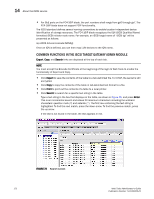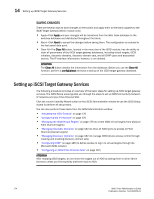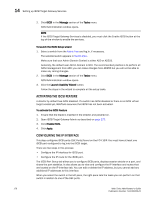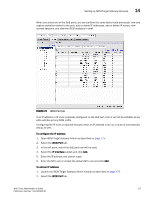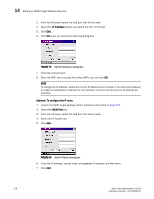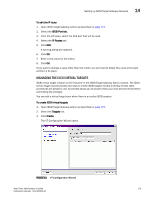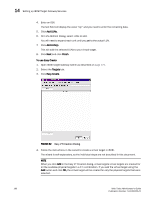HP StorageWorks 2/16V Brocade Web Tools Administrator's Guide - Supporting Fab - Page 197
Launching the iSCSI Target Gateway Admin Module, iSCSI, Manage, Tasks
 |
View all HP StorageWorks 2/16V manuals
Add to My Manuals
Save this manual to your list of manuals |
Page 197 highlights
Setting up iSCSI Target Gateway Services 14 LAUNCHING THE ISCSI TARGET GATEWAY ADMIN MODULE When you click iSCSI in the Manage section of the Tasks menu, the iSCSI Administration window opens. This option is available on all Brocade 48000 switches with option 5 configured and without a FC4-16IP blade. NOTE Since the entire fabric is scanned when you open the iSCSI Administration window, larger fabrics may take longer to load. The Target Group is the first pane that comes up and presents all the iSCSI virtual targets and their mapping to the Fibre Channel targets (physical and virtual) from the fabric. You can create and add LUNs to the existing iSCSI virtual targets from this group. When you select an IQN you have the ability to edit or delete virtual targets associated with that IQN. You can view current sessions and discovery domain accessibility. FIGURE 77 iSCSI Target Gateway Admin with the Targets tab selected To launch iSCSI Target Gateway Admin 1. Select a switch from the Fabric Tree and log in, if necessary. The selected switch appears in Switch View. Make sure that your Admin Domain Context is either AD0 or AD255. Generally, the default user Admin Domain is AD0. The recommended practice is to perform all iSCSI management from AD0; you can make changes from AD255 but you will not be able to make any zoning changes. Web Tools Administrator's Guide 175 Publication Number: 53-1000435-01