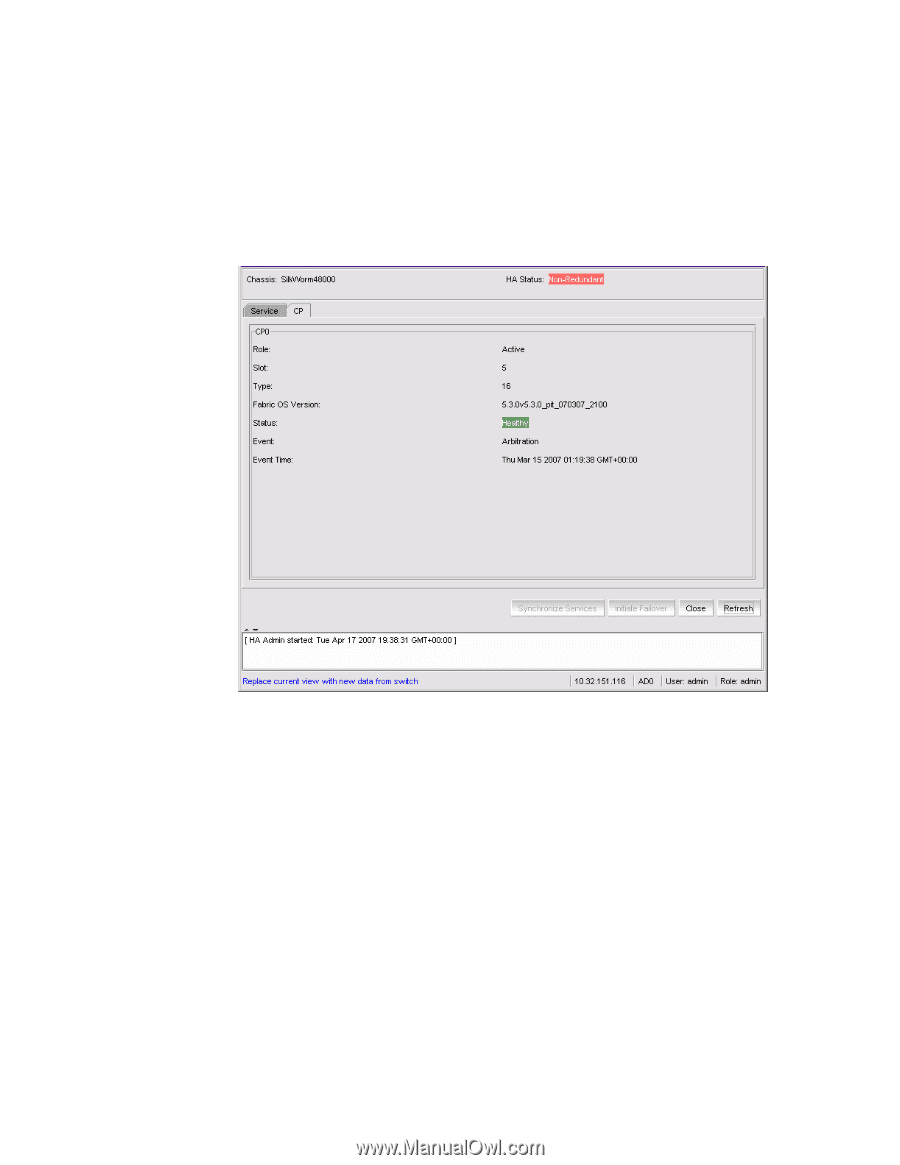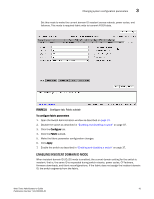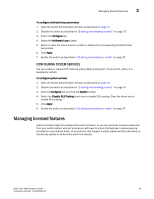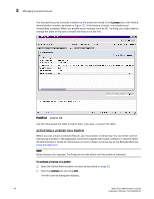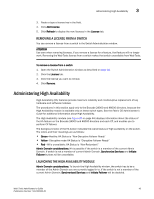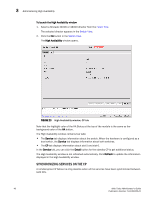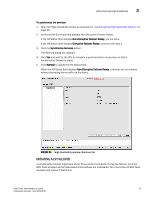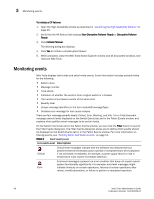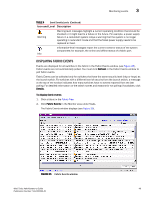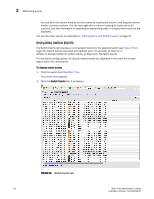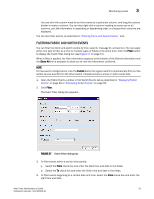HP StorageWorks 2/16V Brocade Web Tools Administrator's Guide - Supporting Fab - Page 68
Synchronizing Services on the CP, To launch the High Availability window, High Availability, Service
 |
View all HP StorageWorks 2/16V manuals
Add to My Manuals
Save this manual to your list of manuals |
Page 68 highlights
3 Administering High Availability To launch the High Availability window 1. Select a Brocade 24000 or 48000 director from the Fabric Tree. The selected director appears in the Switch View. 2. Click the HA button in the Switch View. The High Availability window opens. FIGURE 23 High Availability window, CP tab Note that the highlight color of the HA Status at the top of the module is the same as the background color of the HA button. The High Availability window contains two tabs: • The Service tab displays information about the switch. When the hardware is configured as a dual switch, the Service tab displays information about both switches. • The CP tab displays information about slot 5 and slot 6. In the Service tab, you can click the Detail button for the standby CP to get additional status. The High Availability window is not refreshed automatically. Click Refresh to update the information displayed in the High Availability window. SYNCHRONIZING SERVICES ON THE CP A nondisruptive CP failover is only possible when all the services have been synchronized between both CPs. 46 Web Tools Administrator's Guide Publication Number: 53-1000435-01