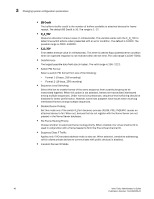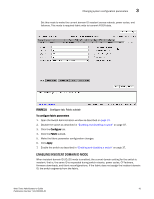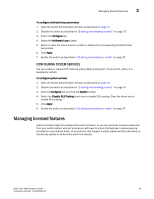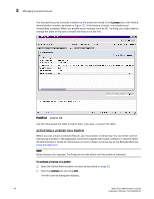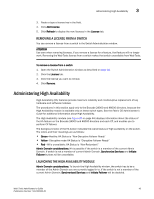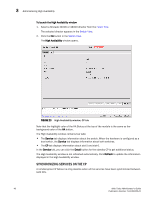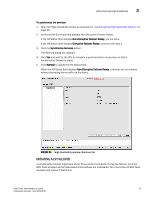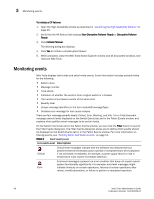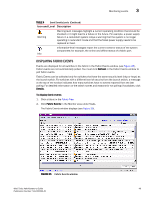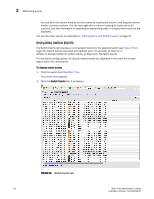HP StorageWorks 2/16V Brocade Web Tools Administrator's Guide - Supporting Fab - Page 67
Removing a license from a switch, Administering High Availability
 |
View all HP StorageWorks 2/16V manuals
Add to My Manuals
Save this manual to your list of manuals |
Page 67 highlights
Administering High Availability 3 3. Paste or type a license key in the field. 4. Click Add License. 5. Click Refresh to display the new licenses in the License tab. REMOVING A LICENSE FROM A SWITCH You can remove a license from a switch in the Switch Administration window. ATTENTION Use care when removing licenses. If you remove a license for a feature, that feature will no longer work. Removing the Web Tools license from a switch makes that switch unavailable from Web Tools. To remove a license from a switch 1. Open the Switch Administration window as described on page 31. 2. Click the License tab. 3. Click the license you want to remove. 4. Click Remove. Administering High Availability High-Availability (HA) features provide maximum reliability and nondisruptive replacement of key hardware and software modules. The procedures in this section apply only to the Brocade 24000 and 48000 directors, because the High Availability module is available only on these switch types. See the Fabric OS Administrator's Guide for additional information about High Availability. The High Availability module (see Figure 23 on page 46) displays information about the status of the HA feature on the Brocade 24000 and 48000 directors and each CP, and enables you to perform CP failover. The background color of the HA button indicates the overall status of high availability on the switch. The colors and their meanings are as follows: • Green-Healthy: HA Status is "Non-Disruptive Failover Ready" • Yellow-Disruptive mode HA Status is "Disruptive Failover Ready" • Red-HA is unavailable: HA Status is "Non-Redundant" Admin Domain considerations: HA is possible if the switch is a member of the current Admin Domain. If switch is not a member of current Admin Domain, Synchronize Services and Initiate Failover buttons will be unavailable. LAUNCHING THE HIGH AVAILABILITY MODULE Admin Domain considerations: To launch the High Availability window, the switch has to be a member of the Admin Domain you are currently logged in to. If the switch is not a member of the current Admin Domain, Synchronized Services and Initiate Failover will be disabled. Web Tools Administrator's Guide 45 Publication Number: 53-1000435-01