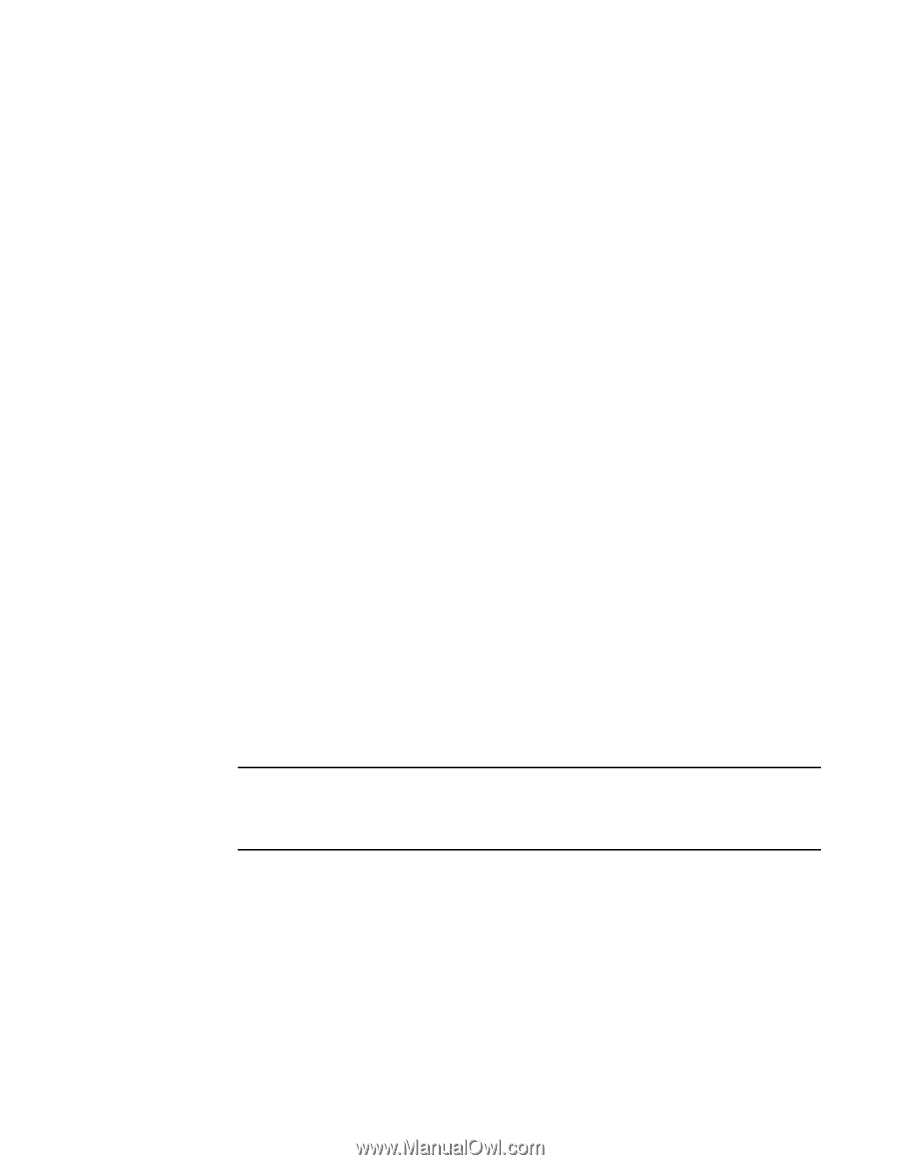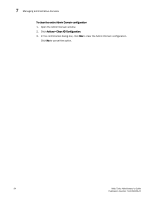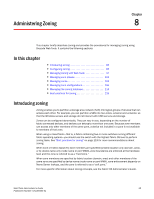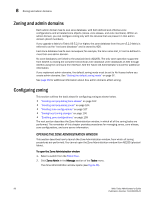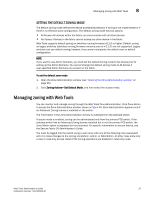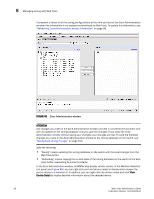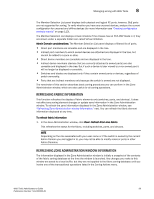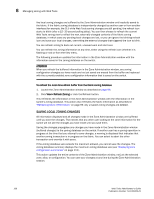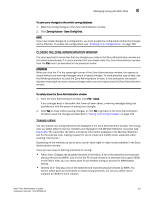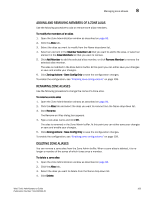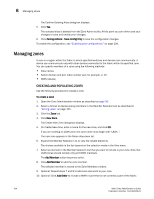HP StorageWorks 2/16V Brocade Web Tools Administrator's Guide - Supporting Fab - Page 121
Refreshing fabric iNFOrmation, Refreshing Zone Administration window Information
 |
View all HP StorageWorks 2/16V manuals
Add to My Manuals
Save this manual to your list of manuals |
Page 121 highlights
Managing zoning with Web Tools 8 The Member Selection List panel displays both physical and logical FC ports; however, GbE ports are not supported for zoning. To verify whether you have any unzoned devices, analyze the current configuration for unzoned and offline devices (for more information see "Creating configuration analysis reports" on page 113). The Member Selection List displays virtual initiators if the chassis has an FC4-16IP blade in it; they are shown under a separate folder icon called Virtual Initiators. Admin Domain considerations: The Member Selection List panel displays a filtered list of ports. • Direct port members are zoneable and are displayed in the tree. • Indirect port members to which owned devices are attached are displayed in the tree, but cannot be added to a zone or alias. • Direct device members are zoneable and are displayed in the tree. • Indirect device members (devices that are currently attached to owned ports) are also zoneable and displayed in the tree. But if such a device is later moved to a non-owned port it will no longer be displayed or zoneable. • Switches and blades are displayed only if they contain owned ports or devices, regardless of switch ownership. • Ports that are indirect members only because the switch is owned are not displayed. The remainder of this section describes basic zoning procedures you can perform in the Zone Administration window, which are also useful for all zoning operations. REFRESHING FABRIC INFORMATION This function refreshes the display of fabric elements only (switches, ports, and devices). It does not affect any zoning element changes or update zone information in the Zone Administration window. To refresh the zone information displayed in the Zone Administration window, see "Refreshing Zone Administration window Information," next. You can refresh the fabric element information displayed at any time. To refresh fabric information 1. In the Zone Administration window, click View> Refresh From Live Fabric. This refreshes the status for the fabric, including switches, ports, and devices. NOTE Depending on the role associated with your user name or if the switch is owned by the current Admin Domain you are logged in to, you may not be able to modify zones or ports in other Admin Domains. REFRESHING ZONE ADMINISTRATION WINDOW INFORMATION The information displayed in the Zone Administration window is initially a snapshot of the contents of the fabric zoning database at the time the window is launched. Any changes you make to this window are saved to a local buffer; but they are not applied to the fabric zoning database until you invoke one of the transactional operations listed in the Zoning Actions menu. Web Tools Administrator's Guide 99 Publication Number: 53-1000435-01