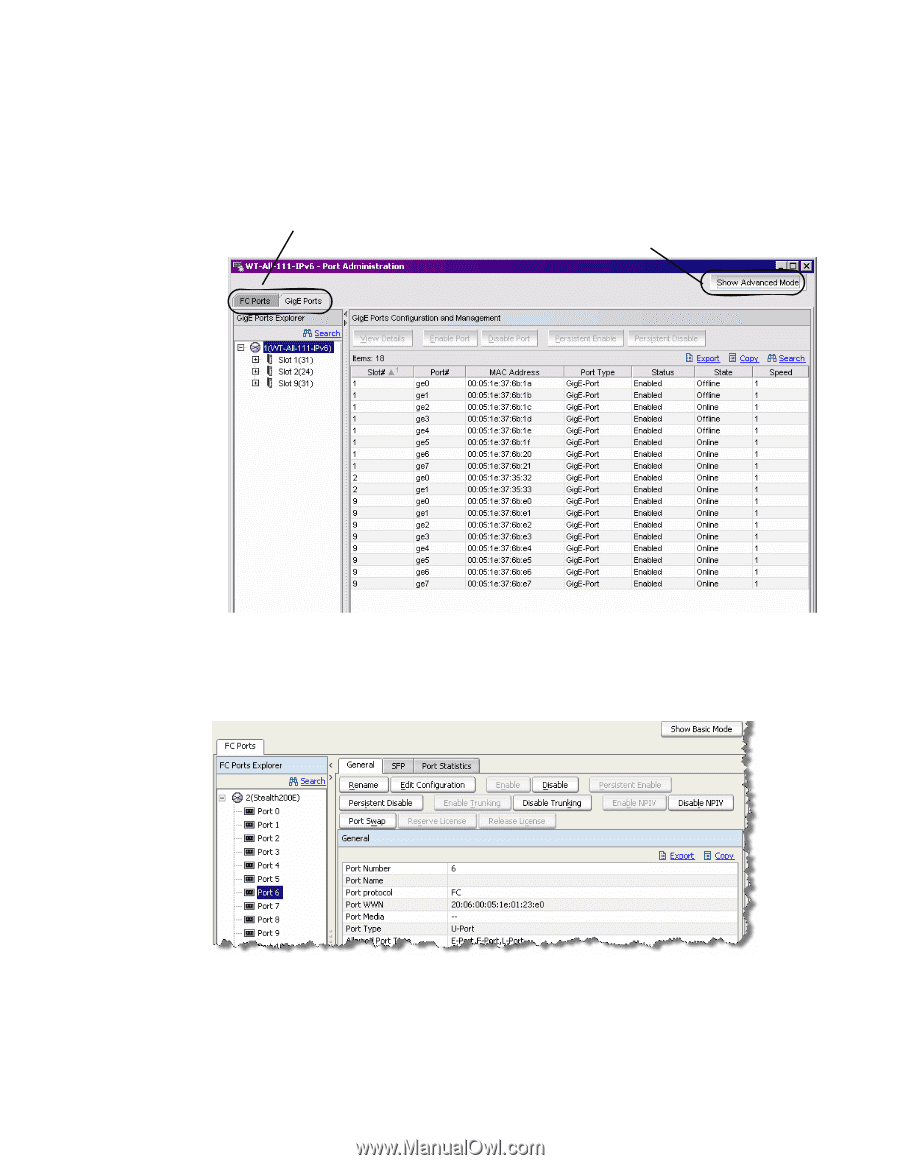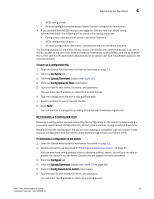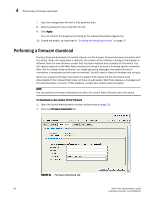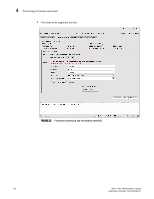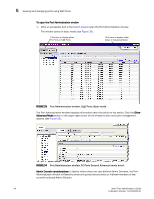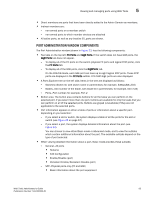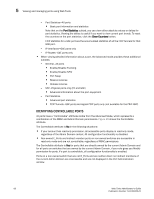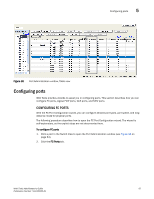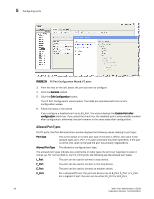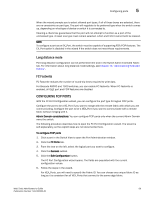HP StorageWorks 2/16V Brocade Web Tools Administrator's Guide - Supporting Fab - Page 86
To open the Port Administration window, Advanced Mode, Admin Domain considerations
 |
View all HP StorageWorks 2/16V manuals
Add to My Manuals
Save this manual to your list of manuals |
Page 86 highlights
5 Viewing and managing ports using Web Tools To open the Port Administration window 1. Click an accessible port in the Switch View to open the Port Administration window. The window opens in basic mode (see Figure 33). Click here to display either FC Ports or GbE Ports Click here to display either Basic or Advanced Mode FIGURE 33 Port Administration window, GigE Ports, Basic mode The Port Administration window displays information about the ports on the switch. Click the Show Advanced Mode button in the upper-right corner of the window to see more port management options (see Figure 33). FIGURE 34 Port Administration window, FC Ports General Advanced mode detail Admin Domain considerations: In fabrics where there are user-defined Admin Domains, the Port Administration window is filtered to show only ports that are direct or indirect members of the currently selected Admin Domain. 64 Web Tools Administrator's Guide Publication Number: 53-1000435-01