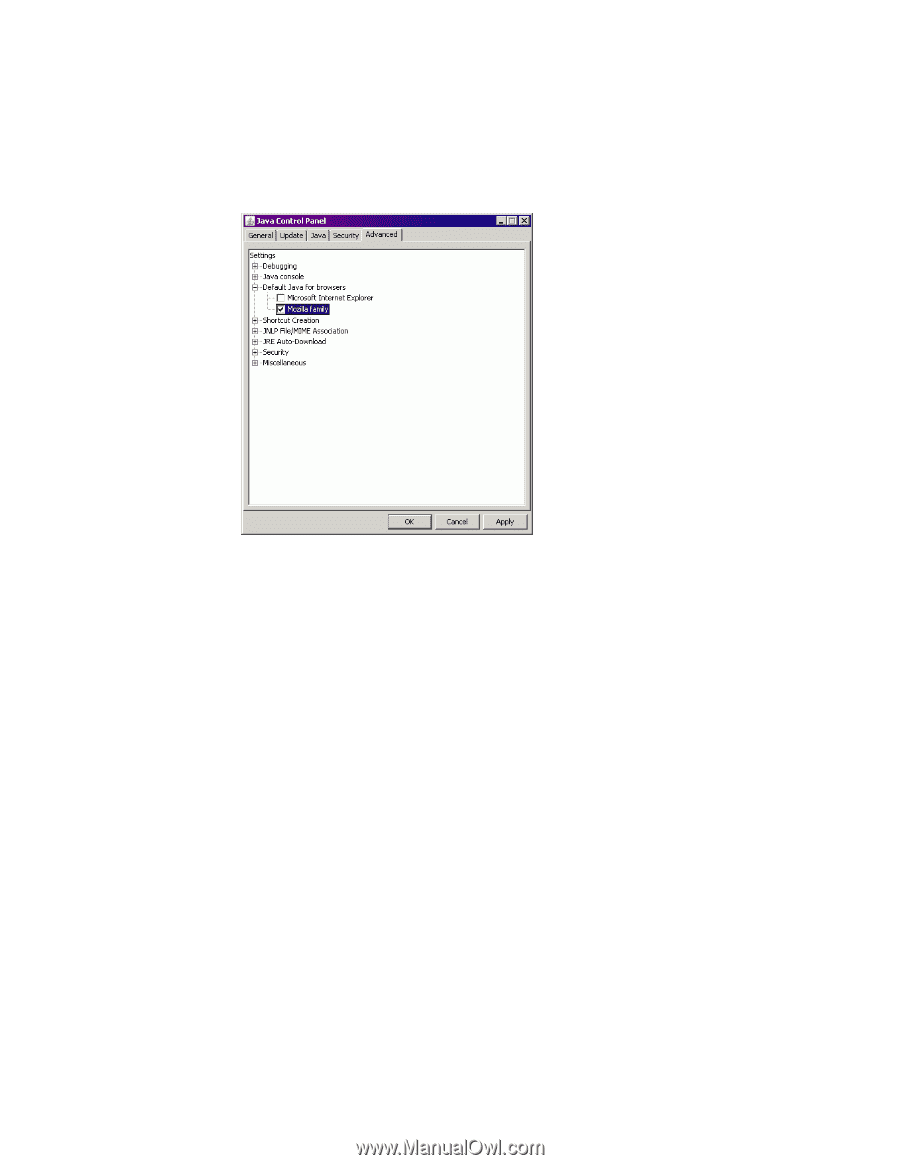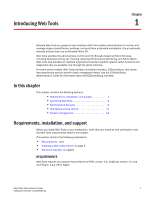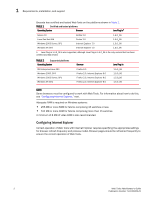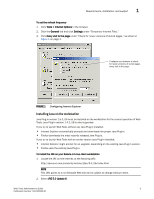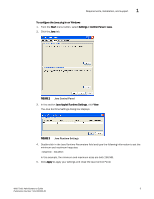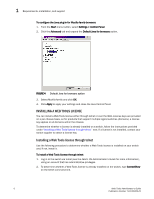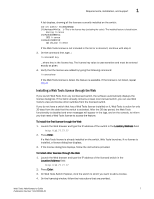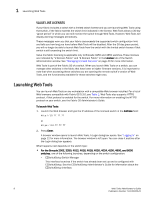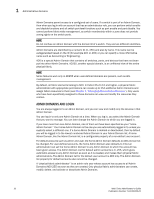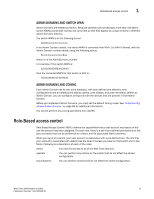HP StorageWorks 2/16V Brocade Web Tools Administrator's Guide - Supporting Fab - Page 28
Installing a Web Tools license, Settings > Control Panel
 |
View all HP StorageWorks 2/16V manuals
Add to My Manuals
Save this manual to your list of manuals |
Page 28 highlights
1 Requirements, installation, and support To configure the Java plug-in for Mozilla family browsers 1. From the Start menu button, select Settings > Control Panel 2. Click the Advanced tab and expand the Default Java for browsers option. FIGURE 4 Default Java for browsers option 3. Select Mozilla family and click OK. 4. Click Apply to apply your settings and close the Java Control Panel. INSTALLING A WEB TOOLS LICENSE You can install a Web Tools license either through telnet or over the Web. License keys are provided on a per-chassis basis, so for products that support multiple logical switches (domains), a license key applies to all domains within the chassis. To determine whether a license is already installed on a switch, follow the instructions provided under "Installing a Web Tools license through telnet," next. If a license is not installed, contact your switch supplier to obtain a license key. Installing a Web Tools license through telnet Use the following procedure to determine whether a Web Tools license is installed on your switch and, if not, install it. To install a Web Tools license through telnet 1. Log in to the switch via telnet (see the Fabric OS Administrator's Guide for more information), using an account that has administrative privileges. 2. To determine whether a Web Tools license is already installed on the switch, type licenseShow on the telnet command line. 6 Web Tools Administrator's Guide Publication Number: 53-1000435-01