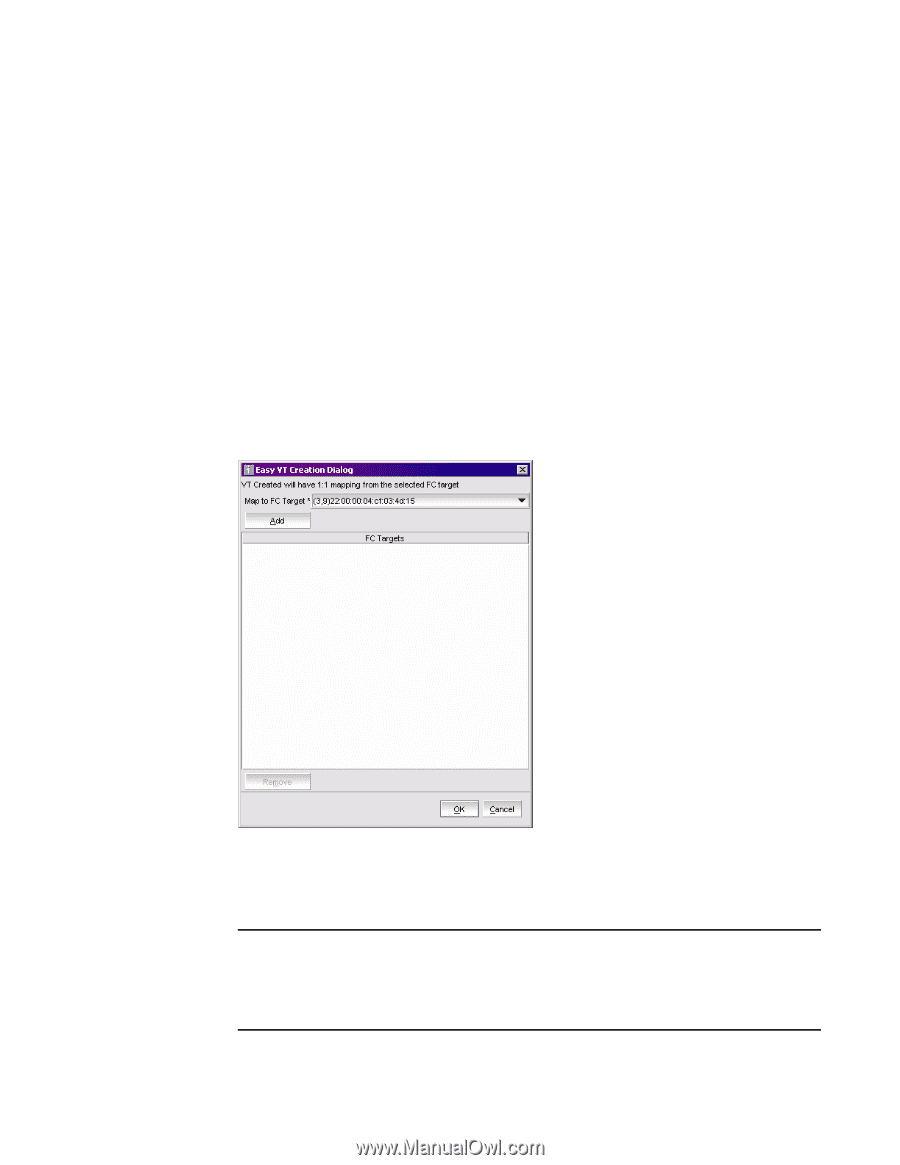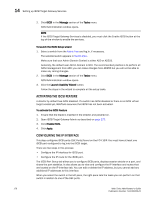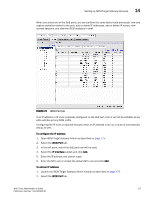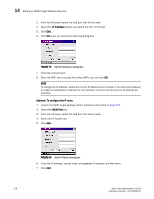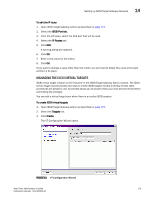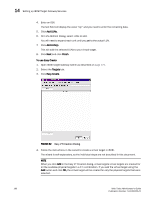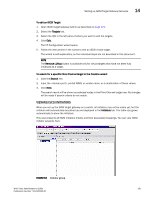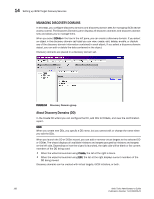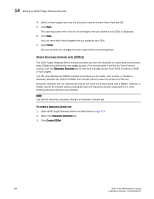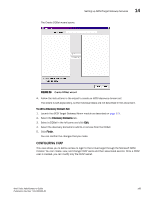HP StorageWorks 2/16V Brocade Web Tools Administrator's Guide - Supporting Fab - Page 202
Add LUNs, Finish, To use Easy Create, Targets, Easy Create, On LUN Addition Dialog
 |
View all HP StorageWorks 2/16V manuals
Add to My Manuals
Save this manual to your list of manuals |
Page 202 highlights
14 Setting up iSCSI Target Gateway Services 4. Enter an IQN. The text field will display the value "iqn" and you need to enter the remaining data. 5. Click Add LUNs. 6. On LUN Addition Dialog, select LUNs to add. You will need to expand each unit until you get to the actual LUN. 7. Click Add LUN(s). This will add the selected LUNs to your virtual target. 8. Click Next and click Finish. To use Easy Create 1. Open iSCSI Target Gateway Admin as described on page 175. 2. Select the Targets tab. 3. Click Easy Create. FIGURE 82 Easy VT Creation Dialog 4. Follow the instructions in the wizard to create a virtual target in iSCSI. The wizard is self-explanatory, so the individual steps are not described in this document. NOTE When you click Add in the Easy VT Creation dialog, virtual targets virtual targets are created for all the available physical targets in a 1:1 combination. If you add the virtual target using the Add button and click OK, the virtual target will be created for only the physical targets that were selected. 180 Web Tools Administrator's Guide Publication Number: 53-1000435-01