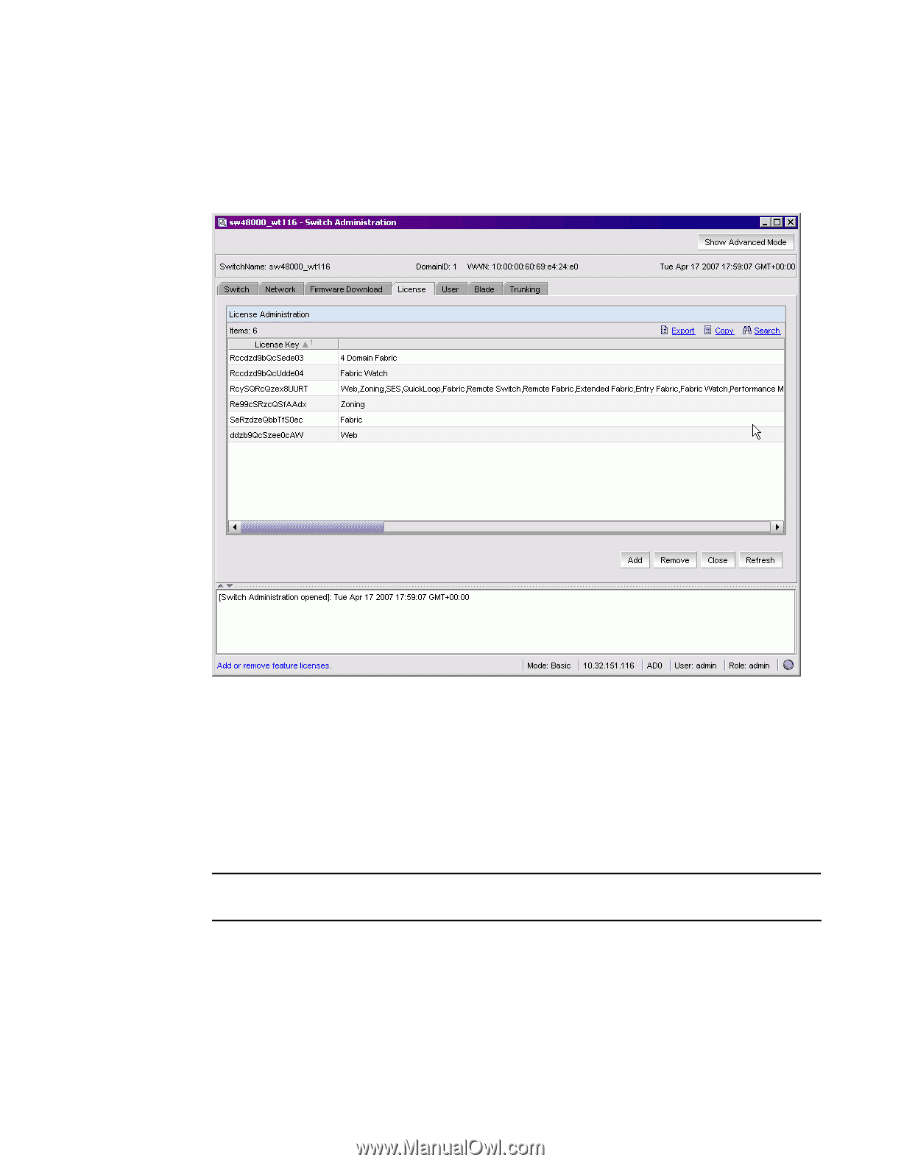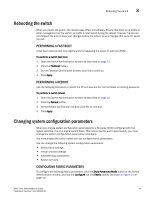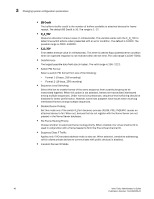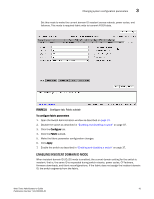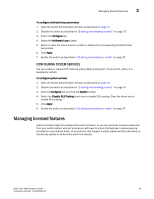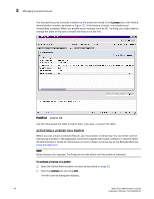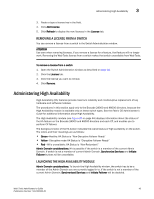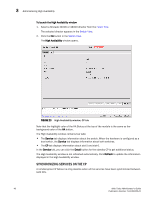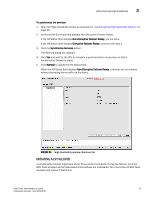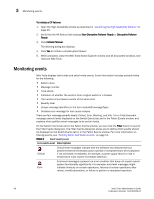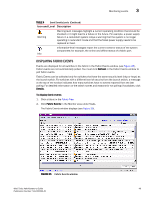HP StorageWorks 2/16V Brocade Web Tools Administrator's Guide - Supporting Fab - Page 66
Activating a license on a switch,
 |
View all HP StorageWorks 2/16V manuals
Add to My Manuals
Save this manual to your list of manuals |
Page 66 highlights
3 Managing licensed features The licensed features currently installed on the switch are listed in the License tab of the Switch Administration window, as shown in Figure 22. If the feature is listed, it is installed and immediately available. When you enable some licenses, such as ISL Trunking, you might need to change the state of the port to enable the feature on the link. FIGURE 22 License tab Use the links above the table to export data, copy data, or search the table. ACTIVATING A LICENSE ON A SWITCH Before you can unlock a licensed feature, you must obtain a license key. You can either use the license key provided in the paperpack document supplied with switch software or see the Fabric OS Administrator's Guide for instructions on how to obtain a license key at the Brocade Web site (www.brocade.com). NOTE Some licenses (for example, Trunking) do not take effect until the switch is rebooted. To activate a license on a switch 1. Open the Switch Administration window as described on page 31. 2. Click the License tab and click Add. The Add License dialog box displays. 44 Web Tools Administrator's Guide Publication Number: 53-1000435-01