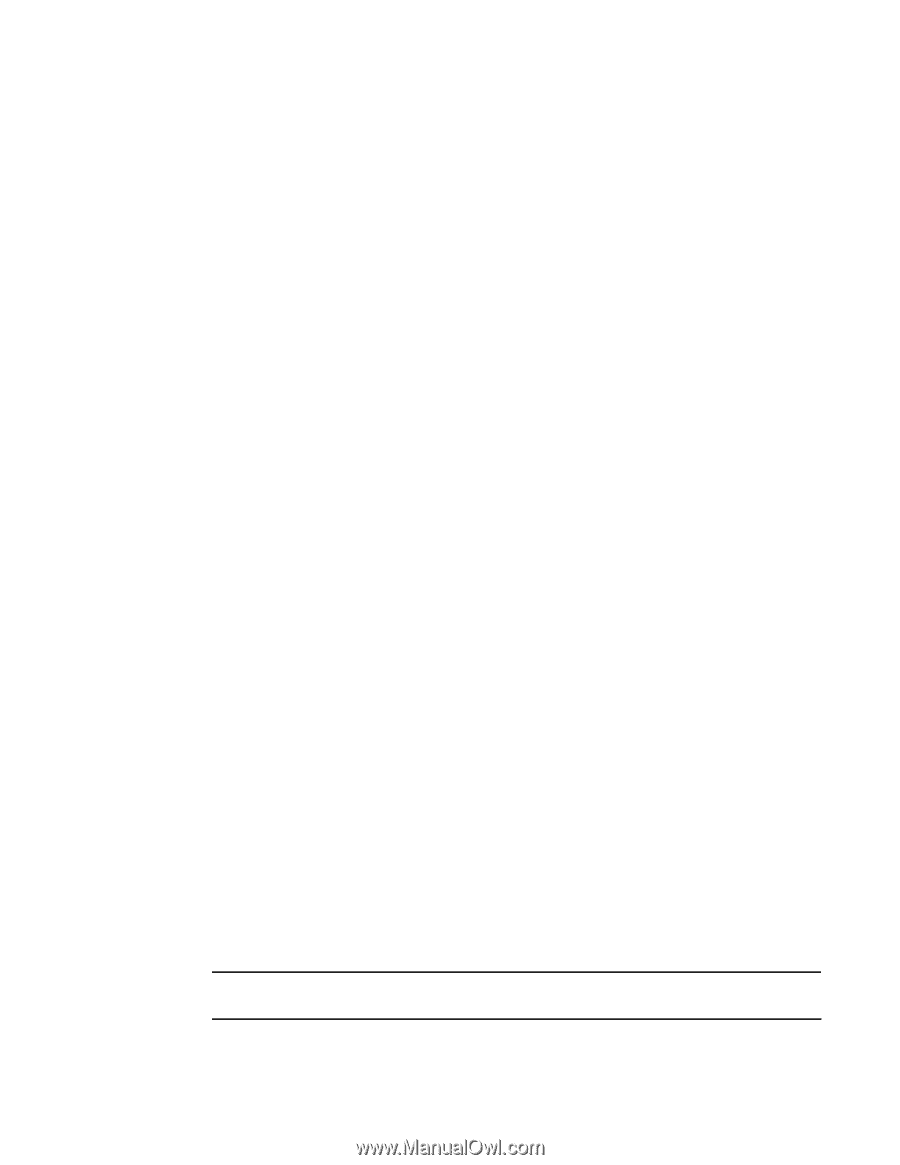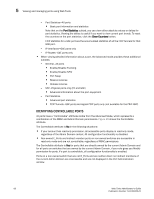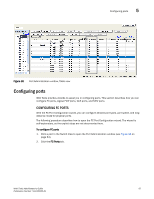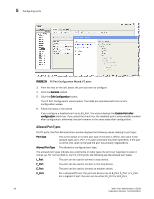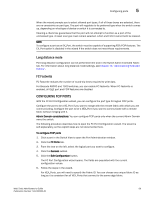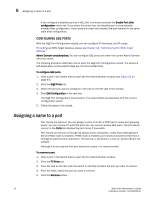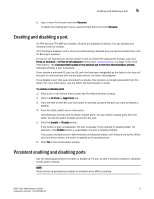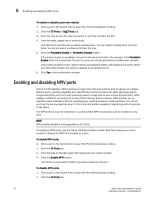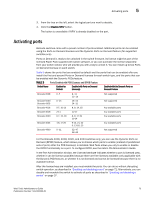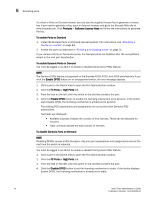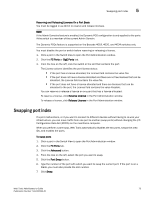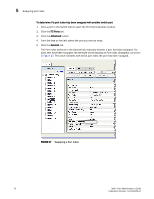HP StorageWorks 2/16V Brocade Web Tools Administrator's Guide - Supporting Fab - Page 93
Enabling and disabling a port, Persistent enabling and disabling ports
 |
View all HP StorageWorks 2/16V manuals
Add to My Manuals
Save this manual to your list of manuals |
Page 93 highlights
Enabling and disabling a port 5 6. Type a name for the port and click Rename. To delete the existing port name, leave the field blank and click Rename. Enabling and disabling a port On FR4-18i and FC4-16IP port blades, all ports are disabled by default. You can disable and reenable them as needed. If FC Routing is disabled, all EX_Ports are automatically disabled and you cannot enable them until FC Routing is enabled. If a port is not licensed you cannot enable it until you install the appropriate license, such as a Ports on Demand or N-Port ID Virtualization license (see "Activating ports" on page 73 for more information). The Licensed field located in the General tab in the Port Administration window indicates whether a port is licensed. If you disable a principal ISL port (an ISL port that has been designated by the fabric to be a part of the path to communicate with the principal switch), the fabric reconfigures. If you disable a port that was connected to a device, that device is no longer accessible from the fabric. For more information, see the Fabric OS Administrator's Guide. To enable or disable ports 1. Click a port in the Switch View to open the Port Administration window. 2. Click the FC Ports or GigE Ports tab. 3. From the tree on the left, click the switch or slot that contains the port you want to enable or disable. 4. From the table, select one or more ports. Use Shift-click and Ctrl-click to select multiple ports. You can select multiple ports from the table. You cannot select multiple ports from the tree. 5. Click the Enable or Disable button. If the button is gray (unavailable), the port is already in the enabled or disabled state. For example, if the Enable button is unavailable, the port is already enabled. If you select multiple ports in both enabled and disabled states, both buttons are active. When you click either button, the action is applied to all selected ports. 6. Click Yes in the confirmation window. Persistent enabling and disabling ports Use the following procedure to enable or disable an FC port so that it remains enabled or disabled across switch reboots. NOTE Ports cannot be persistently enabled or disabled when FMS is enabled. Web Tools Administrator's Guide 71 Publication Number: 53-1000435-01