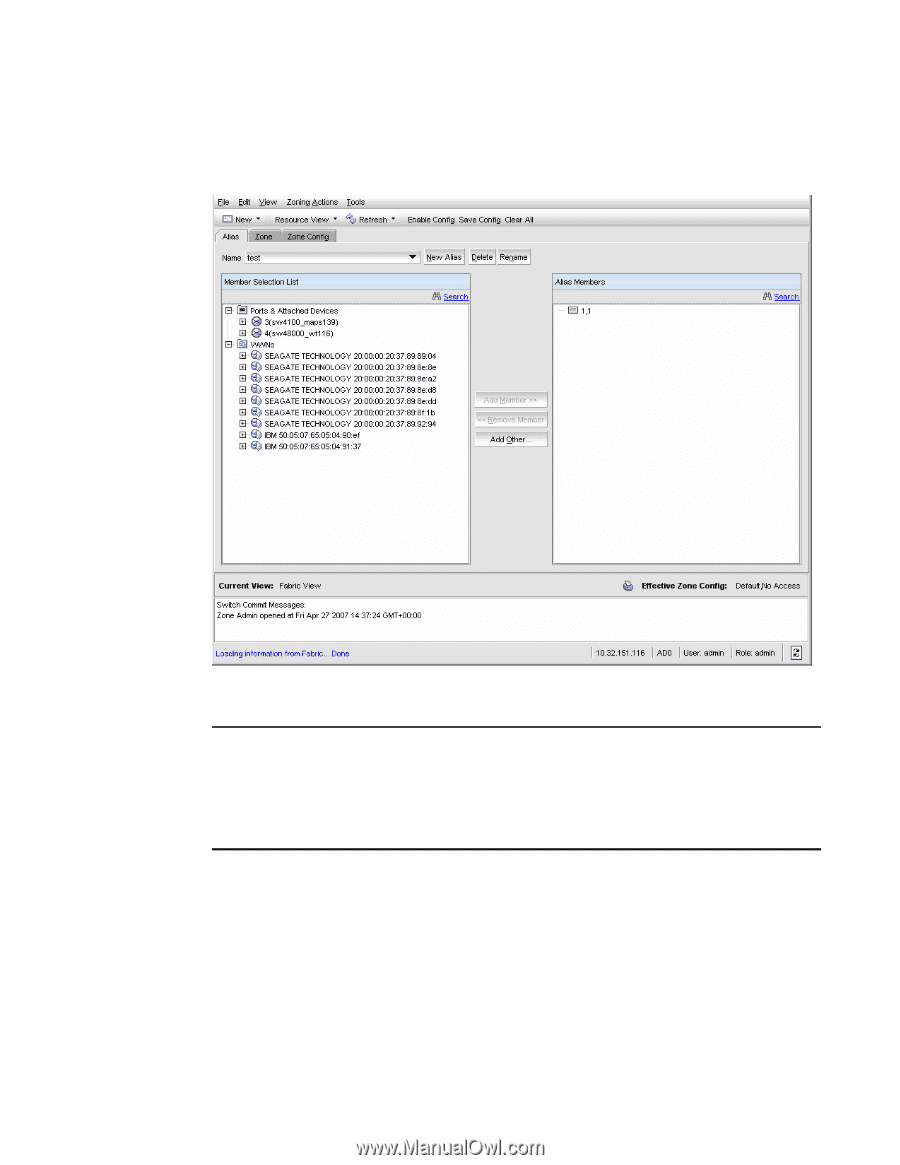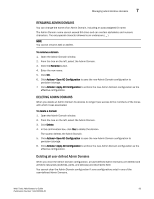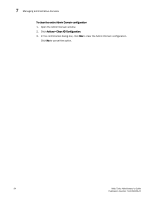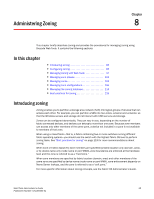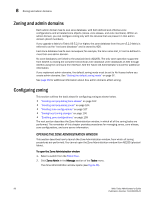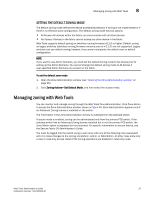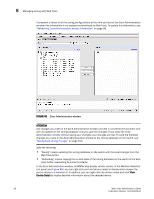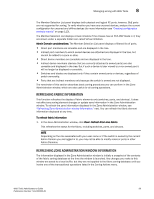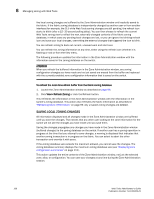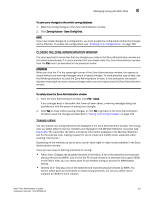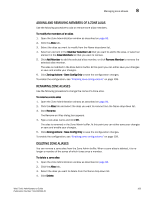HP StorageWorks 2/16V Brocade Web Tools Administrator's Guide - Supporting Fab - Page 120
ATTENTION, Refreshing Zone Administration window Information, Saving local zoning changes
 |
View all HP StorageWorks 2/16V manuals
Add to My Manuals
Save this manual to your list of manuals |
Page 120 highlights
8 Managing zoning with Web Tools A snapshot is taken of all the zoning configurations at the time you launch the Zone Administration window; this information is not updated automatically by Web Tools. To update this information, see "Refreshing Zone Administration window Information" on page 99. FIGURE 46 Zone Administration window ATTENTION Any changes you make in the Zone Administration window are held in a buffered environment and are not updated in the zoning database until you save the changes. If you close the Zone Administration window without saving your changes, your changes are lost. To save the buffered changes you make in the Zone Administration window to the zoning database on the switch, see "Saving local zoning changes" on page 100. Note the following: • "Saving" means updating the zoning database on the switch with the local changes from the Web Tools buffer. • "Refreshing" means copying the current state of the zoning database on the switch to the Web Tools buffer, overwriting its current contents. In the Zone Administration window, all WWNs also display vendor names. In the Member Selection List panel (see Figure 46), you can right-click port and device nodes to display which aliases the port or device is a member of. In addition, you can right-click the device nodes and click View Device Detail to display detailed information about the selected device. 98 Web Tools Administrator's Guide Publication Number: 53-1000435-01