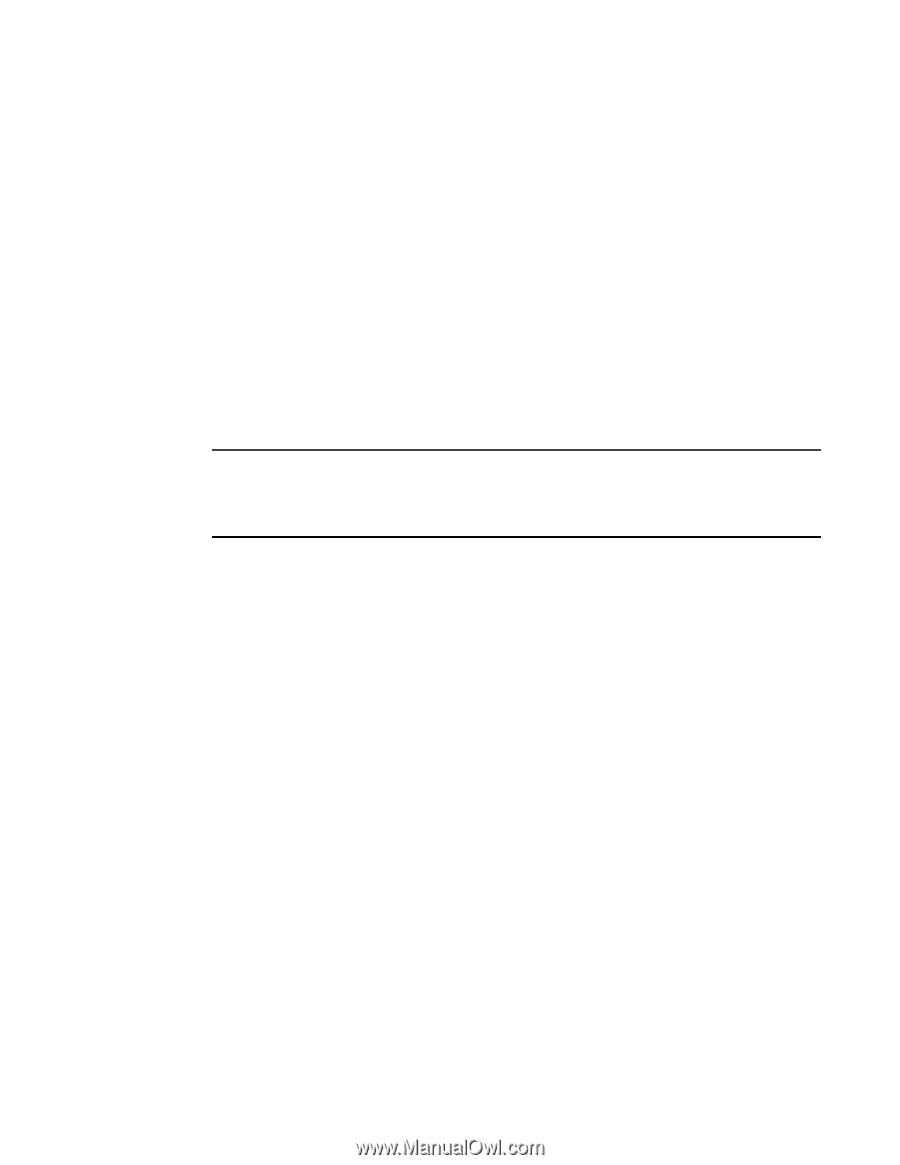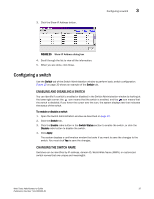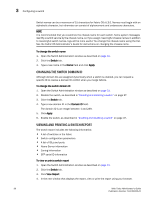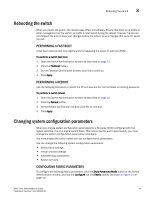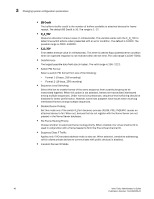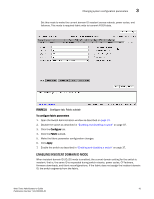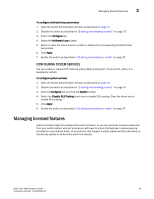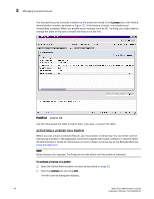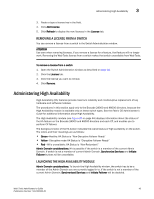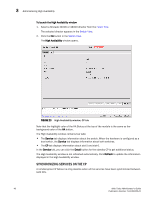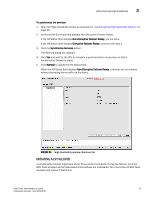HP StorageWorks 2/16V Brocade Web Tools Administrator's Guide - Supporting Fab - Page 64
Configuring virtual channel settings, Configuring arbitrated loop parameters
 |
View all HP StorageWorks 2/16V manuals
Add to My Manuals
Save this manual to your list of manuals |
Page 64 highlights
3 Changing system configuration parameters To enable insistent domain ID mode 1. Open the Switch Administration window as described on page 31. 2. Disable the switch as described in "Enabling and disabling a switch" on page 37. 3. Click the Configure tab. 4. Click the Fabric subtab. 5. Select the Insistent Domain ID Mode check box. 6. Click Apply. 7. Enable the switch as described in "Enabling and disabling a switch" on page 37. CONFIGURING VIRTUAL CHANNEL SETTINGS You can configure parameters for eight virtual channels (VC) to enable fine-tuning for a specific application. You cannot modify the first two virtual channels, which are reserved for switch internal functions. ATTENTION The default virtual channel settings have already been optimized for switch performance. Changing the default values can improve switch performance but can also degrade performance. Do not change these settings without fully understanding the effects of the changes. VC Priority specifies the class of frame traffic given priority for a virtual channel. To configure system services 1. Open the Switch Administration window as described on page 31. 2. Disable the switch as described on page 37. 3. Click the Configure tab. 4. Click the Virtual Channel subtab. 5. Type a value in the VC Priority field you want to change. Valid values for all fields are 2 or 3. 6. Click Apply. 7. Enable the switch as described on page 37. CONFIGURING ARBITRATED LOOP PARAMETERS You can configure the following arbitrated loop parameters using the Configure tab and Arbitrated Loop subtab of the Switch Administration window: Send Fan Frames Select this check box to specify that fabric address notification (FAN) frames are sent to public loop devices to notify them of their node ID and address. Always Send RSCN Following the completion of loop initialization, a remote state change notification (RSCN) is issued when FL_Ports detect the presence of new devices or the absence of pre-existing devices. Select this check box to issue an RSCN upon completion of loop initialization, regardless of the presence or absence of new or pre-existing devices. Do Not Allow AL_PA 0x00 Select this box to disable 0x00 as an AL_PA value. 42 Web Tools Administrator's Guide Publication Number: 53-1000435-01