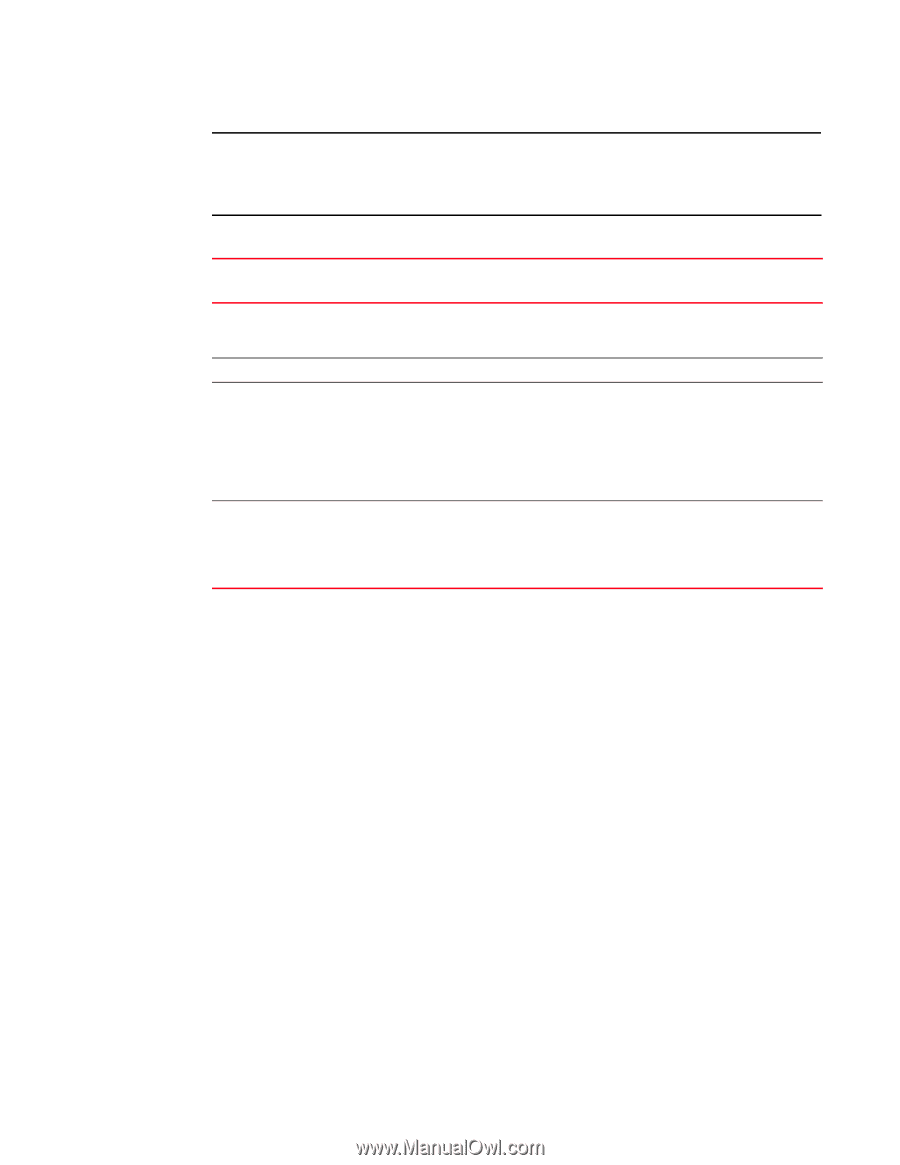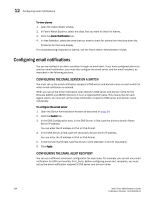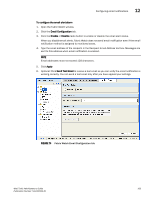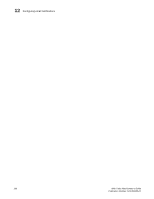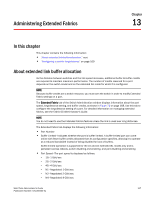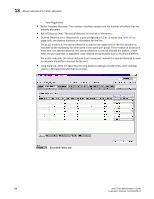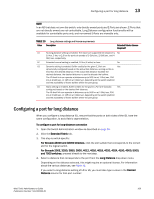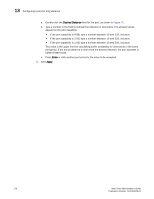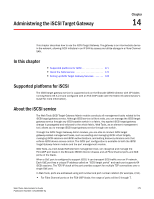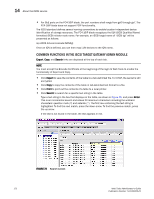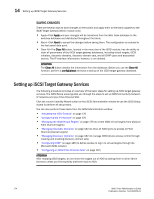HP StorageWorks 2/16V Brocade Web Tools Administrator's Guide - Supporting Fab - Page 191
Configuring a port for long distance
 |
View all HP StorageWorks 2/16V manuals
Add to My Manuals
Save this manual to your list of manuals |
Page 191 highlights
Configuring a port for long distance 13 NOTE In an AD that does not own the switch, only directly owned ports and E-Ports are shown. E-Ports that are not directly owned are not controllable. Long Distance configuration functionality will be available for controllable ports only, and non-owned E-Ports are viewable only. TABLE 10 Long-distance settings and license requirements Value Description Extended Fabrics License Required? L0 No long-distance setting is enabled. The maximum supported link distance is No 10 km, 5 km, or 2.5 km for ports at speeds of 1 Gbit/sec, 2 Gbit/sec, and 4 Gbit/sec, respectively. LE Extended normal setting is enabled, 10 km (6 miles) or less. No LD Dynamic setting is enabled. Buffer credits for the given E_Port are Yes dynamically configured based on the actual link distance, as long as this is less than the desired distance. If the actual link distance exceeds the desired distance, the desired distance is used to allocate the buffers. The LD-level link can operate at distances up to 500 km at 1 Gbit/sec, 250 km at 2 Gbit/sec, or 125 km at 4 Gbit/sec, depending on the switch platform and the availability of frame buffers within the port group. LS Static setting is enabled. Buffer credits for the given E_Port are statically Yes configured based on the desired link distance. The LS-level link can operate at distances up to 500 km at 1 Gbit/sec, 250 km at 2 Gbit/sec, or 125 km at 4 Gbit/sec, depending on the switch platform and the availability of frame buffers within the port group Configuring a port for long distance When you configure a long-distance ISL, ensure that the ports on both sides of the ISL have the same configuration, to avoid fabric segmentation. To configure a port for long-distance connection 1. Open the Switch Administration window as described on page 31. 2. Click the Extended Fabric tab. 3. This step is switch-specific: For Brocade 24000 and 48000 directors, click the slot subtab that corresponds to the correct slot for the logical switch. For Brocade 200E, 3250, 3850, 3900, 4012, 4016, 4018, 4020, 4024, 4100, 4900, 5000, and 7500 switches, proceed directly to the next step. 4. Select a distance that corresponds to the port from the Long Distance drop-down menu. Depending on the distance selected, this might require an optional license. For information about the various distances, see Table 10. If you select a long-distance setting of LD or LS, you must also type a value in the Desired Distance column for that port number: Web Tools Administrator's Guide 169 Publication Number: 53-1000435-01