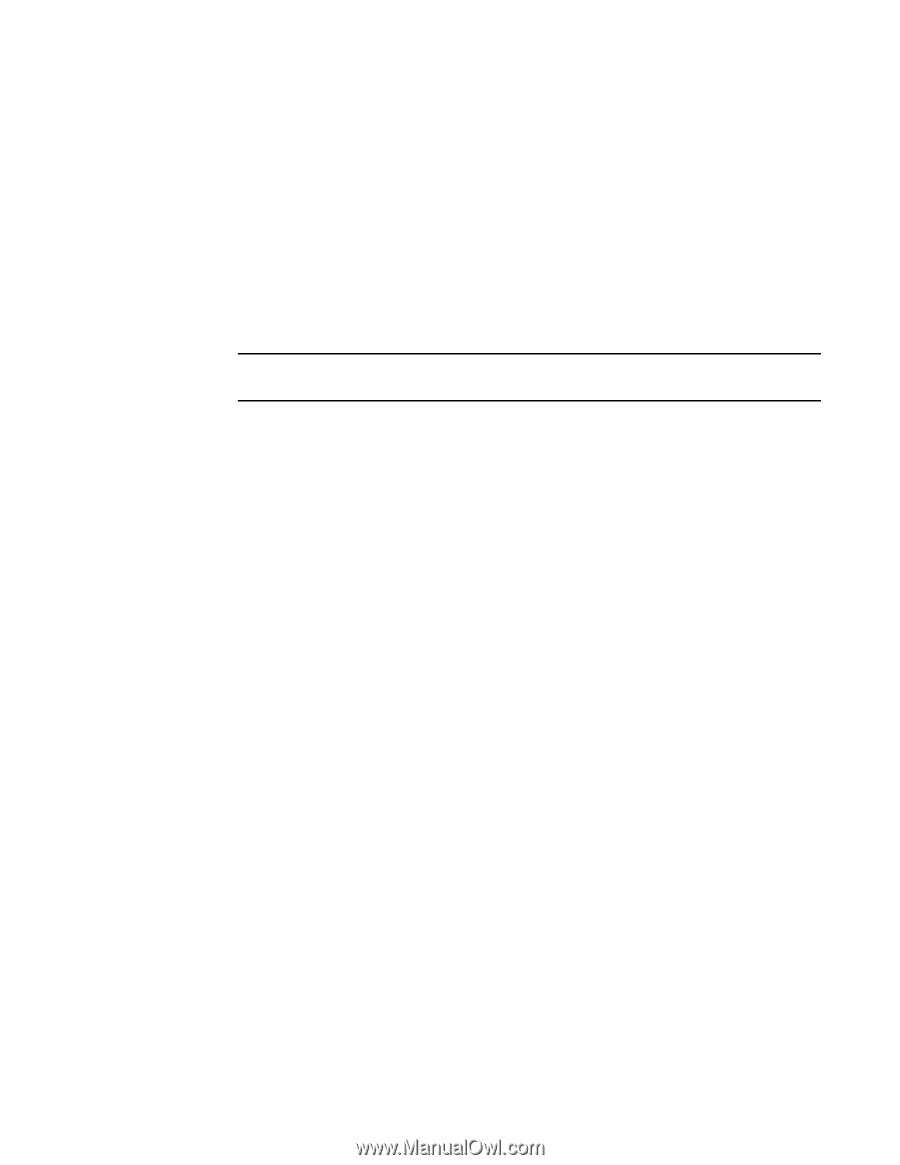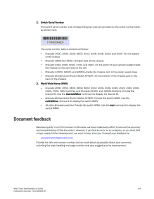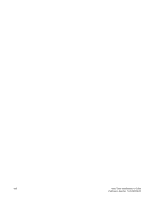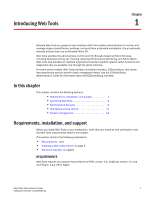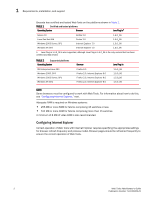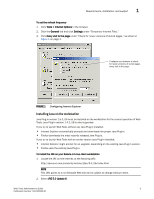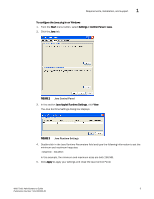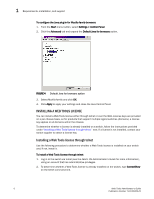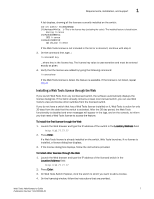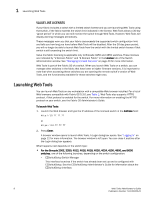HP StorageWorks 2/16V Brocade Web Tools Administrator's Guide - Supporting Fab - Page 26
Configuring the Java plug-in, To install patches on Solaris, To install the Java plug-in on Windows
 |
View all HP StorageWorks 2/16V manuals
Add to My Manuals
Save this manual to your list of manuals |
Page 26 highlights
1 Requirements, installation, and support 3. Follow the instructions to install the JRE. 4. Create a symbolic link from this location... $FIREFOX/plugins/libjavaplugin_oji.so ...to this location: $JRE/plugin/$ARCH/ns600/libjavaplugin_oji.so To install patches on Solaris 1. Search for any required patches for your current version of the JRE at the following Web site: http://sunsolve.sun.com/pub-cgi/show.pl?target=patchpage NOTE This URL points to a non-Brocade Web site and is subject to change without notice. 2. Follow the link to download the patch, and exit the browser when done. 3. Install the patch and reboot the system. To install the Java plug-in on Windows 1. Click Start Menu > Settings > Control Panel and select the Java Plug-in Control Panel. 2. Click the About tab. 3. Determine whether the correct Java Plug-in version is installed: - If the correct version is installed, Web Tools is ready to use. - If no Java Plug-in is installed, point the browser to a switch running Fabric OS 5.2.0 or later to install JRE 1.5.0_06. Web Tools will guide you through the steps to download the proper Java Plug-in. - If an outdated version is currently installed, uninstall it, reboot your personal computer, relaunch the browser, and enter the address of a switch running Fabric OS 5.2.0 or later to install JRE 1.5.0_06. Web Tools will guide you through the steps to download the proper Java Plug-in. Configuring the Java plug-in If you are managing fabrics with more than 10 switches or 1000 ports, or if you are using the iSCSI Gateway module extensively, you should increase the default heap size to 256 MB to avoid out-of-memory errors. If you are using a Mozilla family browser (Firefox, Netscape), you should set the default browser in the Java control panel. The following procedures instruct you in increasing the default heap size in the Java Control Panel and in setting the default browser. 4 Web Tools Administrator's Guide Publication Number: 53-1000435-01