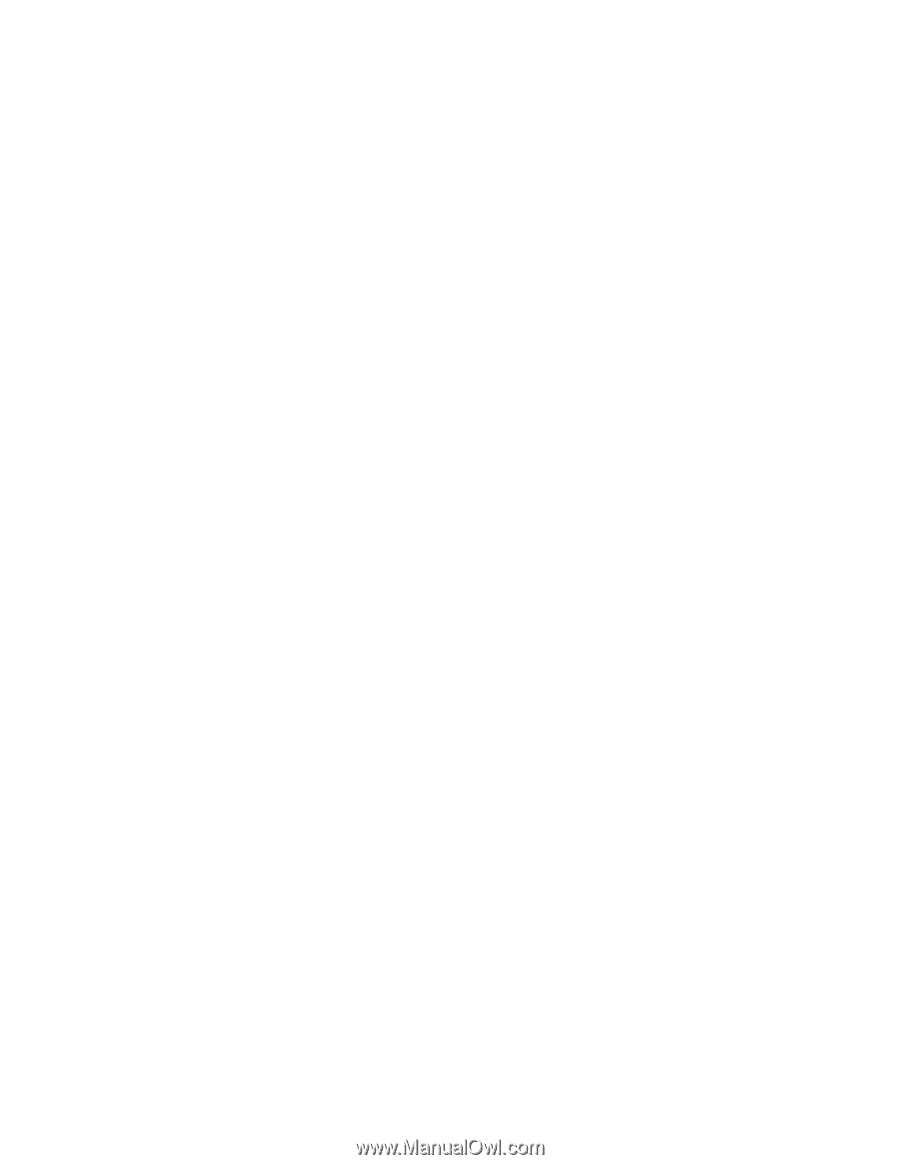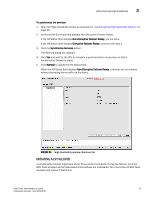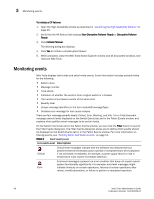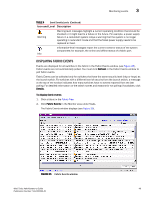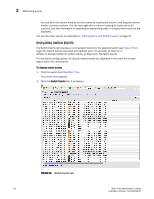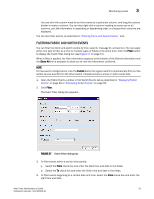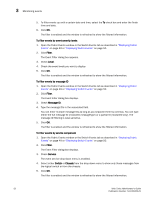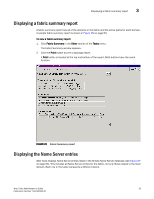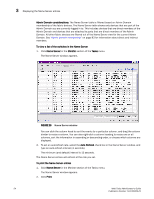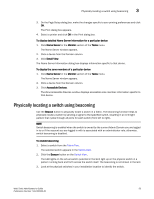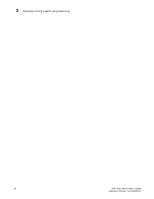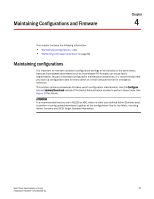HP StorageWorks 2/16V Brocade Web Tools Administrator's Guide - Supporting Fab - Page 74
Displaying Fabric, Events, Displaying Switch Events, Message ID
 |
View all HP StorageWorks 2/16V manuals
Add to My Manuals
Save this manual to your list of manuals |
Page 74 highlights
3 Monitoring events 5. To filter events up until a certain date and time, select the To check box and enter the finish time and date. 6. Click OK. The filter is enabled and the window is refreshed to show the filtered information. To filter events by event severity levels 1. Open the Fabric Events window or the Switch Events tab as described in "Displaying Fabric Events" on page 49 or "Displaying Switch Events" on page 50. 2. Click Filter. The Event Filter dialog box appears. 3. Check Level. 4. Check the event levels you want to display. 5. Click OK. The filter is enabled and the window is refreshed to show the filtered information. To filter events by message ID 1. Open the Fabric Events window or the Switch Events tab as described in "Displaying Fabric Events" on page 49 or "Displaying Switch Events" on page 50. 2. Click Filter. The Event Filter dialog box displays. 3. Check Message ID. 4. Type the message IDs in the associated field. You can enter multiple message IDs as long as you separate them by commas. You can type either the full message ID (moduleID-messageType) or a partial ID (moduleID only). The message ID filtering is case-sensitive. 5. Click OK. The filter is enabled and the window is refreshed to show the filtered information. To filter events by service component 1. Open the Fabric Events window or the Switch Events tab as described in "Displaying Fabric Events" on page 49 or "Displaying Switch Events" on page 50. 2. Click Filter. The Event Filter dialog box displays. 3. Check Service. The event service drop-down menu is enabled. 4. Select either Switch or Chassis from the drop-down menu to show only those messages from the logical switch or from the chassis. 5. Click OK. The filter is enabled and the window is refreshed to show the filtered information. 52 Web Tools Administrator's Guide Publication Number: 53-1000435-01