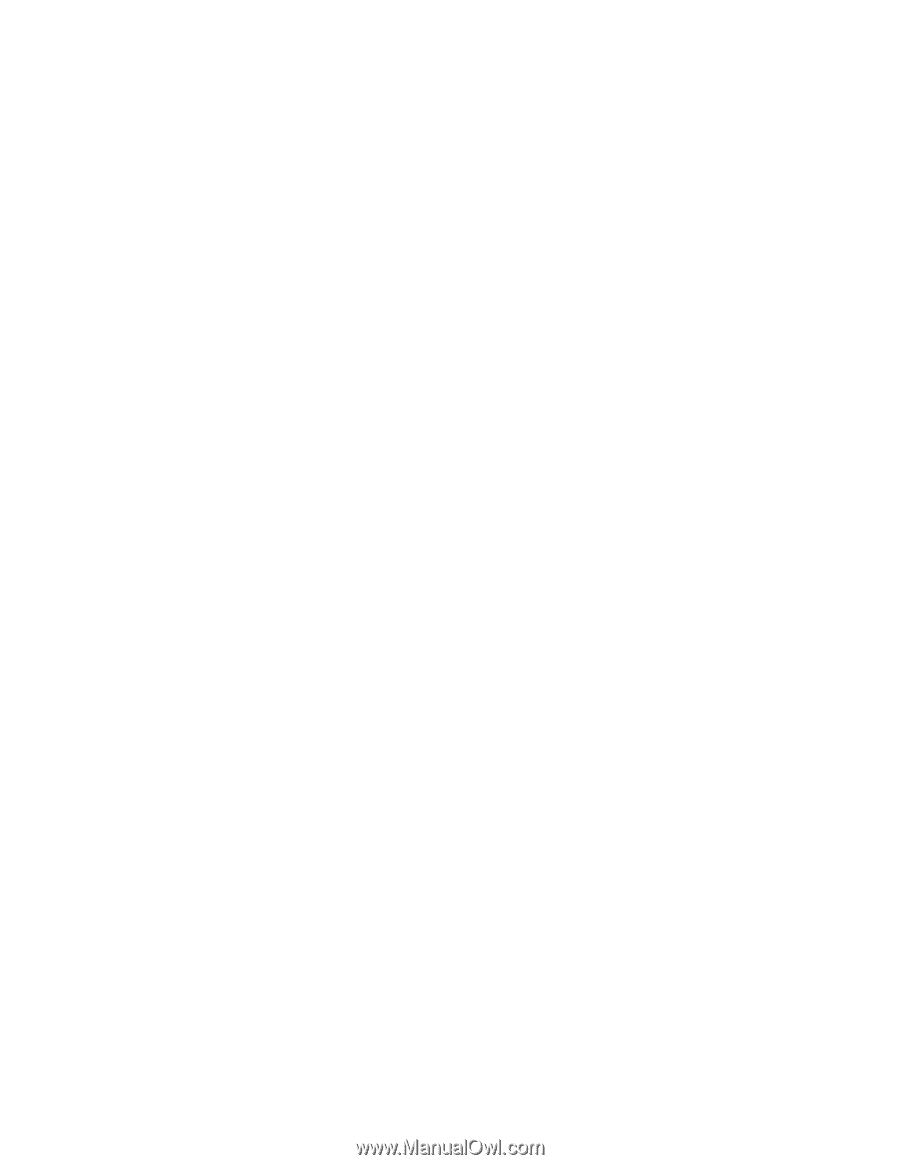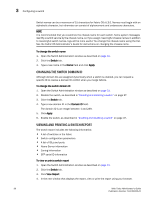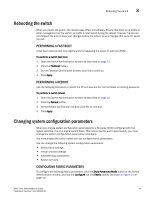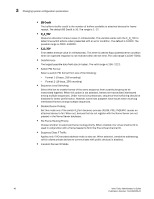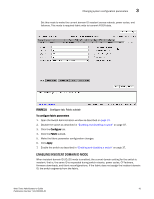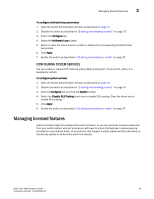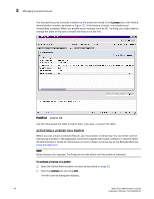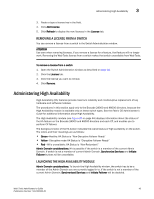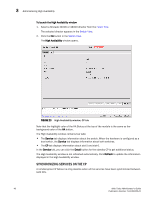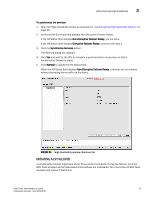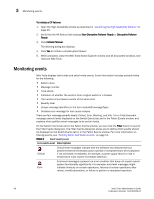HP StorageWorks 2/16V Brocade Web Tools Administrator's Guide - Supporting Fab - Page 65
Configuring system services, Managing licensed features
 |
View all HP StorageWorks 2/16V manuals
Add to My Manuals
Save this manual to your list of manuals |
Page 65 highlights
Managing licensed features 3 To configure arbitrated loop parameters 1. Open the Switch Administration window as described on page 31. 2. Disable the switch as described in "Enabling and disabling a switch" on page 37. 3. Select the Configure tab. 4. Select the Arbitrated Loop subtab. 5. Select or clear the check boxes to enable or disable the corresponding arbitrated loop parameters. 6. Click Apply. 7. Enable the switch as described in "Enabling and disabling a switch" on page 37. CONFIGURING SYSTEM SERVICES You can enable or disable FCP read link status (RLS) probing for F_Ports and FL_Ports. It is disabled by default. To configure system services 1. Open the Switch Administration window as described on page 31. 2. Disable the switch as described in "Enabling and disabling a switch" on page 37. 3. Click the Configure tab and click the System subtab. 4. Select the Disable RLS Probing check box to disable RLS probing. Clear the check box to enable RLS probing. 5. Click Apply. 6. Enable the switch as described in "Enabling and disabling a switch" on page 37. Managing licensed features Feature licenses might be supplied with switch software, or you can purchase licenses separately from your switch vendor, who will provide you with keys to unlock the features. License keys are provided on a per-chassis basis, so for products that support multiple logical switches (domains), a license key applies to all domains within the chassis. Web Tools Administrator's Guide 43 Publication Number: 53-1000435-01