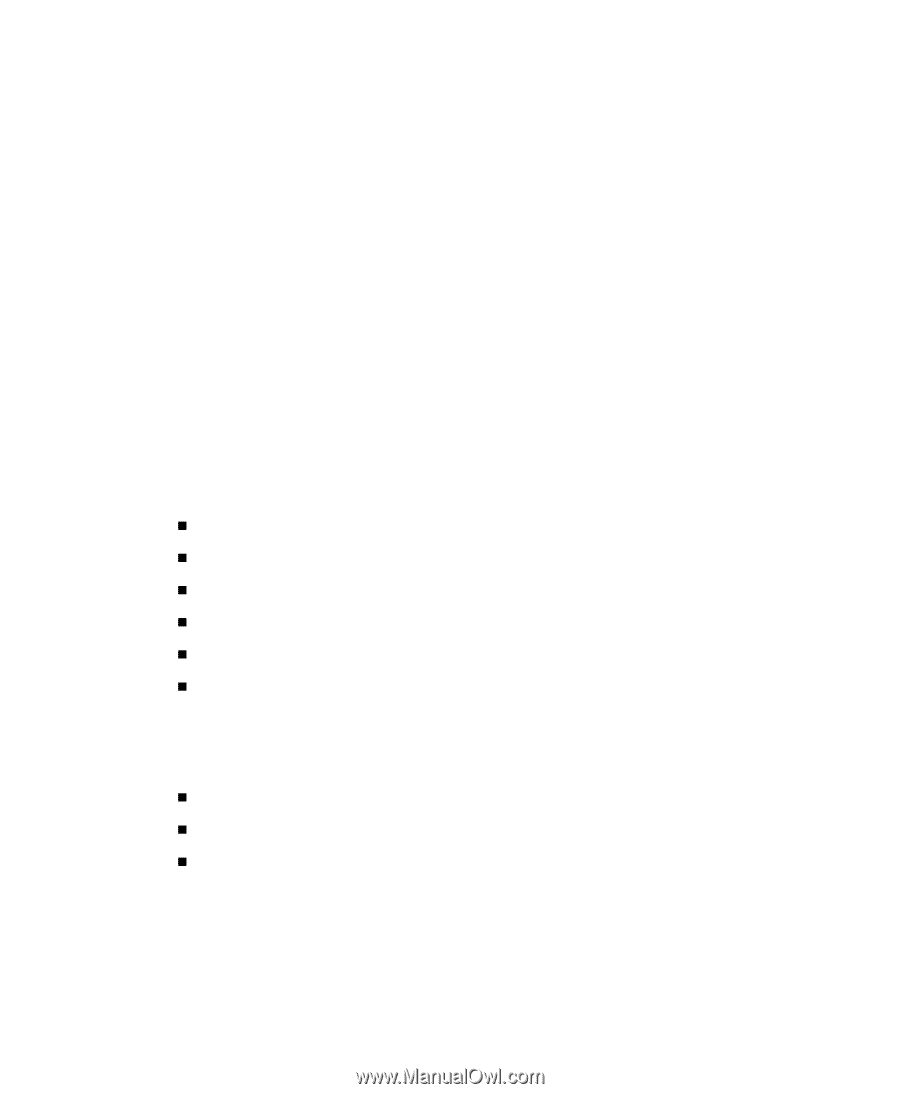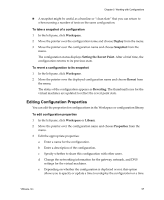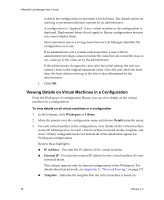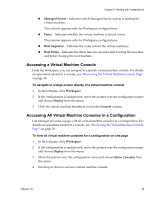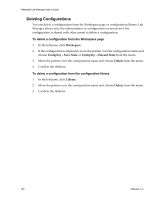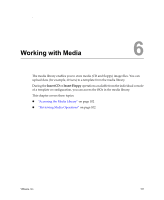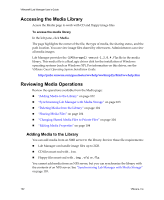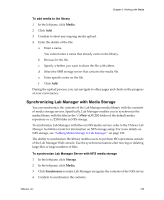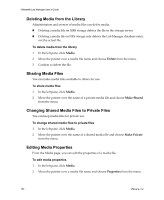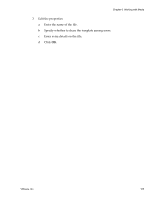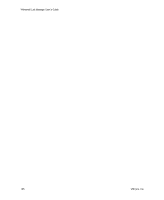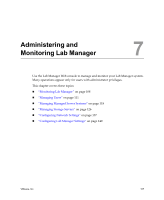VMware VLM3-ENG-CP User Guide - Page 102
Accessing the Media Library, Reviewing Media Operations, Adding Media to the Library
 |
View all VMware VLM3-ENG-CP manuals
Add to My Manuals
Save this manual to your list of manuals |
Page 102 highlights
VMware® Lab Manager User's Guide Accessing the Media Library Access the Media page to work with CD and floppy image files. To access the media library In the left pane, click Media. The page highlights the owner of the file, the type of media, the sharing status, and the path location. You can view image files shared by other users. Administrators can view all media images. Lab Manager provides the (LMStorage1) vmscsi-1.2.0.4.flp file in the media library. This media file is a BusLogic driver disk for the installation of Windows operating systems (such as Windows XP). For information on this driver, see the VMware Guest Operating System Installation Guide: http://pubs.vmware.com/guestnotes/wwhelp/wwhimpl/js/html/wwhelp.htm Reviewing Media Operations Review the operations available from the Media page: „ "Adding Media to the Library" on page 102 „ "Synchronizing Lab Manager with Media Storage" on page 103 „ "Deleting Media from the Library" on page 104 „ "Sharing Media Files" on page 104 „ "Changing Shared Media Files to Private Files" on page 104 „ "Editing Media Properties" on page 104 Adding Media to the Library You can add media from an SMB server to the library. Review these file requirements: „ Lab Manager can handle image files up to 2GB. „ CD files must end with .iso. „ Floppy files must end with .img, .vfd, or.flp. You cannot add media from an NFS server, but you can synchronize the library with the contents of an NFS server. See "Synchronizing Lab Manager with Media Storage" on page 103. 102 VMware, Inc.