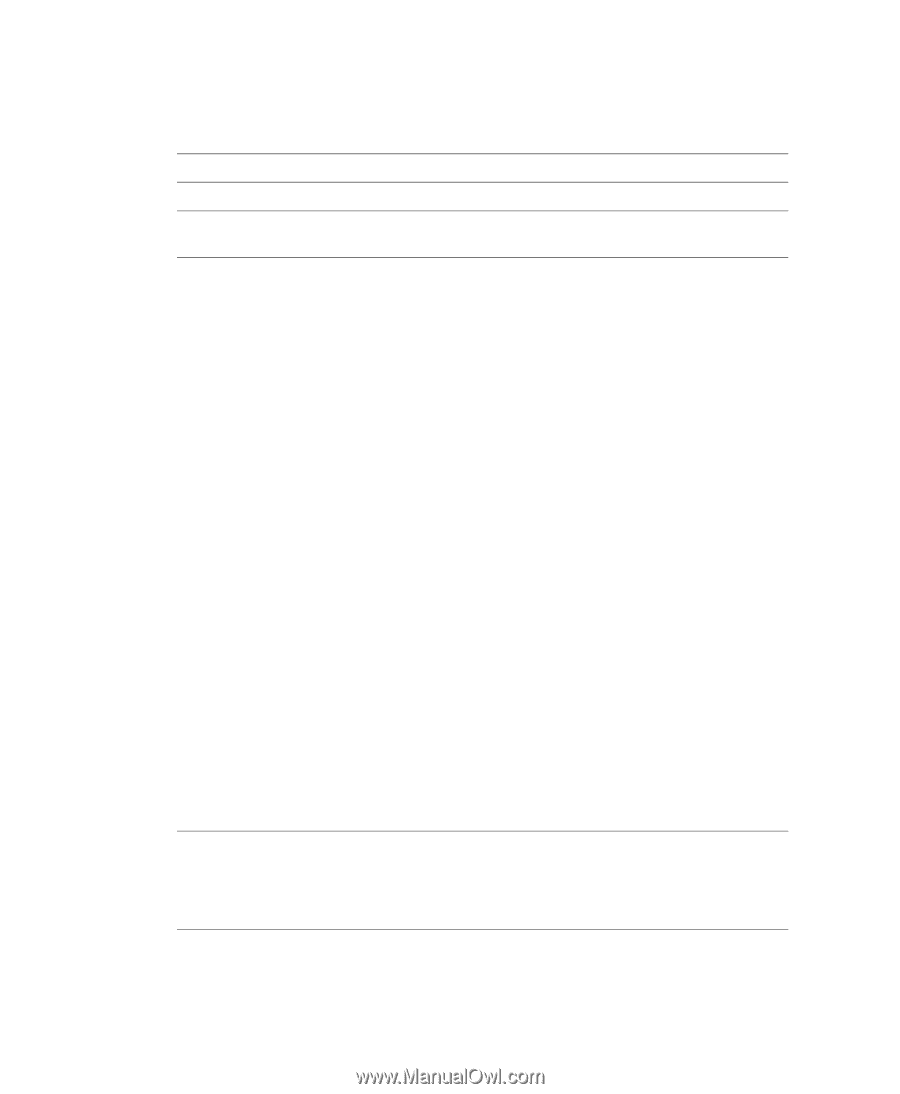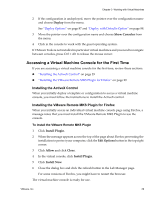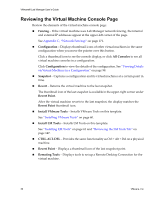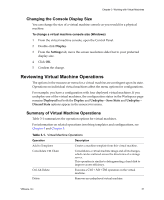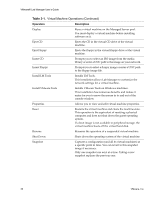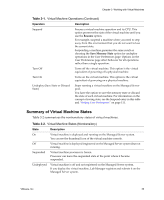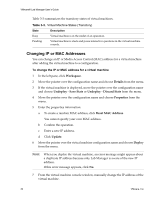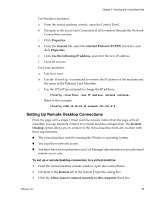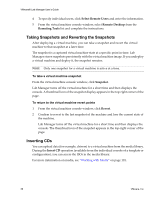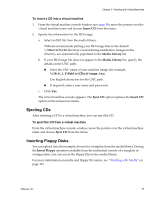VMware VLM3-ENG-CP User Guide - Page 34
Changing IP or MAC Addresses, To change the IP or MAC address for a virtual machine, Table 3-3.
 |
View all VMware VLM3-ENG-CP manuals
Add to My Manuals
Save this manual to your list of manuals |
Page 34 highlights
VMware® Lab Manager User's Guide Table 3‐3 summarizes the transitory states of virtual machines. Table 3-3. Virtual Machine States (Transitory) State Description Busy Virtual machine is in the midst of an operation. Pending Virtual machine is stuck and poses interactive questions in the virtual machine console. Changing IP or MAC Addresses You can change an IP or Media Access Control (MAC) address for a virtual machine after adding the virtual machine to a configuration. To change the IP or MAC address for a virtual machine 1 In the left pane, click Workspace. 2 Move the pointer over the configuration name and choose Details from the menu. 3 If the virtual machine is deployed, move the pointer over the configuration name and choose Undeploy ‐ Save State or Undeploy ‐ Discard State from the menu. 4 Move the pointer over the configuration name and choose Properties from the menu. 5 Enter the properties information: a To create a random MAC address, click Reset MAC Address. You cannot specify your own MAC address. b Confirm the operation. c Enter a new IP address. d Click Update. 6 Move the pointer over the virtual machine configuration name and choose Deploy from the menu. NOTE When you deploy the virtual machine, an error message might appear about a duplicate IP address because only Lab Manager is aware of the new IP address. If this error message appears, click No. 7 From the virtual machine console window, manually change the IP address of the virtual machine. 34 VMware, Inc.