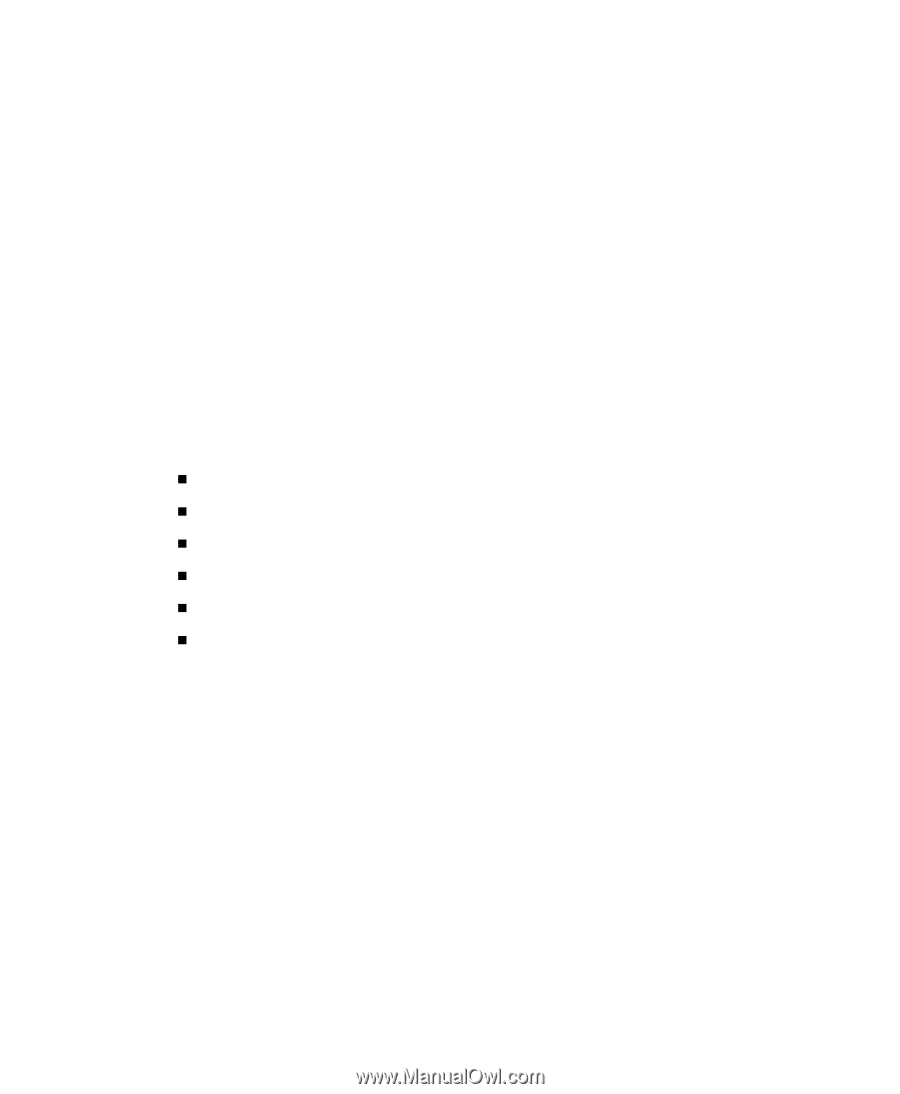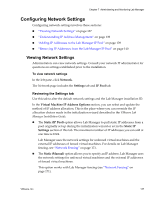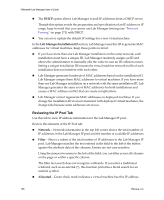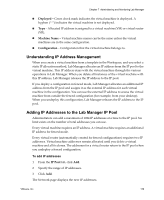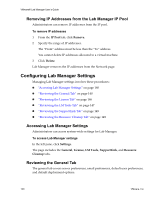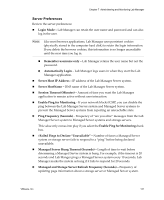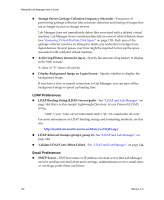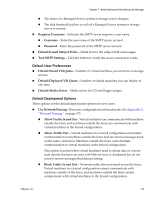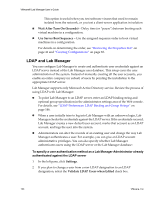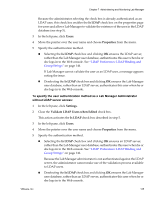VMware VLM3-ENG-CP User Guide - Page 140
Removing IP Addresses from the Lab Manager IP Pool, Configuring Lab Manager Settings
 |
View all VMware VLM3-ENG-CP manuals
Add to My Manuals
Save this manual to your list of manuals |
Page 140 highlights
VMware® Lab Manager User's Guide Removing IP Addresses from the Lab Manager IP Pool Administrators can remove IP addresses from the IP pool. To remove IP addresses 1 From the IP Pool tab, click Remove. 2 Specify the range of IP addresses. The "From" address must be less than the "To" address. You cannot delete IP addresses allocated to a virtual machine. 3 Click Delete. Lab Manager removes the IP addresses from the Network page. Configuring Lab Manager Settings Managing Lab Manager settings involves these procedures: „ "Accessing Lab Manager Settings" on page 140 „ "Reviewing the General Tab" on page 140 „ "Reviewing the License Tab" on page 146 „ "Reviewing the LM Tools Tab" on page 147 „ "Reviewing the SupportLink Tab" on page 149 „ "Reviewing the Resource Cleanup Tab" on page 149 Accessing Lab Manager Settings Administrators can access system‐wide settings for Lab Manager. To access Lab Manager settings In the left pane, click Settings. The page includes the General, License, LM Tools, SupportLink, and Resource Cleanup tabs. Reviewing the General Tab The general tab covers server preferences, email preferences, default user preferences, and default deployment options. 140 VMware, Inc.