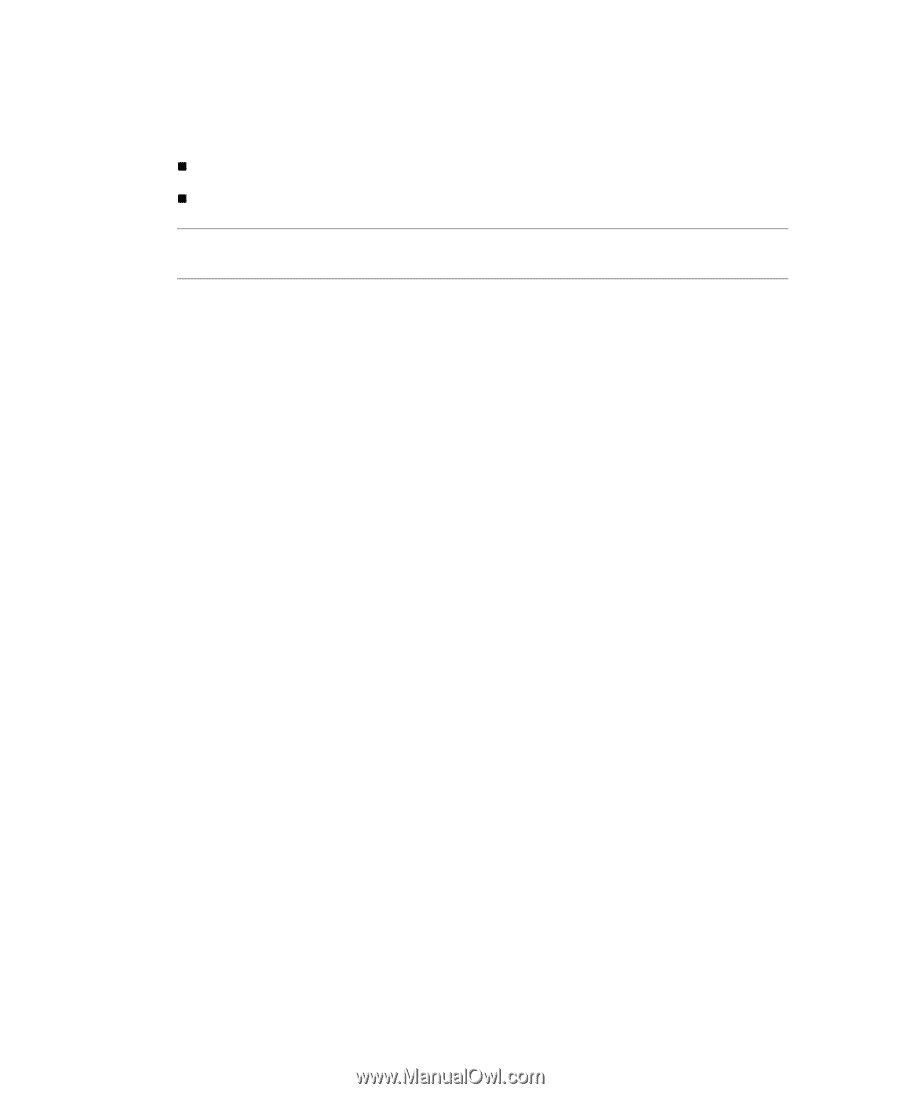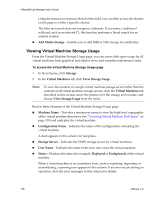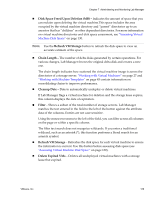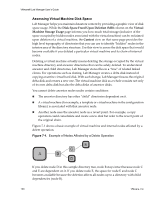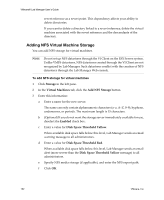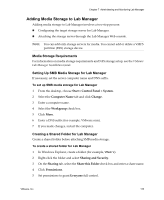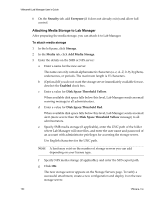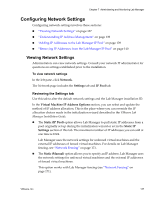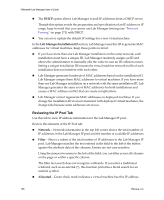VMware VLM3-ENG-CP User Guide - Page 133
Adding Media Storage to Lab Manager, Media Storage Requirements
 |
View all VMware VLM3-ENG-CP manuals
Add to My Manuals
Save this manual to your list of manuals |
Page 133 highlights
Chapter 7 Administering and Monitoring Lab Manager Adding Media Storage to Lab Manager Adding media storage to Lab Manager involves a two‐step process: „ Configuring the target storage server for Lab Manager. „ Attaching the storage server through the Lab Manager Web console. NOTE You can add only storage servers for media. You cannot add or delete a VMFS partition (ESX) storage device. Media Storage Requirements For information on media storage requirements and NFS storage setup, see the VMware Lab Manager Installation Guide. Setting Up SMB Media Storage for Lab Manager If necessary, set the server computer name and DNS suffix. To set up SMB media storage for Lab Manager 1 From the desktop, choose Start > Control Panel > System. 2 Select the Computer Name tab and click Change. 3 Enter a computer name. 4 Select the Workgroup check box. 5 Click More. 6 Enter a DNS suffix (for example, VMware.com). 7 If you made changes, restart the computer. Creating a Shared Folder for Lab Manager Create a shared folder before attaching SMB media storage. To create a shared folder for Lab Manager 1 In Windows Explorer, create a folder (for example, VMware). 2 Right‐click the folder and select Sharing and Security. 3 On the Sharing tab, select the Share this Folder check box and enter a share name. 4 Click Permissions. 5 Set permissions to grant Everyone full control. VMware, Inc. 133