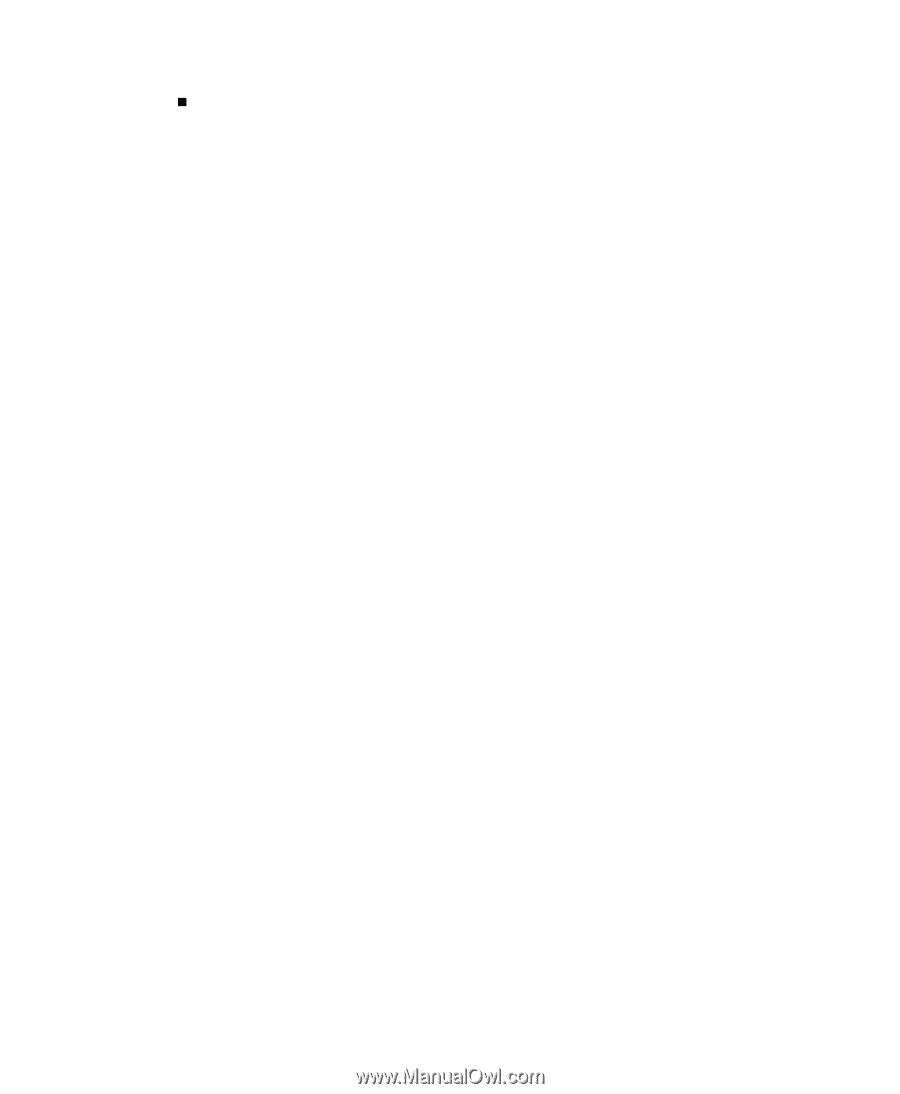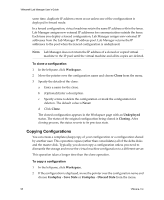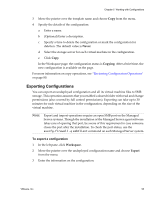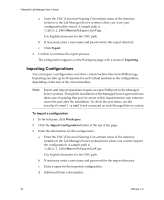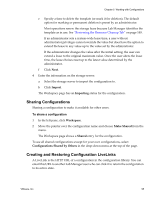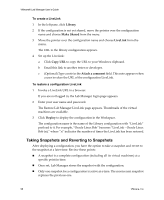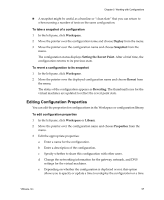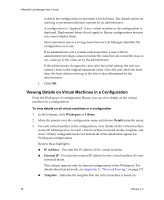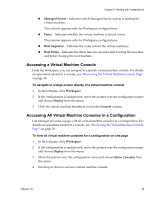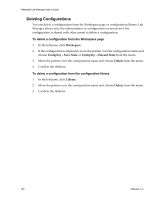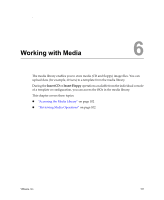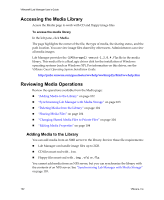VMware VLM3-ENG-CP User Guide - Page 97
Editing Configuration Properties, Workspace, Deploy, Snapshot, Setting the Revert Point, Revert
 |
View all VMware VLM3-ENG-CP manuals
Add to My Manuals
Save this manual to your list of manuals |
Page 97 highlights
Chapter 5 Working with Configurations „ A snapshot might be useful as a baseline or "clean slate" that you can return to when running a number of tests on the same configuration. To take a snapshot of a configuration 1 In the left pane, click Workspace. 2 Move the pointer over the configuration name and choose Deploy from the menu. 3 Move the pointer over the configuration name and choose Snapshot from the menu. The configuration status displays Setting the Revert Point. After a brief time, the configuration returns to its previous state. To revert a configuration to its snapshot 1 In the left pane, click Workspace. 2 Move the pointer over the deployed configuration name and choose Revert from the menu. The status of the configuration appears as Reverting. The thumbnail icons for the virtual machines are updated to reflect the revert point state. Editing Configuration Properties You can edit the properties for configurations in the Workspace or configuration library. To edit configuration properties 1 In the left pane, click Workspace or Library. 2 Move the pointer over the configuration name and choose Properties from the menu. 3 Edit the appropriate properties: a Enter a name for the configuration. b Enter a description of the configuration. c Specify whether to share this configuration with other users. d Change the networking information for the gateway, netmask, and DNS settings for the virtual machines. e Depending on whether the configuration is deployed or not, this option allows you to specify or update a time to undeploy the configuration or a time VMware, Inc. 97