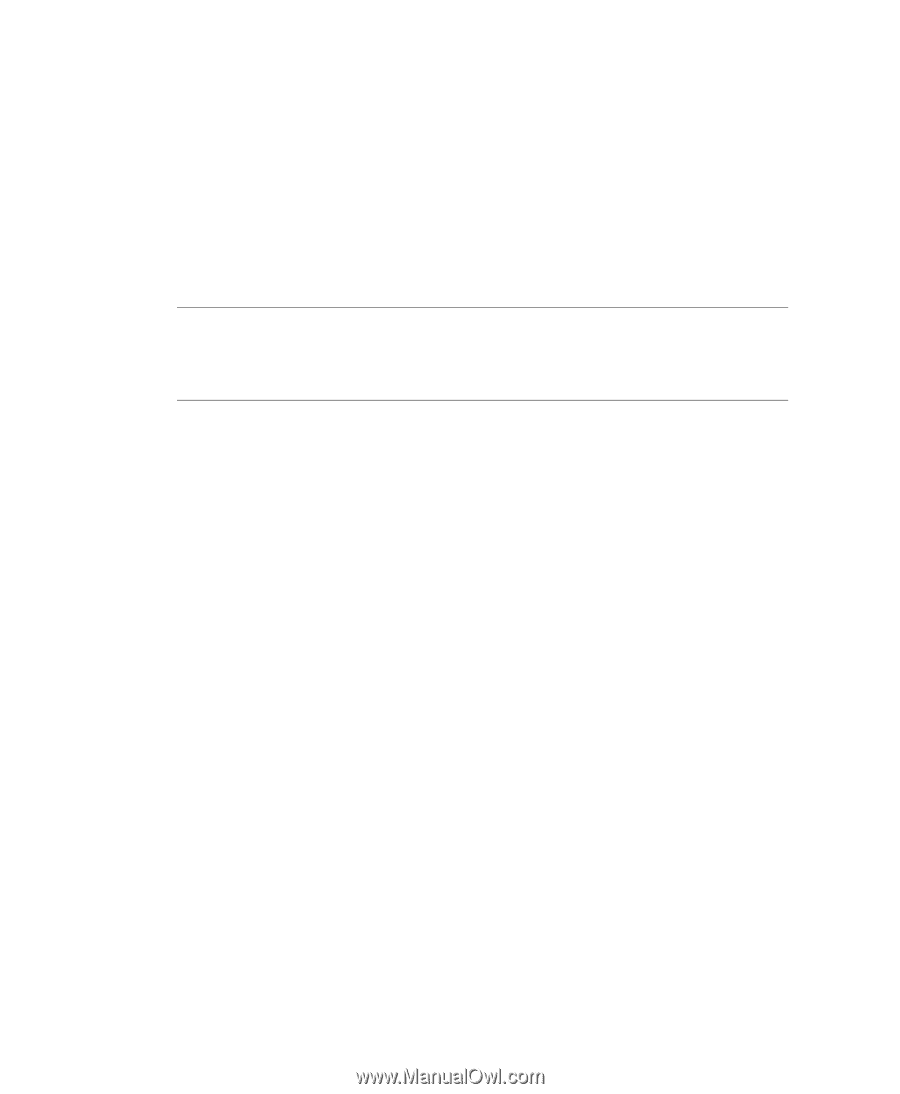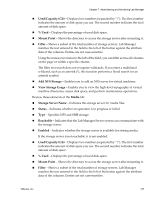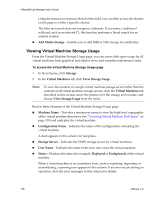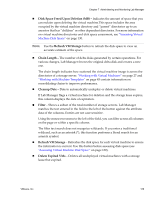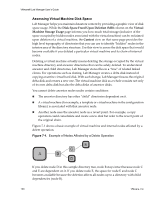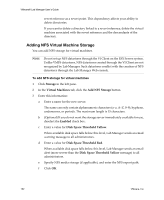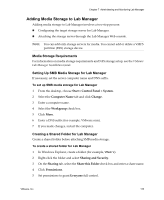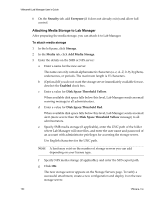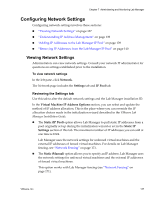VMware VLM3-ENG-CP User Guide - Page 132
Adding NFS Virtual Machine Storage, To add NFS storage for virtual machines
 |
View all VMware VLM3-ENG-CP manuals
Add to My Manuals
Save this manual to your list of manuals |
Page 132 highlights
VMware® Lab Manager User's Guide revert reference as a revert point. This dependency affects your ability to delete directories. If you want to delete a directory linked to a revert reference, delete the virtual machine associated with the revert reference and the descendants of the directory. Adding NFS Virtual Machine Storage You can add NFS storage for virtual machines. NOTE Do not set up NFS datastores through the VI Client on the ESX Server system. Unlike VMFS datastores, NFS datastores created through the VI Client are not recognized by Lab Manager. Such datastores conflict with the creation of NFS datastores through the Lab Manager Web console. To add NFS storage for virtual machines 1 Click Storage in the left pane. 2 In the Virtual Machines tab, click the Add NFS Storage button. 3 Enter this information: a Enter a name for the new server. The name can only contain alphanumeric characters (a-z, A-Z, 0-9), hyphens, underscores, or periods. The maximum length is 15 characters. b (Optional) If you do not want the storage server immediately available for use, deselect the Enabled check box. c Enter a value for Disk Space Threshold Yellow. When available disk space falls below this level, Lab Manager sends an email warning message to all administrators. d Enter a value for Disk Space Threshold Red. When available disk space falls below this level, Lab Manager sends an email alert (more severe than the Disk Space Threshold Yellow message) to all administrators. e Specify NFS media storage (if applicable), and enter the NFS export path. f Click OK. 132 VMware, Inc.