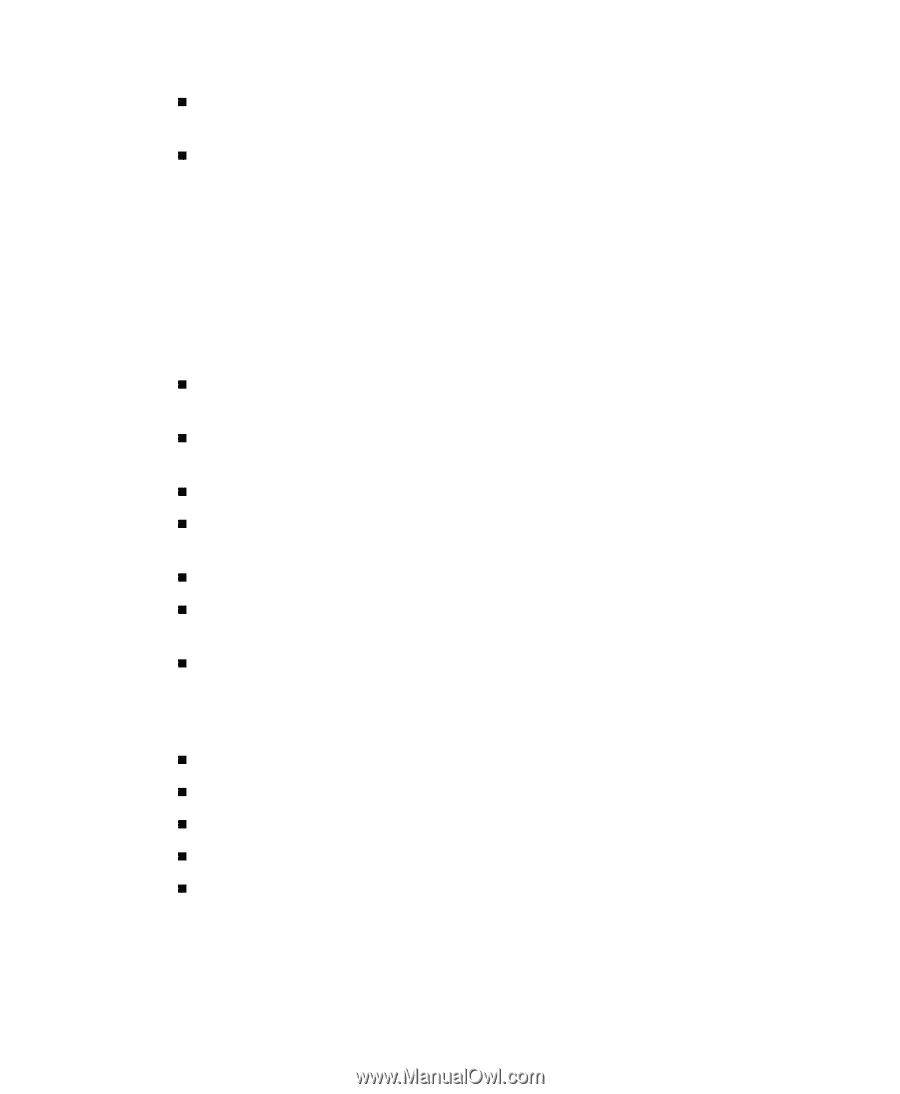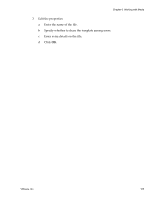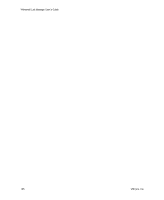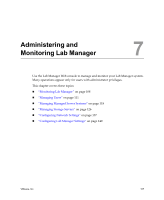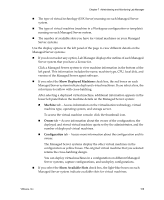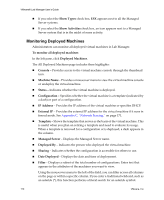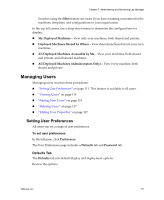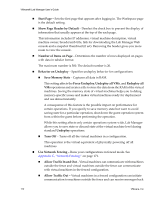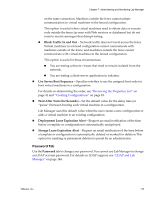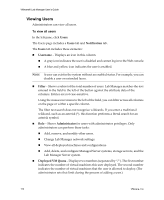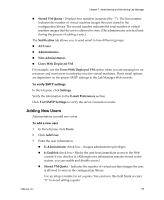VMware VLM3-ENG-CP User Guide - Page 110
Monitoring Deployed Machines, Machine Name
 |
View all VMware VLM3-ENG-CP manuals
Add to My Manuals
Save this manual to your list of manuals |
Page 110 highlights
VMware® Lab Manager User's Guide „ If you select the Show Types check box, ESX appears next to all the Managed Server systems. „ If you select the Show Activities check box, an icon appears next to a Managed Server system that is in the midst of some activity. Monitoring Deployed Machines Administrators can monitor all deployed virtual machines in Lab Manager. To monitor all deployed machines In the left pane, click Deployed Machines. The All Deployed Machines page includes these highlights: „ Console - Provides access to the virtual machine console through the thumbnail icon. „ Machine Name - Provides a mouseover menu to view the virtual machine console or undeploy the virtual machine. „ Status - Indicates whether the virtual machine is deployed. „ Configuration - Specifies whether the virtual machine is a template (indicated by a dash) or part of a configuration. „ IP Address - Provides the IP address of the virtual machine or specifies DHCP. „ External IP - Provides the external IP address for the virtual machine if it runs in fenced mode. See Appendix C, "Network Fencing," on page 171. „ Template - Shows the template that serves as the basis of the virtual machine. This is useful when you plan on retiring a template and need to evaluate its usage. When a template is removed for a configuration or is deployed, a dash appears in the column. „ Managed Server - Displays the Managed Server name. „ Deployed By - Indicates the person who deployed the virtual machine. „ Sharing - Indicates whether the configuration is accessible for others to use. „ Date Deployed - Displays the date and time of deployment. „ Filter - Displays a subset of the total number of configurations. Enter text that appears in the attributes of the machines you want to view. Using the mouseover menu to the left of the field, you can filter across all columns on the page or within a specific column. If you enter a traditional wildcard, such as an asterisk (*), this function performs a literal search for an asterisk symbol. 110 VMware, Inc.