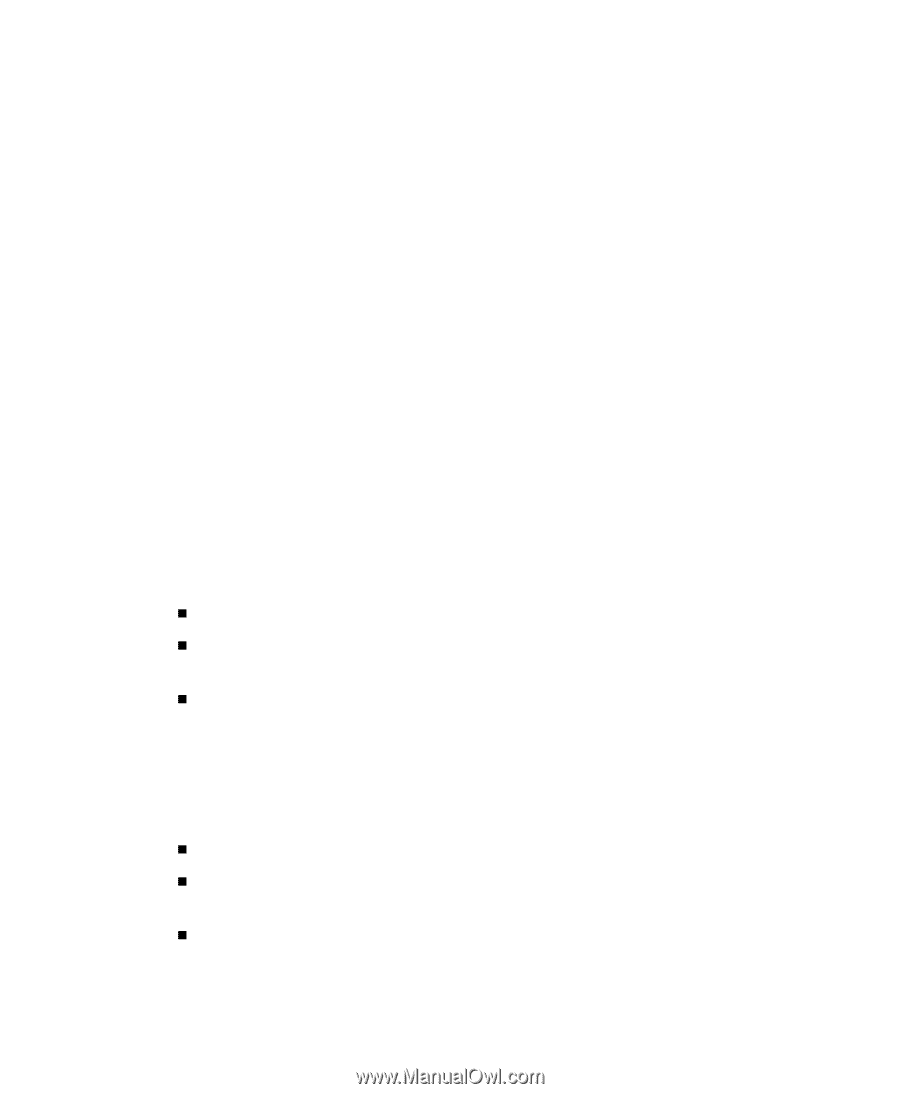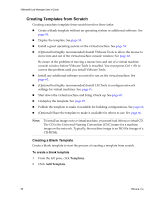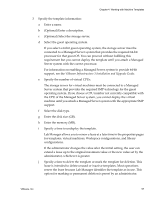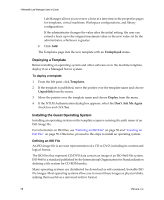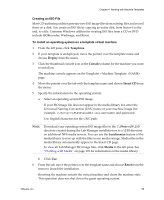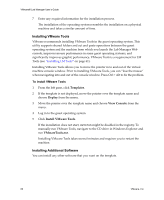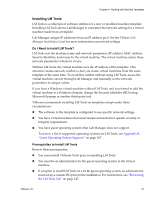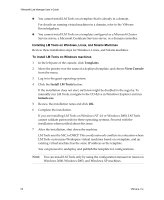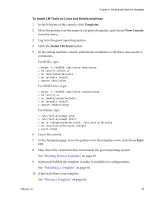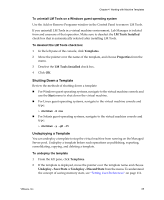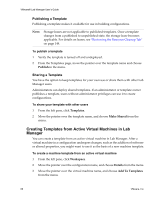VMware VLM3-ENG-CP User Guide - Page 61
Installing LM Tools, Do I Need to Install LM Tools?, Prerequisites to Install LM Tools
 |
View all VMware VLM3-ENG-CP manuals
Add to My Manuals
Save this manual to your list of manuals |
Page 61 highlights
Chapter 4 Working with Machine Templates Installing LM Tools LM Tools is a collection of software utilities for a new or modified machine template. Installing LM Tools allows Lab Manager to customize the network settings for a virtual machine made from a template. Lab Manager assigns IP addresses from an IP address pool. See the VMware Lab Manager Installation Guide for more information on network settings. Do I Need to Install LM Tools? LM Tools sets the machine name and network parameters (IP address, MAC address, Security Identifier, and more) for the virtual machine. The virtual machine retains these network parameters whenever it runs. Without LM Tools, the virtual machine uses the IP address of the template. This situation creates network conflicts when you create virtual machines from the same template at the same time. To avoid this conflict without using LM Tools, access the virtual machine console through Lab Manager and manually set the network parameters to unique values. If you have a Windows virtual machine without LM Tools, and you intend to add the virtual machine to a Windows domain, change the Security Identifier (SID) using Microsoft Sysprep or another third‐party tool. VMware recommends installing LM Tools on templates except under these circumstances: „ The software in the template is configured to use specific network settings. „ You have virtual machines that must remain untouched for specific security or integrity requirements. „ You have guest operating systems that Lab Manager does not support. To review a list of supported operating systems for LM Tools, see Appendix B, "Guest Operating System Support," on page 167. Prerequisites to Install LM Tools Review these prerequisites: „ You must install VMware Tools prior to installing LM Tools. „ You must be an administrator for the guest operating system in the virtual machine. „ If you plan to install LM Tools on a 64‐bit guest operating system, an administrator must set up a custom ISO prior to the installation. For instructions, see "Reviewing the LM Tools Tab" on page 147. VMware, Inc. 61