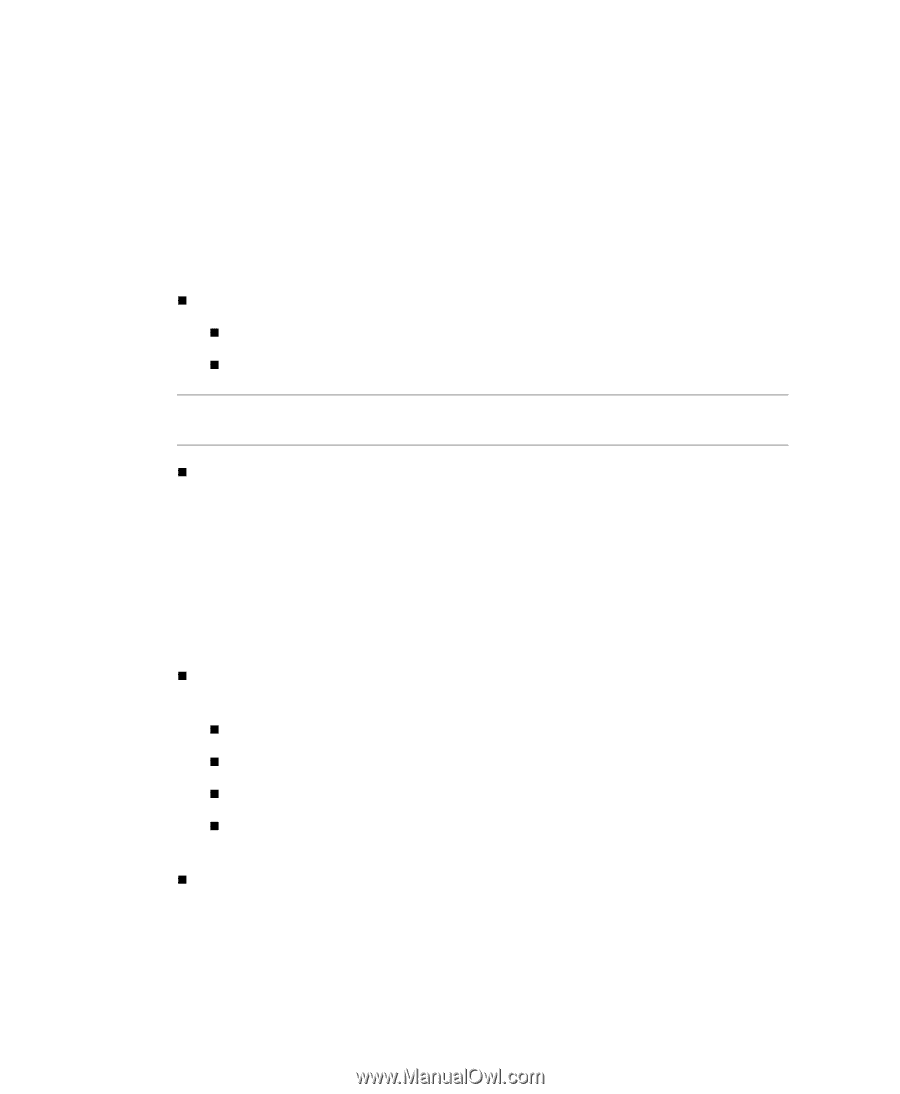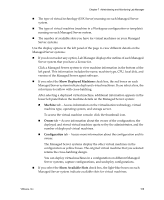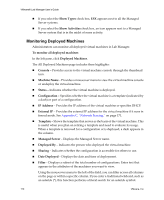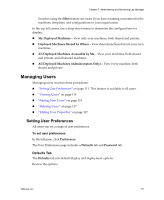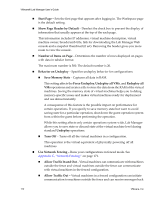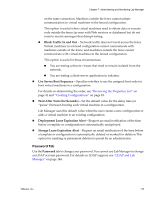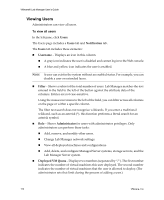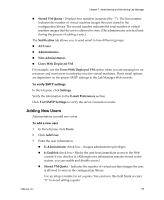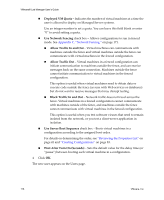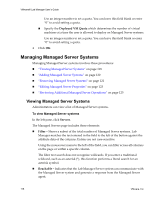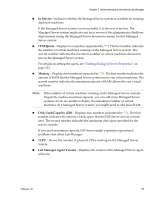VMware VLM3-ENG-CP User Guide - Page 114
Viewing Users, To view all users
 |
View all VMware VLM3-ENG-CP manuals
Add to My Manuals
Save this manual to your list of manuals |
Page 114 highlights
VMware® Lab Manager User's Guide Viewing Users Administrators can view all users. To view all users In the left pane, click Users. The Users page includes a Users tab and Notification tab. The Users tab includes these elements: „ Username - Displays an icon in this column. „ A gray icon indicates the user is disabled and cannot log in to the Web console. „ A blue and yellow icon indicates the user is enabled. NOTE A user can exist in the system without an enabled status. For example, you can disable a user on extended leave. „ Filter - Shows a subset of the total number of users. Lab Manager matches the text entered in the field to the left of the button against the attribute data of the columns. Entries are not case‐sensitive. Using the mouseover menu to the left of the field, you can filter across all columns on the page or within a specific column. The filter text search does not recognize wildcards. If you enter a traditional wildcard, such as an asterisk (*), this function performs a literal search for an asterisk symbol. „ Role - Shows Administrator for users with administrator privileges. Only administrators can perform these tasks: „ Add, remove, and modify other users. „ Change Lab Manager network settings. „ View all deployed machines and configurations. „ Add, delete, and configure Managed Server systems, storage servers, and the Lab Manager Server system. „ Deployed VM Quota - Displays two numbers (separated by "/"). The first number indicates the number of virtual machines this user deployed. The second number indicates the number of virtual machines that the user is allowed to deploy. (The administrator sets that limit during the process of adding a user.) 114 VMware, Inc.