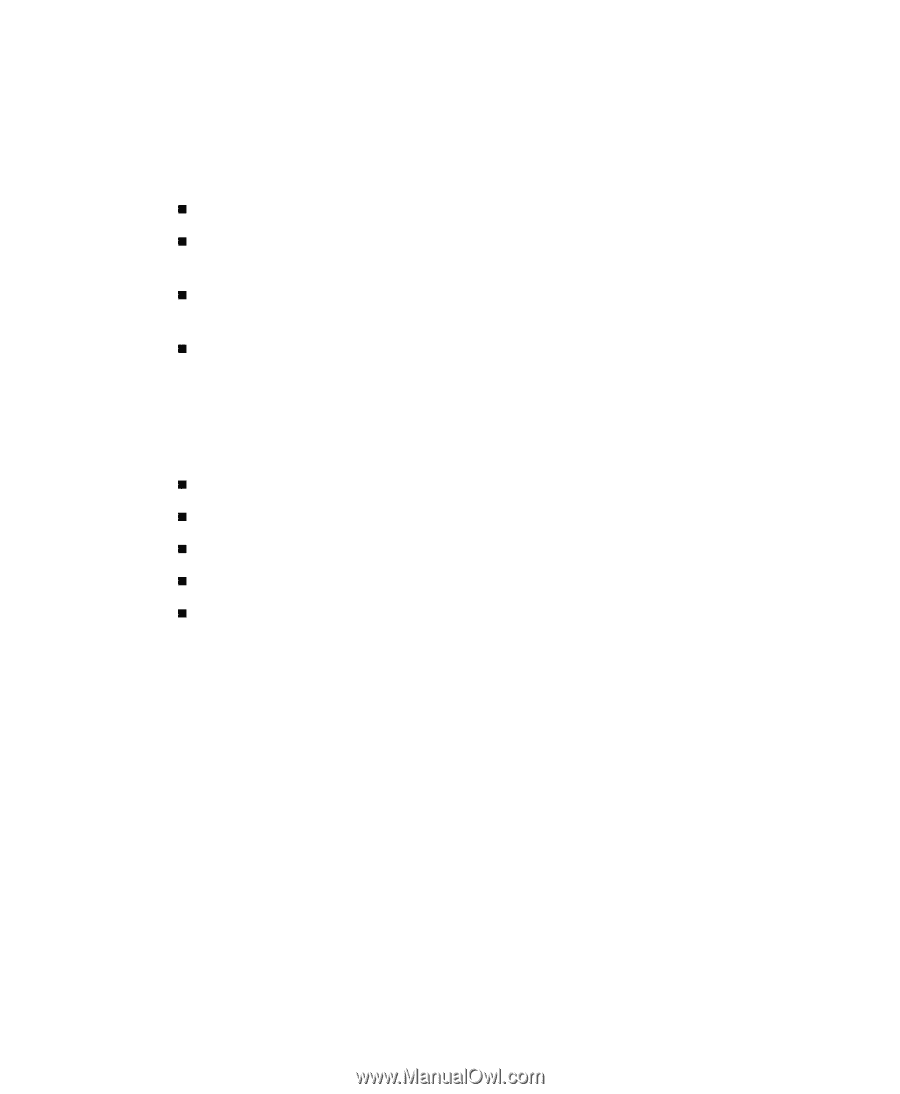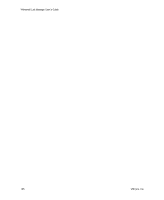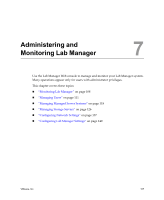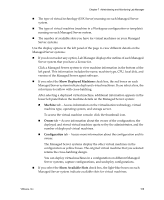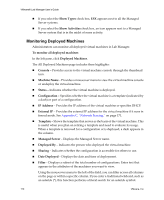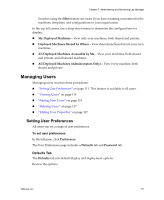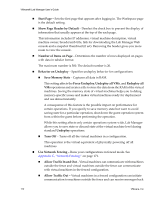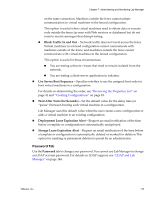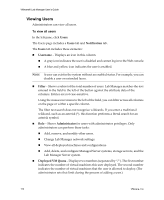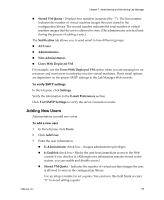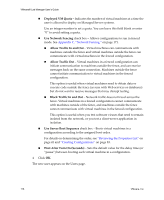VMware VLM3-ENG-CP User Guide - Page 111
Managing Users, Setting User Preferences, Defaults Tab
 |
View all VMware VLM3-ENG-CP manuals
Add to My Manuals
Save this manual to your list of manuals |
Page 111 highlights
Chapter 7 Administering and Monitoring Lab Manager Searches using the Filter feature are easier if you have a naming convention for the machines, templates, and configurations in your organization. In the top left corner, use a drop‐down menu to determine the configurations for display: „ My Deployed Machines - View only your machines, both shared and private. „ Deployed Machines Shared by Others - View shared machines but not your own machines. „ All Deployed Machines Accessible by Me - View your machines, both shared and private, and all shared machines. „ All Deployed Machines (Administrators Only) - View every machine, both shared and private. Managing Users Managing users involves these procedures: „ "Setting User Preferences" on page 111. This feature is available to all users. „ "Viewing Users" on page 114 „ "Adding New Users" on page 115 „ "Deleting Users" on page 117 „ "Editing User Properties" on page 117 Setting User Preferences All users can set a range of user preferences. To set user preferences In the left pane, click Preferences. The User Preferences page includes a Defaults tab and Password tab. Defaults Tab The Defaults tab sets default display and deployment options. Review the options: VMware, Inc. 111