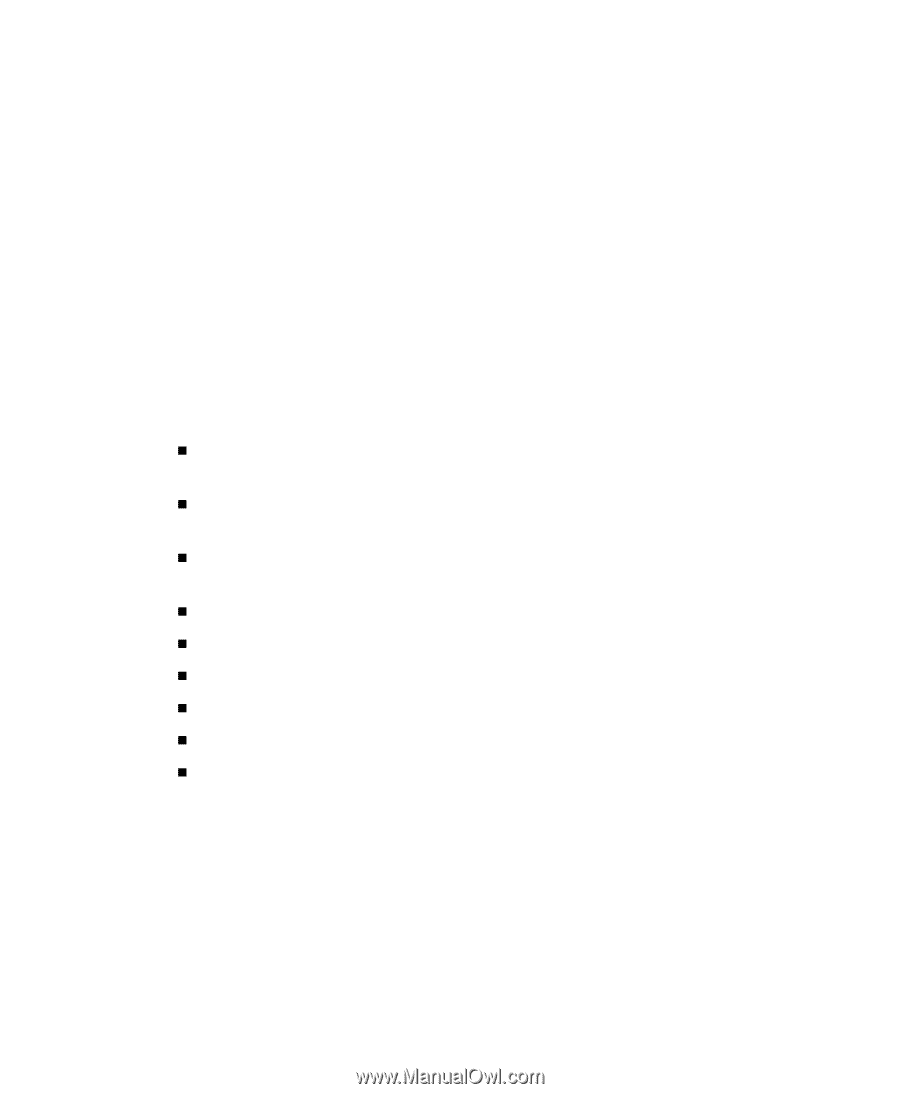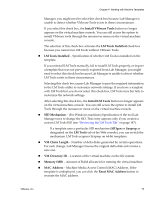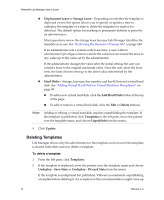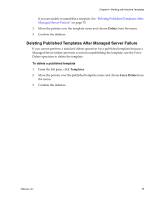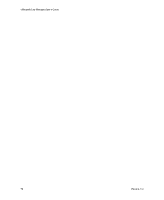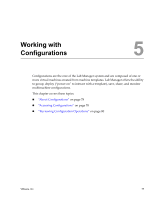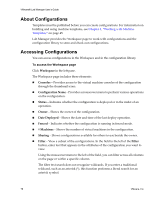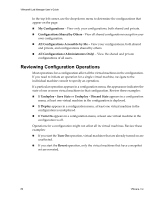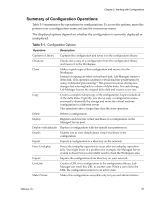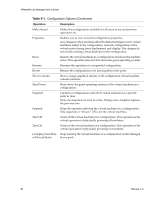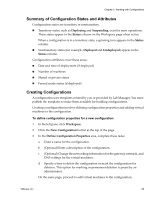VMware VLM3-ENG-CP User Guide - Page 78
About Configurations, Accessing Configurations, Workspace, Consoles, Configuration Name, Status, Owner
 |
View all VMware VLM3-ENG-CP manuals
Add to My Manuals
Save this manual to your list of manuals |
Page 78 highlights
VMware® Lab Manager User's Guide About Configurations Templates must be published before you can create configurations. For information on building and using machine templates, see Chapter 4, "Working with Machine Templates," on page 45. Lab Manager provides the Workspace page to work with configurations and the configuration library to store and check out configurations. Accessing Configurations You can access configurations in the Workspace and in the configuration library. To access the Workspace page Click Workspace in the left pane. The Workspace page includes these elements: „ Consoles - Provides access to the virtual machine consoles of the configuration through the thumbnail icons. „ Configuration Name - Provides a mouseover menu to perform various operations on the configuration. „ Status - Indicates whether the configuration is deployed or in the midst of an operation. „ Owner - Shows the owner of the configuration. „ Date Deployed - Shows the date and time of the last deploy operation. „ Fenced - Indicates whether the configuration is running in fenced mode. „ # Machines - Shows the number of virtual machines in the configuration. „ Sharing - Shows configurations available for others to use beside the owner. „ Filter - View a subset of the configurations. In the field to the left of the Filter button, enter text that appears in the attributes of the configuration you want to view. Using the mouseover menu to the left of the field, you can filter across all columns on the page or within a specific column. The filter text search does not recognize wildcards. If you enter a traditional wildcard, such as an asterisk (*), this function performs a literal search for an asterisk symbol. 78 VMware, Inc.