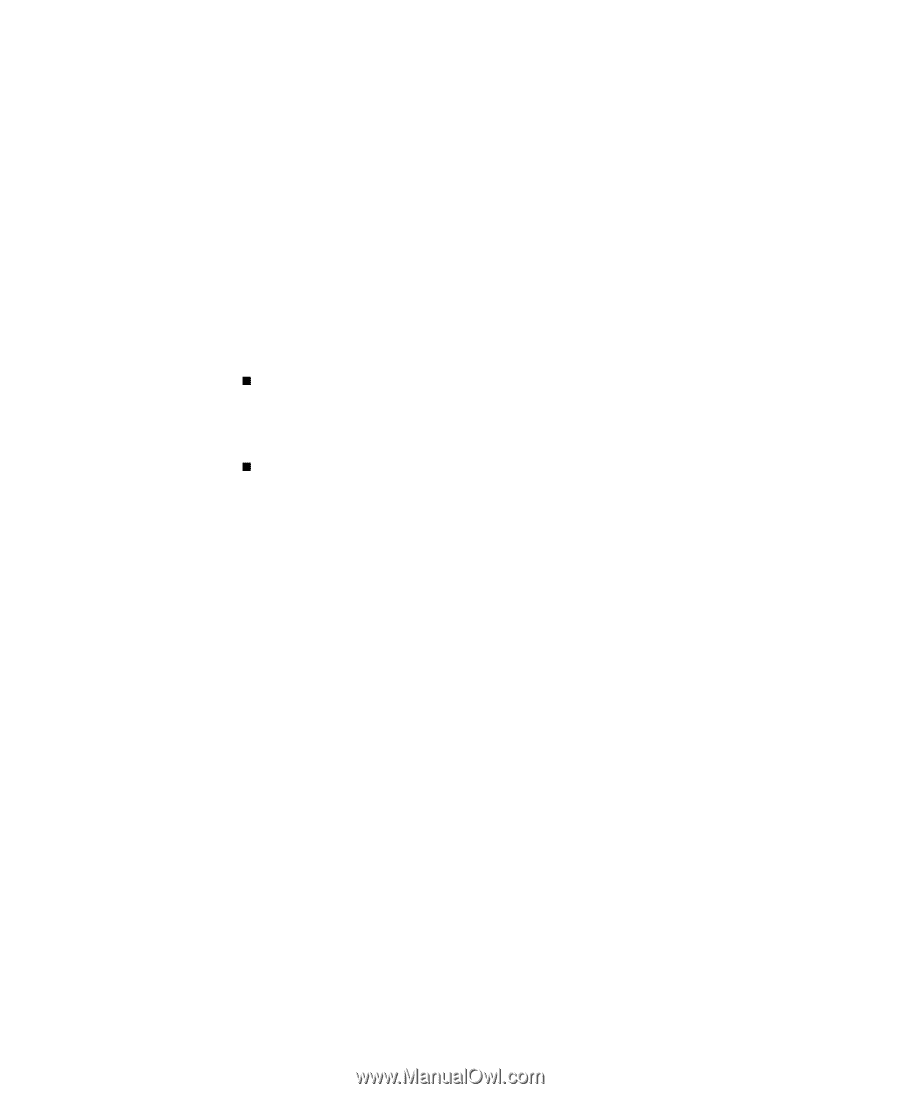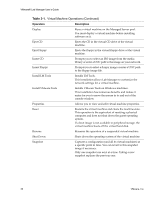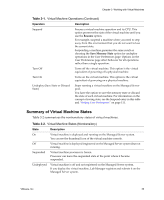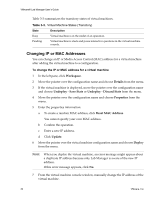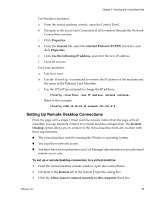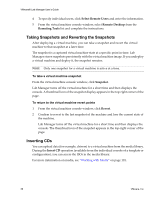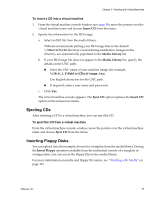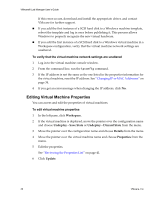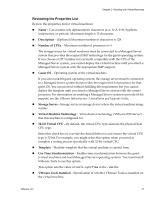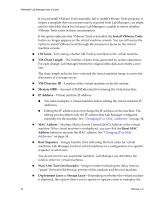VMware VLM3-ENG-CP User Guide - Page 37
Ejecting CDs, Inserting Floppy Disks, Insert CD, Media Library, Eject CD, Insert Floppy - english
 |
View all VMware VLM3-ENG-CP manuals
Add to My Manuals
Save this manual to your list of manuals |
Page 37 highlights
Chapter 3 Working with Virtual Machines To insert a CD into a virtual machine 1 From the virtual machine console window (see page 28), move the pointer over the virtual machine name and choose Insert CD from the menu. 2 Specify the information for the ISO image: a Select an ISO file from the media library. VMware recommends putting your ISO image files in the default \\VMwareLM\ISO directory created during installation. Images in this directory are automatically populated to the Media Library list. b If your ISO image file does not appear in the Media Library list, specify the details on the UNC path: „ Enter the UNC name of your machine image (for example, \\10.6.1.2\Public\CD\cd-image.iso). Use English characters for the UNC path. „ If required, enter a user name and password. c Click Use. The virtual machine console appears. The Eject CD option replaces the Insert CD option on the mouseover menu. Ejecting CDs After inserting a CD to a virtual machine, you can eject the CD. To eject the CD from a virtual machine From the virtual machine console window, move the pointer over the virtual machine name and choose Eject CD from the menu. Inserting Floppy Disks You can upload data (for example, drivers) to a template from the media library. During the Insert Floppy operation available from the individual console of a template or configuration, you can access the floppy files in the media library. For more information on media and floppy file names, see "Working with Media" on page 101. VMware, Inc. 37