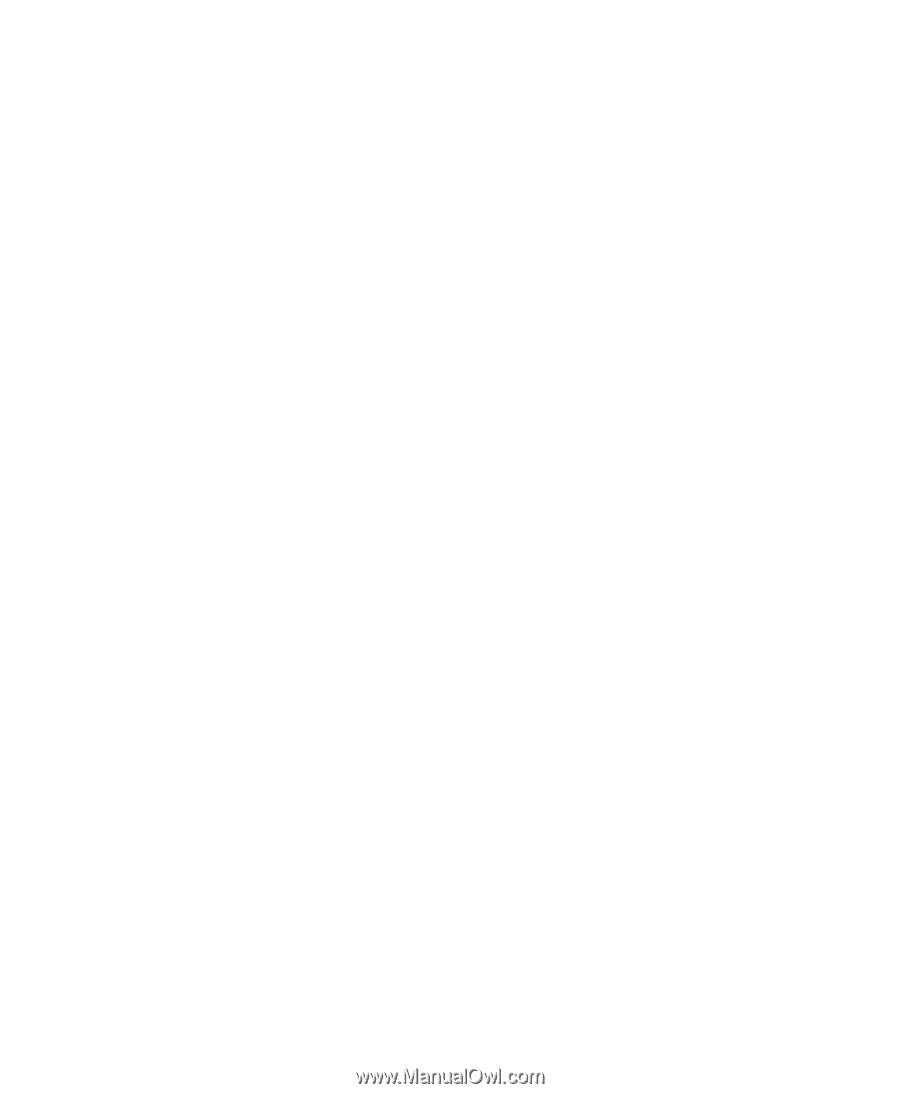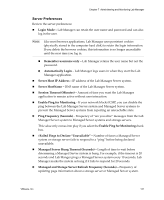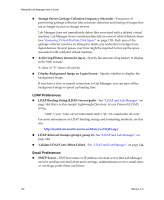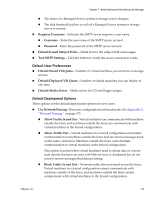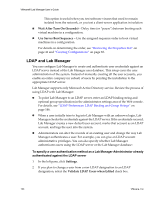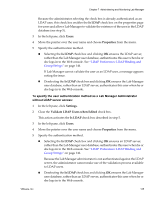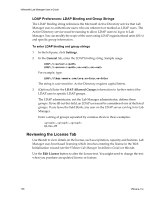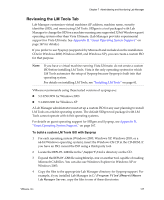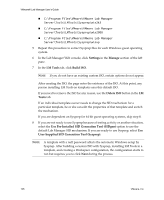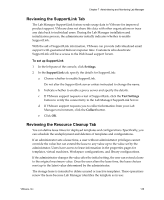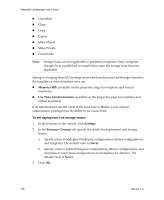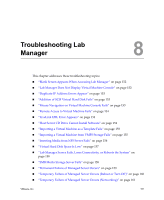VMware VLM3-ENG-CP User Guide - Page 146
LDAP Preferences: LDAP Binding and Group Strings, Reviewing the License Tab
 |
View all VMware VLM3-ENG-CP manuals
Add to My Manuals
Save this manual to your list of manuals |
Page 146 highlights
VMware® Lab Manager User's Guide LDAP Preferences: LDAP Binding and Group Strings The LDAP binding string references the Microsoft Active Directory service that Lab Manager uses to authenticate users who are unknown or marked as LDAP users. The Active Directory service must be running to allow LDAP users to log in to Lab Manager. You can modify the scope of the users using LDAP organizational units (OUs) and specific group information. To enter LDAP binding and group strings 1 In the left pane, click Settings. 2 In the General tab, enter the LDAP binding string. Sample usage: LDAP:/// LDAP:///,ou=,ou= For example, type: LDAP://ldap.vmware.com/corp,ou=Corp,ou=Sales The string is case‐sensitive. Active Directory requires capital letters. 3 (Optional) Enter the LDAP Allowed Groups information to further restrict the LDAP user to specific LDAP groups. The LDAP administrator, not the Lab Manager administrator, defines these groups. If you fill out this field, an LDAP user must be a member of one of the listed groups. If you leave the field blank, any user on the LDAP server can log in to Lab Manager. Enter a string of groups separated by commas. Review these examples: ,, QA,Dev,PM Reviewing the License Tab Use this tab to view details on the license, such as expiration, capacity, and features. Lab Manager uses host‐based licensing which involves entering the license in the Web Initialization wizard (see the VMware Lab Manager Installation Guide) or this tab. Use the Edit License button to alter the license text. You might need to change the text when you purchase an updated license or feature. 146 VMware, Inc.