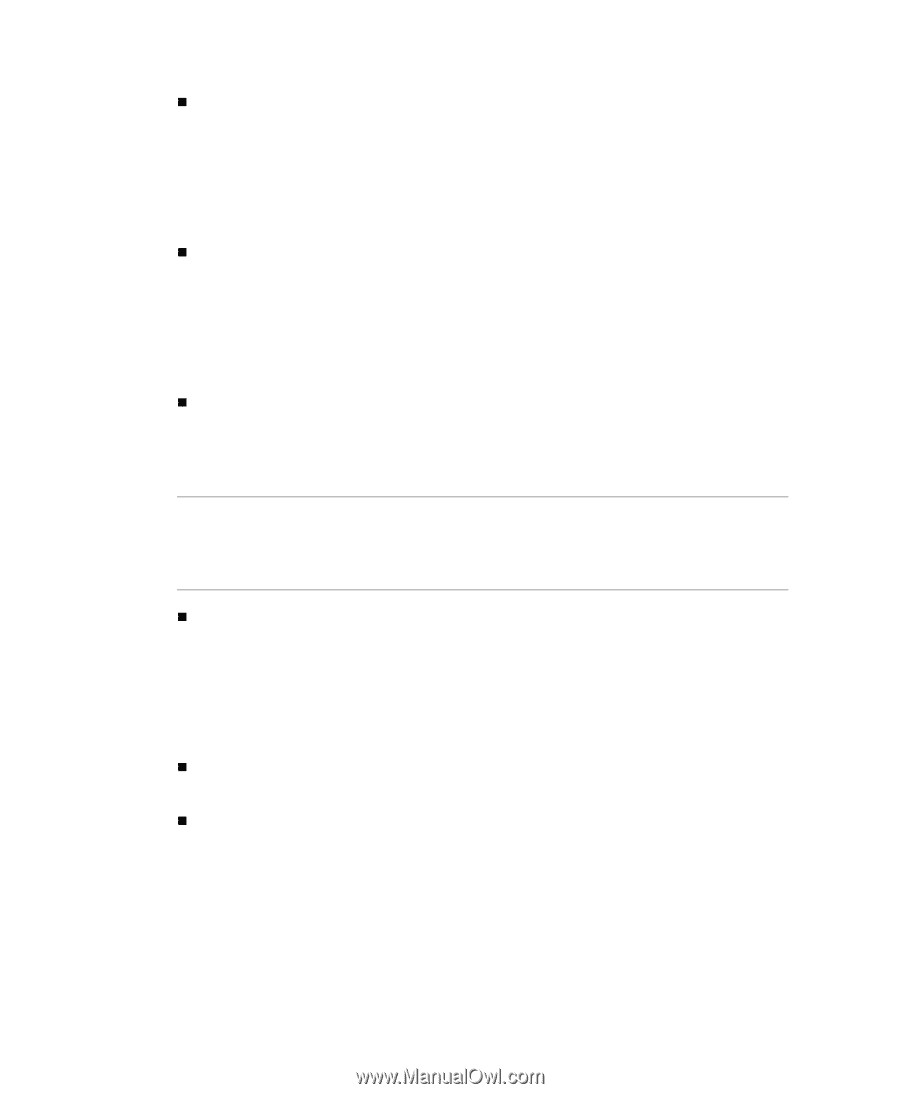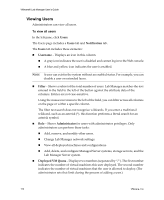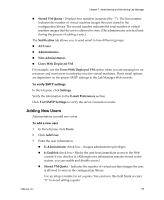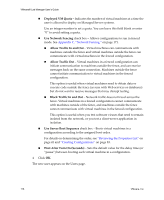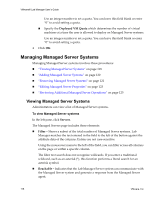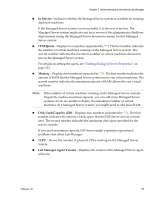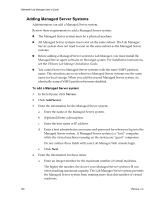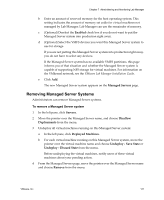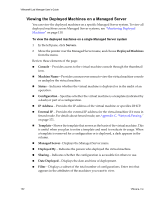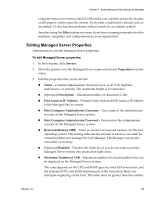VMware VLM3-ENG-CP User Guide - Page 119
Editing Managed Server Properties
 |
View all VMware VLM3-ENG-CP manuals
Add to My Manuals
Save this manual to your list of manuals |
Page 119 highlights
Chapter 7 Administering and Monitoring Lab Manager „ In Service - Indicates whether the Managed Server system is available for running deployed machines. If the Managed Server system is not reachable, it is also not in service. The Managed Server system might also not be in service if the administrator disallows deployments (using the Managed Server mouseover menu) for this Managed Server system. „ #VM/Quota - Displays two numbers (separated by "/"). The first number indicates the number of virtual machines running on the Managed Server system. The second number indicates the maximum number of virtual machines allowed to run on the Managed Server system. For details on setting the quota, see "Editing Managed Server Properties" on page 123. „ Memory - Displays two numbers (separated by "/"). The first number indicates the amount of RAM that the Managed Server system uses to run virtual machines. The second number indicates the maximum amount of RAM allowed to run virtual machines. NOTE If the number of virtual machines running on the Managed Server systems frequently reaches maximum capacity, you can add more Managed Server systems. If you are unable to deploy the maximum number of virtual machines on a Managed Server system, you might need to add more RAM. „ Disk Used/Capacity (GB) - Displays two numbers (separated by "/"). The first number indicates the amount of disk space that the ESX Server service console uses. The second number indicates the maximum disk space specified for the service console. If you reach maximum capacity, ESX Server might experience operational problems that affect Lab Manager. „ #CPU - Shows the number of physical CPUs running on the Managed Server system. „ Lab Manager Agent Version - Displays the version of the Managed Server agent software. VMware, Inc. 119