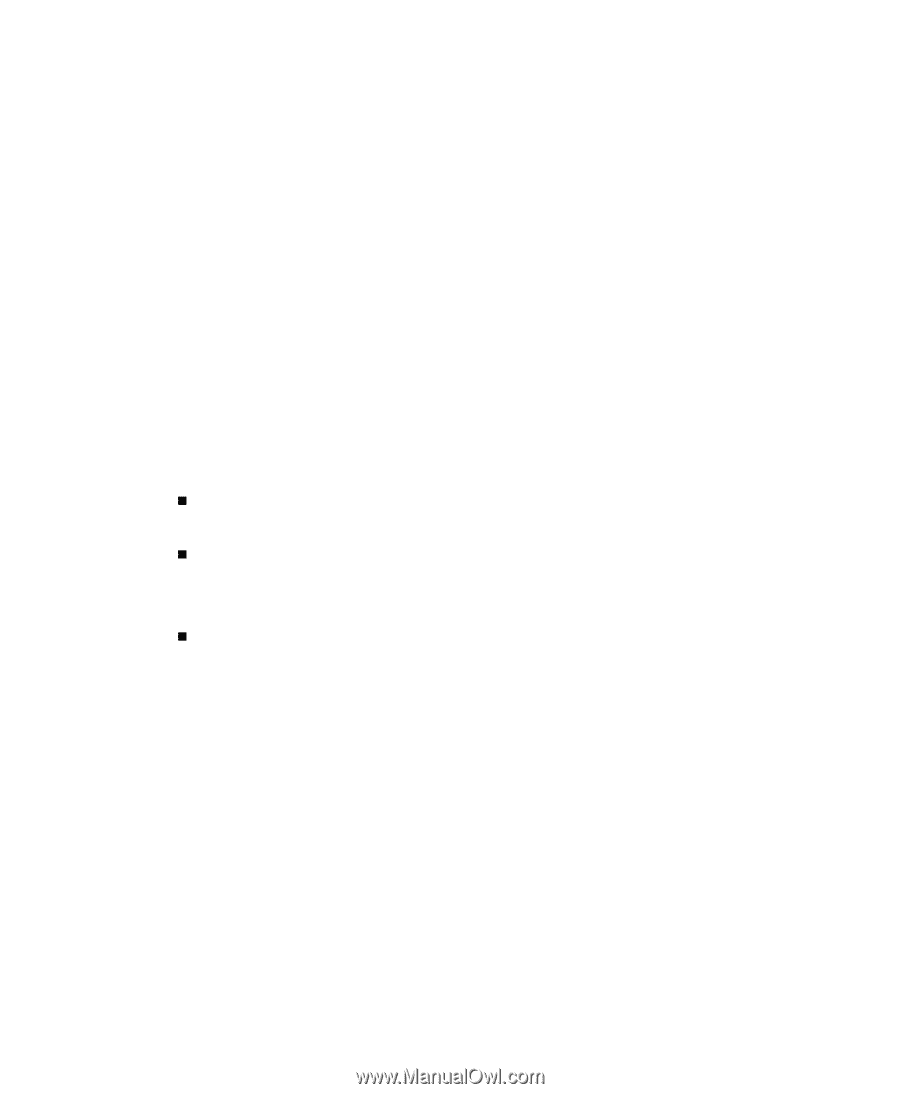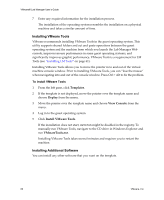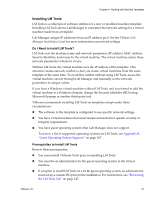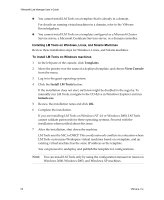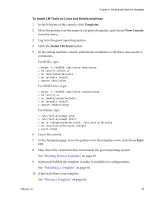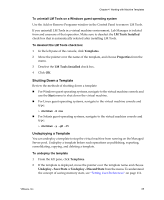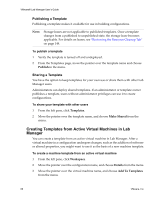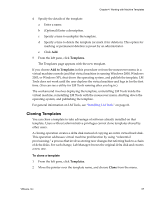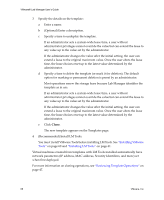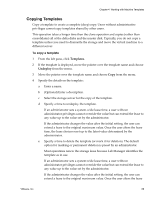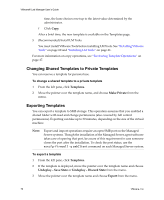VMware VLM3-ENG-CP User Guide - Page 65
Shutting Down a Template, Undeploying a Template, LM Tools Installed, Templates, Properties, Start
 |
View all VMware VLM3-ENG-CP manuals
Add to My Manuals
Save this manual to your list of manuals |
Page 65 highlights
Chapter 4 Working with Machine Templates To uninstall LM Tools on a Windows guest operating system Use the Add or Remove Programs window in the Control Panel to remove LM Tools. If you uninstall LM Tools in a virtual machine environment, Lab Manager is isolated from and unaware of that operation. Make sure to deselect the LM Tools Installed check box that is automatically selected after installing LM Tools. To deselect the LM Tools check box 1 In the left pane of the console, click Templates. 2 Move the pointer over the name of the template, and choose Properties from the menu. 3 Deselect the LM Tools Installed check box. 4 Click OK. Shutting Down a Template Review the methods of shutting down a template: „ For Windows guest operating systems, navigate to the virtual machine console and use the Start menu to shut down the virtual machine. „ For Linux guest operating systems, navigate to the virtual machine console and type: > shutdown -h now „ For Solaris guest operating systems, navigate to the virtual machine console and type: > shutdown -y -g0 -i5 Undeploying a Template You can undeploy a template to stop the virtual machine from running on the Managed Server pool. Undeploy a template before such operations as publishing, exporting, consolidating, copying, and deleting a template. To undeploy the template 1 From the left pane, click Templates. 2 If the template is deployed, move the pointer over the template name and choose Undeploy ‐ Save State or Undeploy ‐ Discard State from the menu. To understand the concept of saving memory state, see "Setting User Preferences" on page 111. VMware, Inc. 65