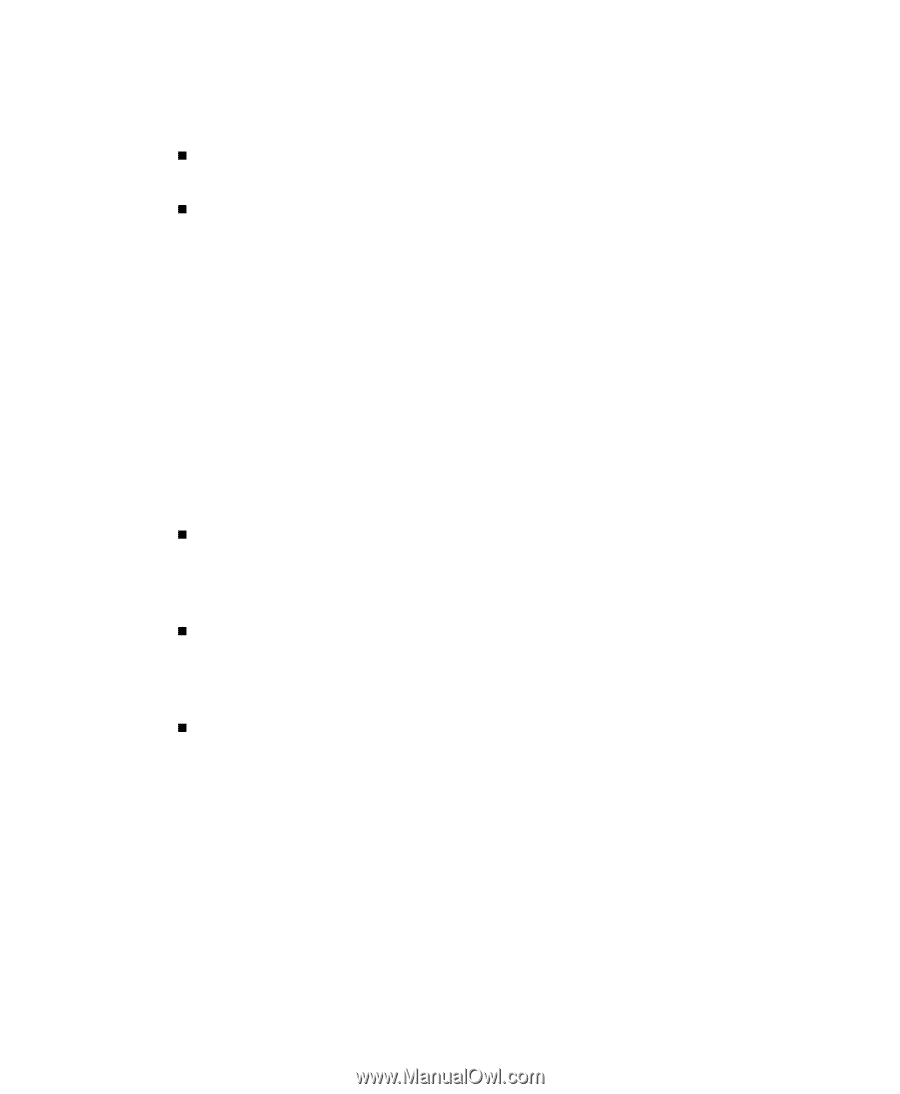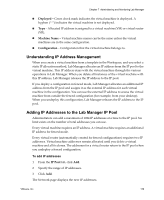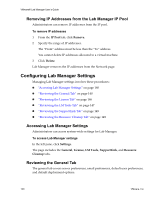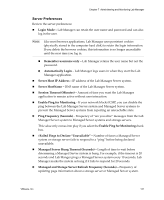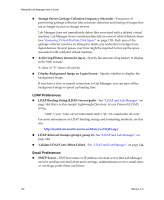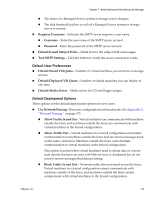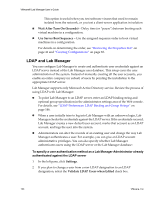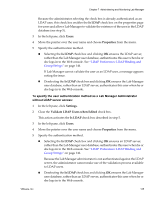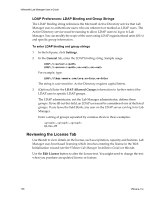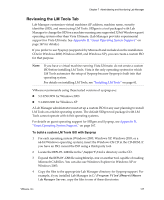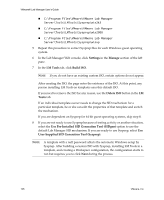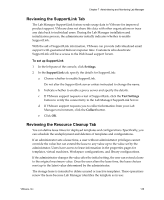VMware VLM3-ENG-CP User Guide - Page 144
LDAP and Lab Manager, Wait After Turn On Seconds, Use Server Boot Sequence, Settings
 |
View all VMware VLM3-ENG-CP manuals
Add to My Manuals
Save this manual to your list of manuals |
Page 144 highlights
VMware® Lab Manager User's Guide This option is useful when you test software viruses that need to remain isolated from the network, or you test a client‐server application in isolation „ Wait After Turn On (Seconds) - Delay time (or "pause") between booting each virtual machine in a configuration. „ Use Server Boot Sequence - Use the assigned sequence order to boot virtual machines in a configuration. For details on determining the order, see "Reviewing the Properties List" on page 41 and "Creating Configurations" on page 83. LDAP and Lab Manager You can configure Lab Manager to create and authenticate user credentials against an LDAP server instead of the Lab Manager user database. This setup eases the user administration of the system. Instead of manually creating all the user accounts, you enable an entire company (or subset) of users by pointing the installation to the appropriate LDAP server. Lab Manager supports only Microsoft Active Directory service. Review the process of using LDAP with Lab Manager: „ To point Lab Manager to an LDAP server, enter an LDAP binding string and optional group specification in the administrator settings area of the Web console. For details, see "LDAP Preferences: LDAP Binding and Group Strings" on page 146. „ When a user initially tries to log into Lab Manager with an unknown login, Lab Manager checks the credentials against the LDAP server. If the credentials succeed, Lab Manager creates a new default user account, marks that account as an LDAP account, and logs the user into the system. „ Administrators can alter the records of an existing user and change the way Lab Manager authenticates a user. For example, you can give an LDAP account administrative privileges. You can also specify whether Lab Manager authenticates users using the LDAP server or the Lab Manager database: To specify a user authentication method as a Lab Manager Administrator already authenticated against the LDAP server 1 In the left pane, click Settings. 2 If you plan to change a user from a non‐LDAP designation to an LDAP designation, select the Validate LDAP Users when Edited check box. 144 VMware, Inc.