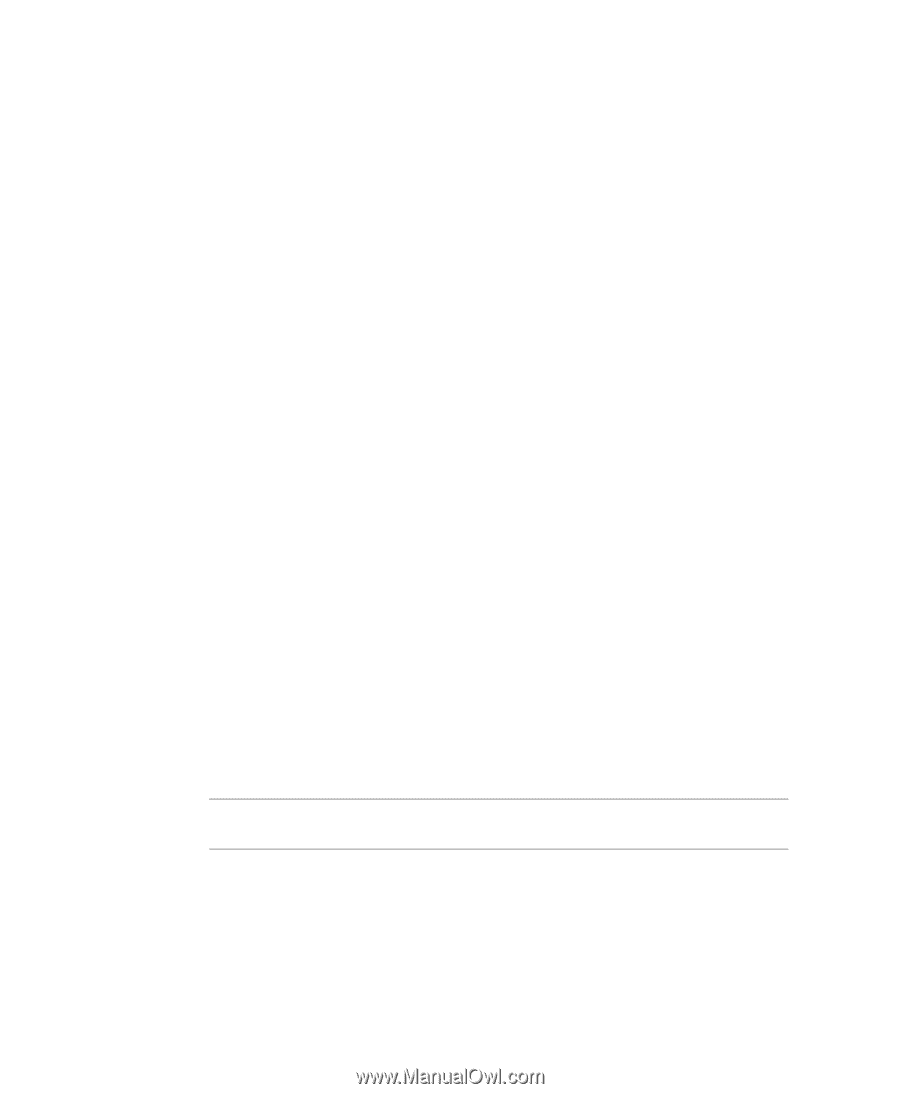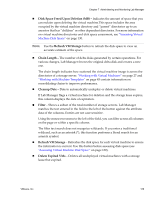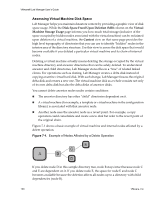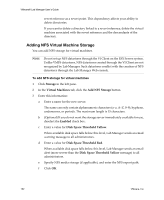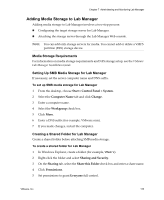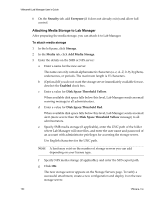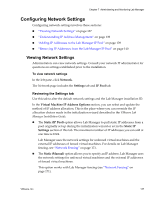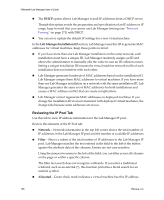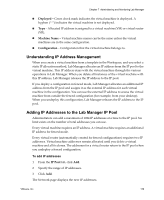VMware VLM3-ENG-CP User Guide - Page 134
Attaching Media Storage to Lab Manager, To attach media storage
 |
View all VMware VLM3-ENG-CP manuals
Add to My Manuals
Save this manual to your list of manuals |
Page 134 highlights
VMware® Lab Manager User's Guide 6 On the Security tab, add Everyone (if it does not already exist) and allow full control. Attaching Media Storage to Lab Manager After preparing the media storage, you can attach it to Lab Manager. To attach media storage 1 In the left pane, click Storage. 2 In the Media tab, click Add Media Storage. 3 Enter the details on the SMB or NFS server: a Enter a name for the new server. The name can only contain alphanumeric characters (a-z, A-Z, 0-9), hyphens, underscores, or periods. The maximum length is 15 characters. b (Optional) If you do not want the storage server immediately available for use, deselect the Enabled check box. c Enter a value for Disk Space Threshold Yellow. When available disk space falls below this level, Lab Manager sends an email warning message to all administrators. d Enter a value for Disk Space Threshold Red. When available disk space falls below this level, Lab Manager sends an email alert (more severe than the Disk Space Threshold Yellow message) to all administrators. e Specify SMB media storage (if applicable), enter the UNC path of the folder where Lab Manager will store files, and enter the user name and password of an account with administrator privileges for accessing the storage server. Use English characters for the UNC path. NOTE A limit may exist on the number of storage servers you can add depending on your license type. f Specify NFS media storage (if applicable), and enter the NFS export path. g Click OK. The new storage server appears on the Storage Servers page. To verify a successful attachment, create a new configuration and deploy it on the new storage server. 134 VMware, Inc.