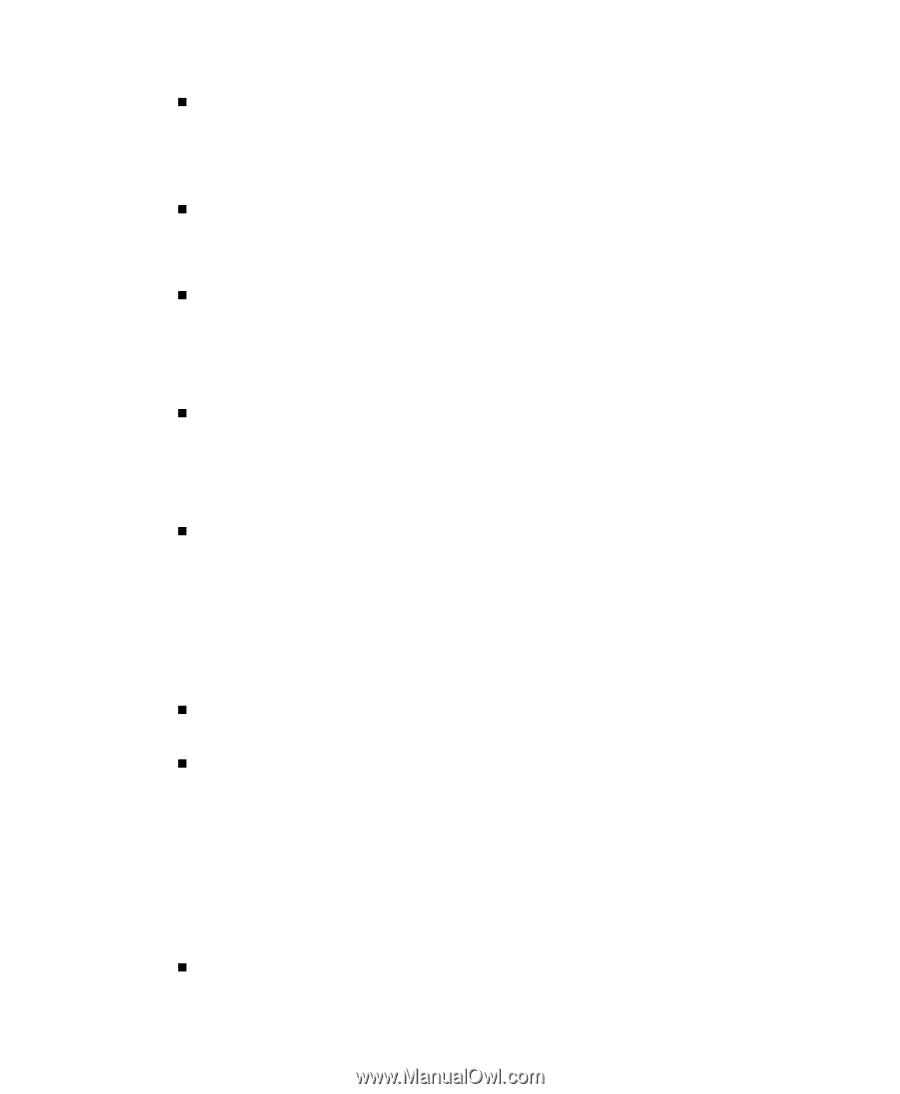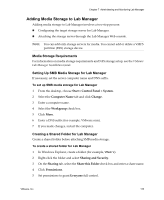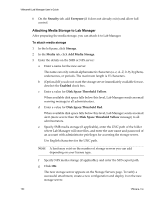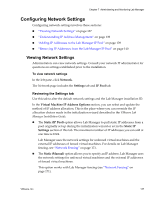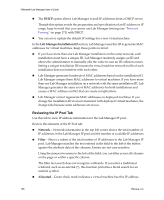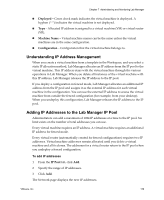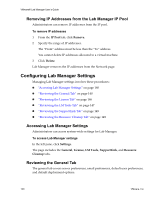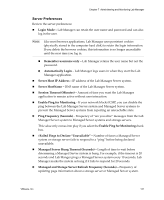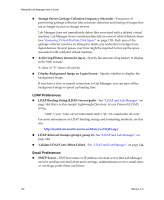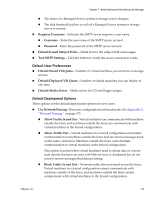VMware VLM3-ENG-CP User Guide - Page 138
Reviewing the IP Pool Tab, Lab Manager Installation ID, Network, Filter, Allocated
 |
View all VMware VLM3-ENG-CP manuals
Add to My Manuals
Save this manual to your list of manuals |
Page 138 highlights
VMware® Lab Manager User's Guide „ The DHCP option allows Lab Manager to pull IP addresses from a DHCP server. Though this option avoids the preparation and specification of an IP address or IP range, keep in mind that you cannot use Lab Manager fencing (see "Network Fencing" on page 171) with DHCP. „ You can set or update the default IP settings for a new virtual machine. In the Lab Manager Installation ID section, Lab Manager uses this ID to generate MAC addresses for virtual machines. Keep these points in mind: „ If you have more than one Lab Manager installation on the same network, each installation must have a unique ID. Lab Manager randomly assigns an ID and allows the administrator to manually edit the value in case an ID collision occurs. Setting a unique installation ID ensures the virtual machine network traffic of each installation does not interfere with each other. „ Lab Manager generates hundreds of MAC addresses based on the installation ID. Lab Manager assigns these MAC addresses to virtual machines. If you have more than one Lab Manager installation on a network with the same installation ID, Lab Manager generates the same set of MAC addresses for both installations and causes a MAC address conflict that can create complications. „ Lab Manager cannot regenerate MAC addresses on deployed machines. If you change the installation ID in an environment with deployed virtual machines, the change fails because some addresses are in use. Reviewing the IP Pool Tab Use this tab to view IP address information for the Lab Manager IP pool. Review the elements of the IP Pool tab: „ Network - Network information in the top left corner shows the total number of IP addresses in the Lab Manager IP pool and the number of available IP addresses. „ Filter - Shows a subset of the total number of IP addresses in the Lab Manager IP pool. Lab Manager matches the text entered in the field to the left of the button against the attribute data of the columns. Entries are not case‐sensitive. Using the mouseover menu to the left of the field, you can filter across all columns on the page or within a specific column. The filter text search does not recognize wildcards. If you enter a traditional wildcard, such as an asterisk (*), this function performs a literal search for an asterisk symbol. „ Allocated - Green check mark indicates a virtual machine has this IP address. 138 VMware, Inc.