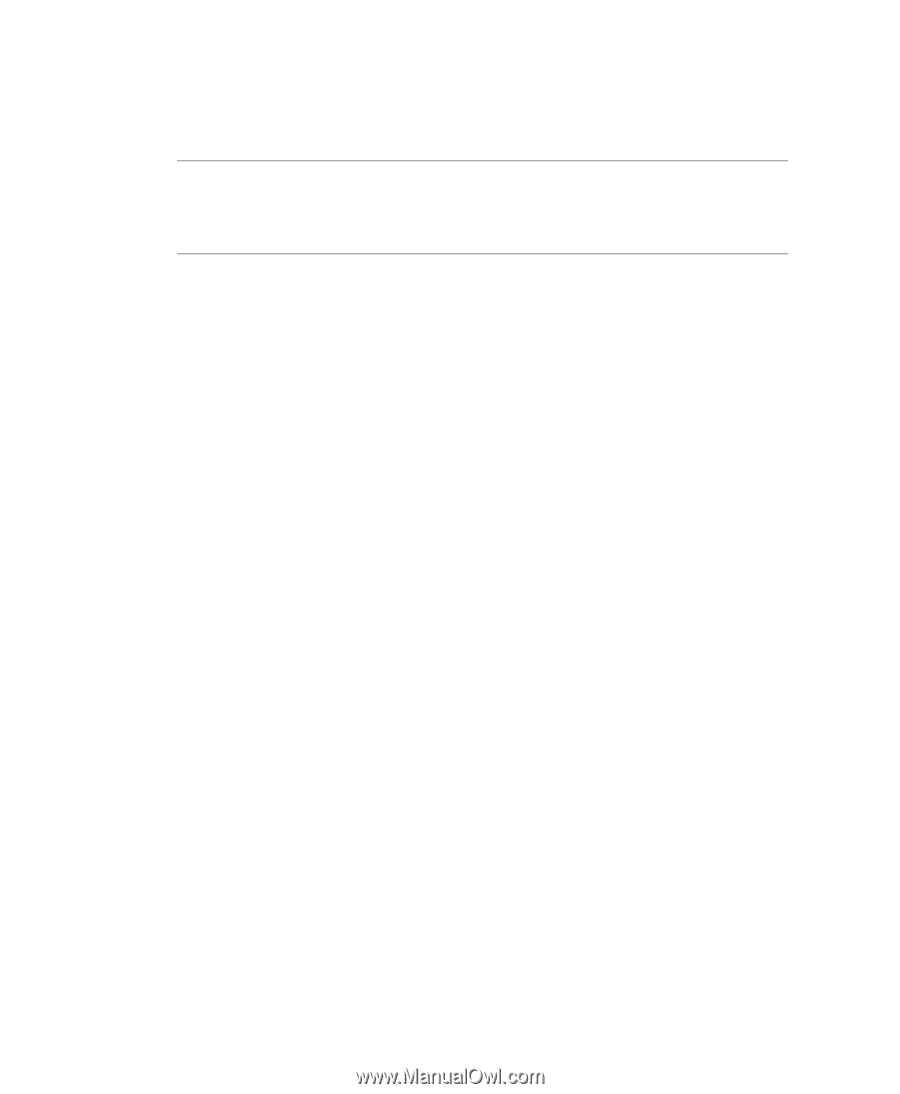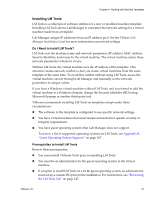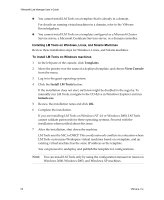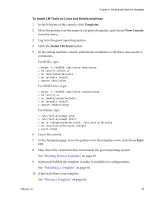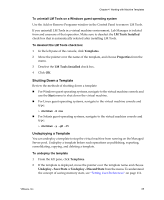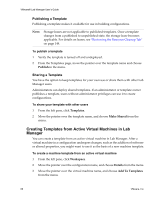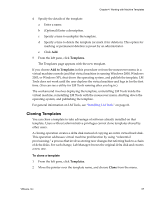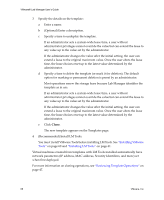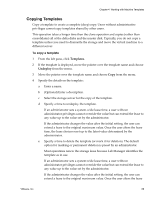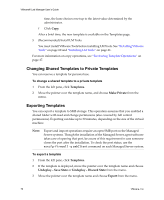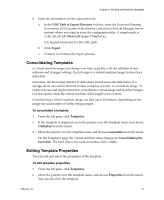VMware VLM3-ENG-CP User Guide - Page 66
Publishing a Template, Sharing a Template
 |
View all VMware VLM3-ENG-CP manuals
Add to My Manuals
Save this manual to your list of manuals |
Page 66 highlights
VMware® Lab Manager User's Guide Publishing a Template Publishing a template makes it available for use in building configurations. NOTE Storage leases are not applicable to published templates. Once a template changes from a published to unpublished state, the storage lease becomes applicable. For details on leases, see "Reviewing the Resource Cleanup Tab" on page 149. To publish a template 1 Verify the template is turned off and undeployed. 2 From the Templates page, move the pointer over the template name and choose Publish in the menu. Sharing a Template You have the option to keep templates for your own use or share them with other Lab Manager users. Administrators can deploy shared templates. If an administrator or template owner publishes a template, users without administrator privileges can use it to create configurations. To share your template with other users 1 From the left pane, click Templates. 2 Move the pointer over the template name, and choose Make Shared from the menu. Creating Templates from Active Virtual Machines in Lab Manager You can create a template from an active virtual machine in Lab Manager. After a virtual machine in a configuration undergoes changes, such as the addition of software or altered properties, you might want to use it as the basis of a new machine template. To create a machine template from an active virtual machine 1 From the left pane, click Workspace. 2 Move the pointer over the configuration name, and choose Details from the menu. 3 Move the pointer over the virtual machine name, and choose Add To Templates from the menu. 66 VMware, Inc.