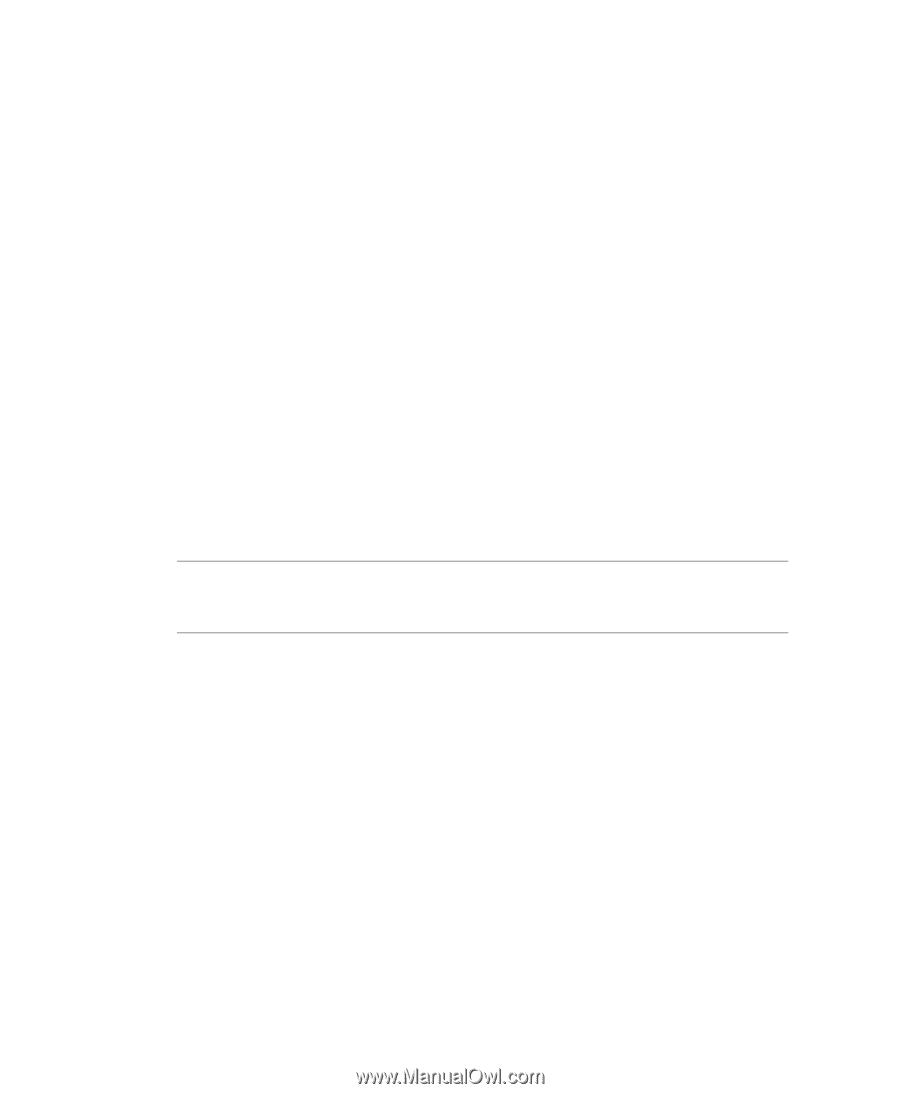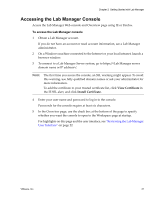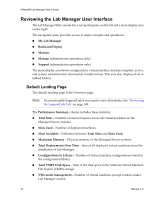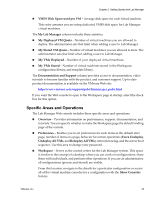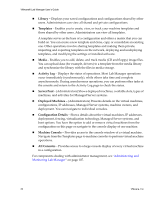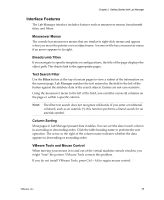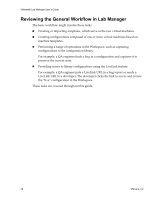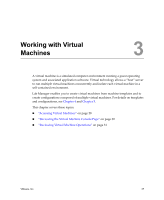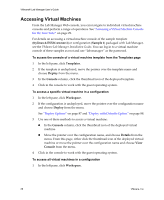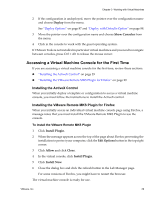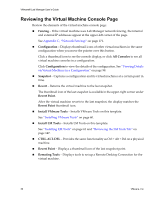VMware VLM3-ENG-CP User Guide - Page 25
Interface Features, Mouseover Menus, Breadcrumb Titles, Text Search Filter, Column Sorting
 |
View all VMware VLM3-ENG-CP manuals
Add to My Manuals
Save this manual to your list of manuals |
Page 25 highlights
Chapter 2 Getting Started with Lab Manager Interface Features The Lab Manager interface includes features such as mouseover menus, breadcrumb titles, and filters. Mouseover Menus The console has mouseover menus that are similar to right‐click menus and appear when you move the pointer over an object name. A name or title has a mouseover menu if an arrow appears to its right. Breadcrumb Titles If you navigate to specific templates or configurations, the title of the page displays the object path. The objects link to the appropriate pages. Text Search Filter Use the Filter button at the top of certain pages to view a subset of the information on the current page. Lab Manager matches the text entered in the field to the left of the button against the attribute data of the search objects. Entries are not case‐sensitive. Using the mouseover menu to the left of the field, you can filter across all columns on the page or within a specific column. NOTE The filter text search does not recognize wildcards. If you enter a traditional wildcard, such as an asterisk (*), this function performs a literal search for an asterisk symbol. Column Sorting Most pages in Lab Manager present data in tables. You can sort the data in each column in ascending or descending order. Click the table heading name to perform the sort operation. The arrow to the right of the column name indicates whether the data appears in descending or ascending order. VMware Tools and Mouse Control When moving your mouse in to and out of the virtual machine console window, you might "lose" the pointer. VMware Tools corrects this problem. If you do not install VMware Tools, press Ctrl + Alt to regain mouse control. VMware, Inc. 25