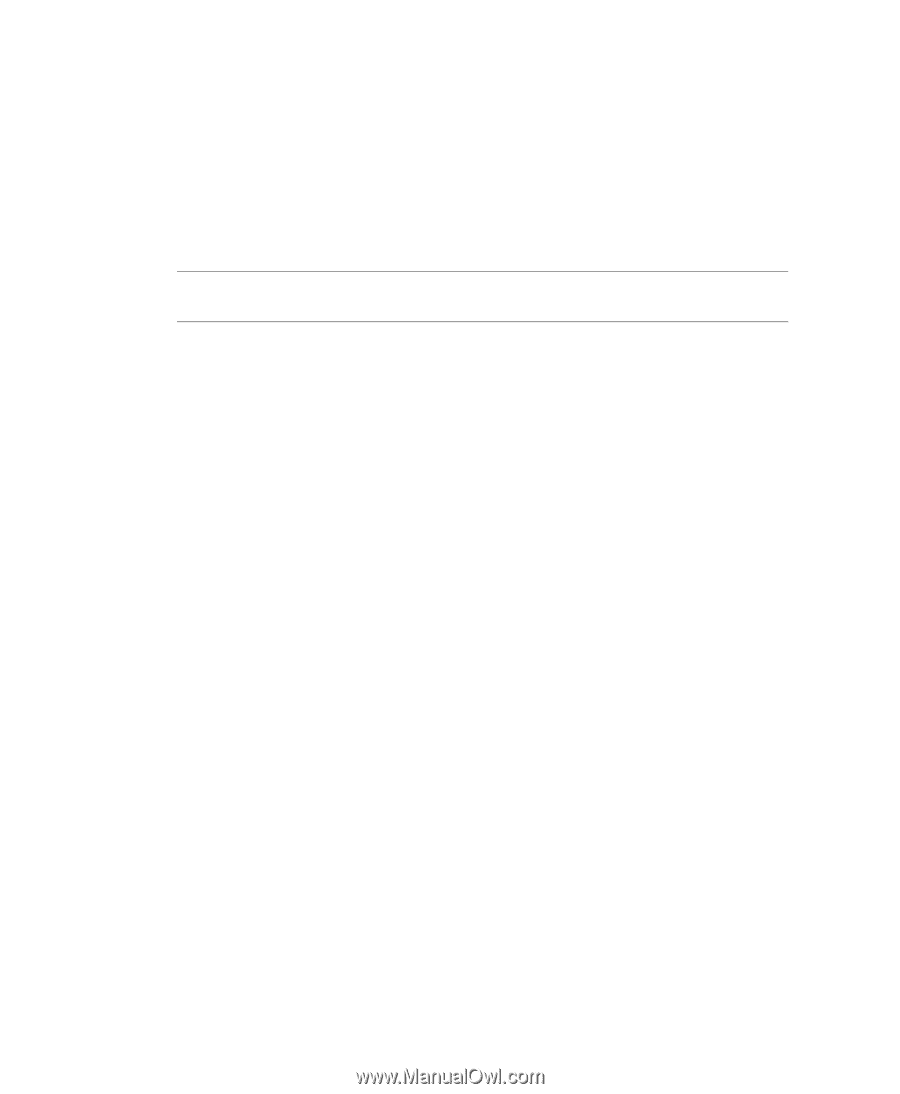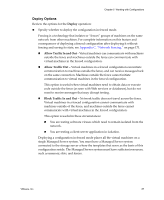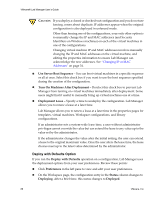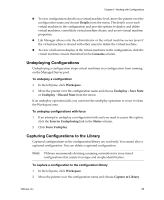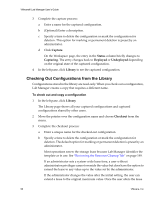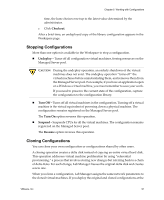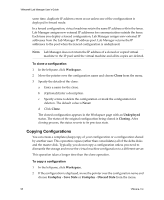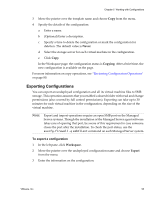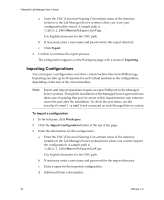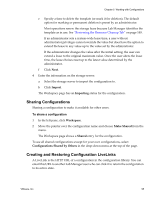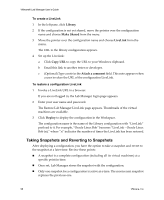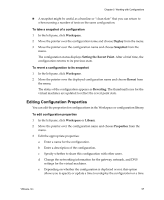VMware VLM3-ENG-CP User Guide - Page 92
Copying Configurations, To clone a configuration
 |
View all VMware VLM3-ENG-CP manuals
Add to My Manuals
Save this manual to your list of manuals |
Page 92 highlights
VMware® Lab Manager User's Guide same time, duplicate IP address errors occur unless one of the configurations is deployed in fenced mode. In a fenced configuration, virtual machines retain the same IP address within the fence. Lab Manager assigns new external IP addresses for communication outside the fence. Each time you deploy a fenced configuration, Lab Manager assigns new external IP addresses from the Lab Manager IP address pool. Lab Manager returns the IP addresses to the pool when the fenced configuration is undeployed. NOTE Lab Manager does not return the IP address of a cloned or copied virtual machine to the IP pool until the virtual machine and all its copies are deleted. To clone a configuration 1 In the left pane, click Workspace. 2 Move the pointer over the configuration name and choose Clone from the menu. 3 Specify the details of the clone: a Enter a name for the clone. b (Optional) Enter a description. c Specify a time to delete the configuration or mark the configuration for deletion. The default value is Never. d Click Clone. The cloned configuration appears in the Workspace page with an Undeployed status. The status of the original configuration being cloned is Cloning. After cloning process, the status reverts to its previous state. Copying Configurations You can create a complete (deep) copy of your configuration or a configuration shared by another user. This operation copies (rather than consolidates) all of the delta disks and the master disk. Typically, you do not copy a configuration unless you need to dismantle the storage and move the virtual machine configuration to a different server. This operation takes a longer time than the clone operation. To copy a configuration 1 In the left pane, click Workspace. 2 If the configuration is deployed, move the pointer over the configuration name and choose Undeploy ‐ Save State or Undeploy ‐ Discard State from the menu. 92 VMware, Inc.