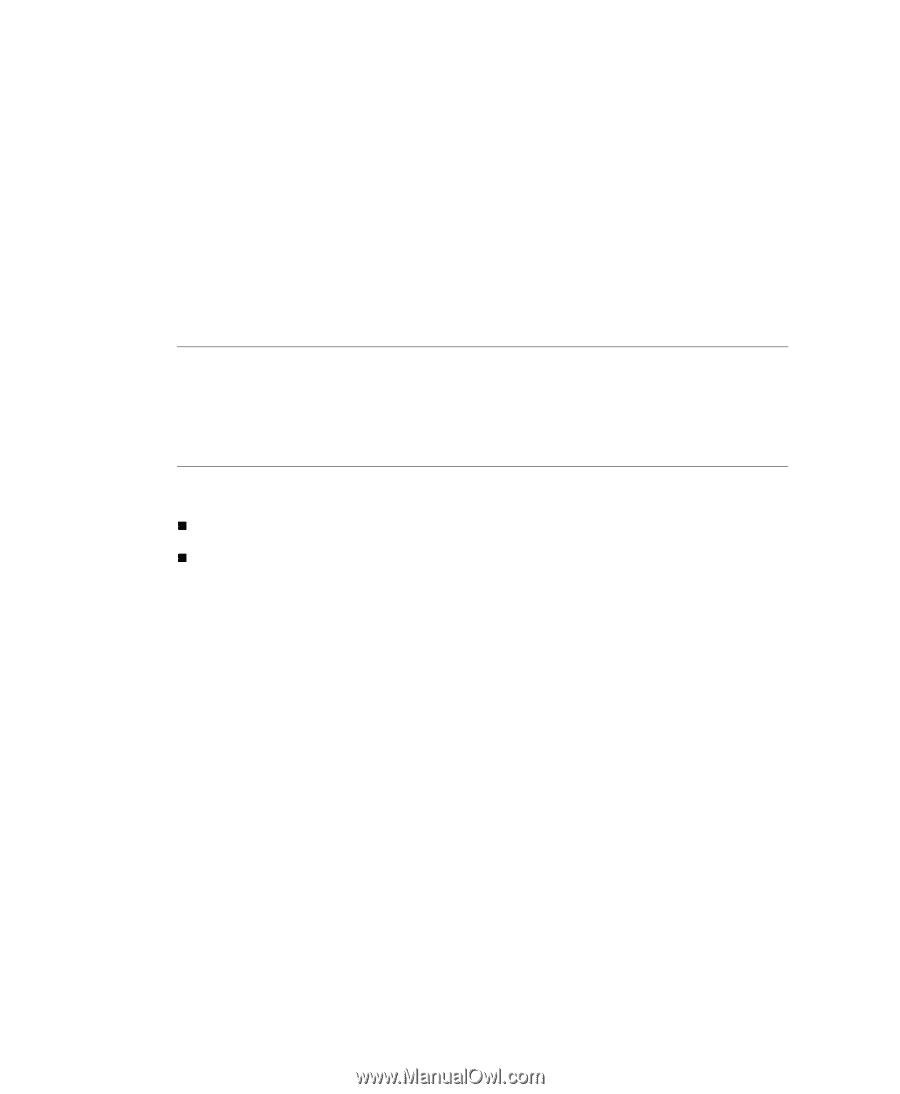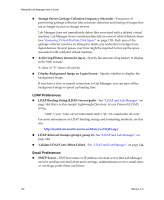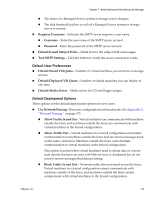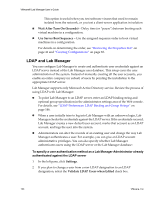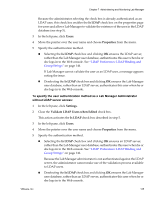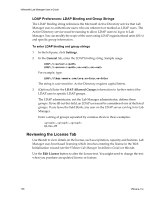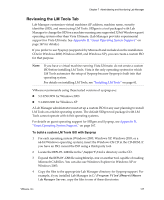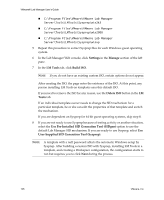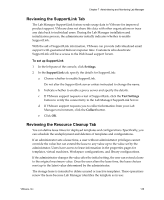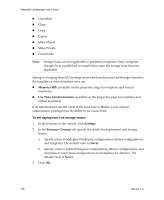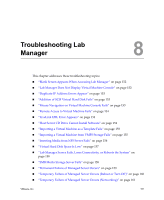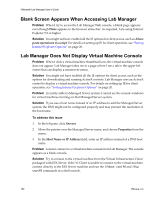VMware VLM3-ENG-CP User Guide - Page 147
Reviewing the LM Tools Tab, To build a custom LM Tools ISO with Sysprep
 |
View all VMware VLM3-ENG-CP manuals
Add to My Manuals
Save this manual to your list of manuals |
Page 147 highlights
Chapter 7 Administering and Monitoring Lab Manager Reviewing the LM Tools Tab Lab Manager customizes virtual machines (IP address, machine name, security identifier (SID), and more) using LM Tools. SIDgen is a tool packaged with Lab Manager to change the SID for a machine running any supported 32‐bit Windows guest operating system other than Vista Ultimate. (Lab Manager provides experimental support for Vista Ultimate. See Appendix B, "Guest Operating System Support," on page 167 for details.) If you prefer to use Sysprep (supported by Microsoft and included on the installation CDs for Windows 2000, Windows 2003, and Windows XP), you can create a custom ISO for that purpose. NOTE If you have a virtual machine running Vista Ultimate, do not create a custom ISO before installing LM Tools. Vista is the only operating system for which LM Tools automates the setup of Sysprep because Sysprep is built into that operating system. For details on installing LM Tools, see "Installing LM Tools" on page 61. VMware recommends using these tested versions of sysprep.exe: „ 5.2.3790.3959 for Windows 2003 „ 5.1.2600.2180 for Windows XP A Lab Manager administrator must set up a custom ISO for any user planning to install LM Tools on a 64‐bit operating system. The default SIDgen tool packaged with LM Tools cannot operate with 64‐bit operating systems. For details on guest operating support for SIDgen and Sysprep, see Appendix B, "Guest Operating System Support," on page 167. To build a custom LM Tools ISO with Sysprep 1 For each operating system (Windows 2000, Windows XP, Windows 2003, or a 64‐bit Windows operating system), insert the Windows OS CD in the CD‐ROM. If you have an ISO, mount the ISO using a third‐party tool. 2 Locate the DEPLOY.CAB file in the \Support\Tools directory on the CD. 3 Expand the DEPLOY.CAB file using Winzip.exe or another tool capable of reading Microsoft CAB files. You can also use Windows Explorer in Windows XP or Windows 2003. 4 Copy the files to the appropriate Lab Manager directory for Sysprep support. For example, if you installed Lab Manager in C:\Program Files\VMware\VMware Lab Manager Server, copy the files to one of these directories: VMware, Inc. 147