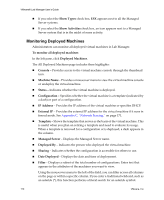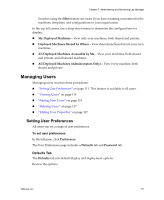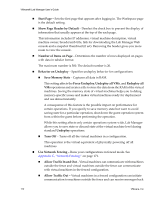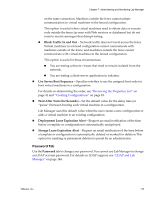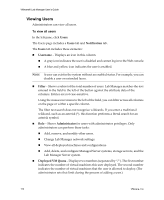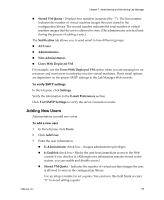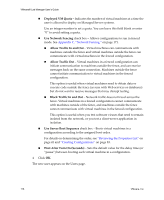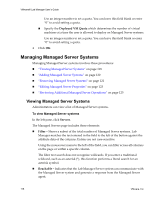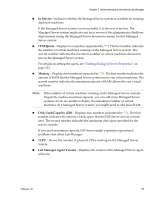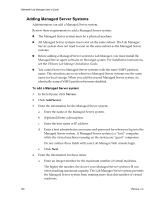VMware VLM3-ENG-CP User Guide - Page 115
Adding New Users, To verify SMTP settings, To add a new user
 |
View all VMware VLM3-ENG-CP manuals
Add to My Manuals
Save this manual to your list of manuals |
Page 115 highlights
Chapter 7 Administering and Monitoring Lab Manager „ Stored VM Quota - Displays two numbers (separated by "/"). The first number indicates the number of virtual machine images this user stored in the configuration library. The second number indicates the total number of virtual machine images that the user is allowed to store. (The administrator sets that limit during the process of adding a user.) The Notification tab allows you to send email to four different groups: „ All Users „ Administrators „ Non‐Administrators „ Users With Deployed VM For example, use the Users With Deployed VM option when you are running low on resources and want users to undeploy inactive virtual machines. These email options are dependent on the proper SMTP settings in the Lab Manager Web console. To verify SMTP settings In the left pane, click Settings. Verify the information in the E‐mail Preferences section. Click Test SMTP Settings to verify the server connection works. Adding New Users Administrators can add new users. To add a new user 1 In the left pane, click Users. 2 Click Add User. 3 Enter the user information: „ Is Administrator check box - Assigns administrator privileges. „ Is Enabled check box - Blocks the user from immediate access to the Web console if you deselect it. (Although user information remains stored in the system, you can enable and disable access.) „ Stored VM Quota - Indicates the number of virtual machine images the user is allowed to store in the configuration library. Use an integer number to set a quota. You can leave this field blank or enter "0" to avoid setting a quota. VMware, Inc. 115