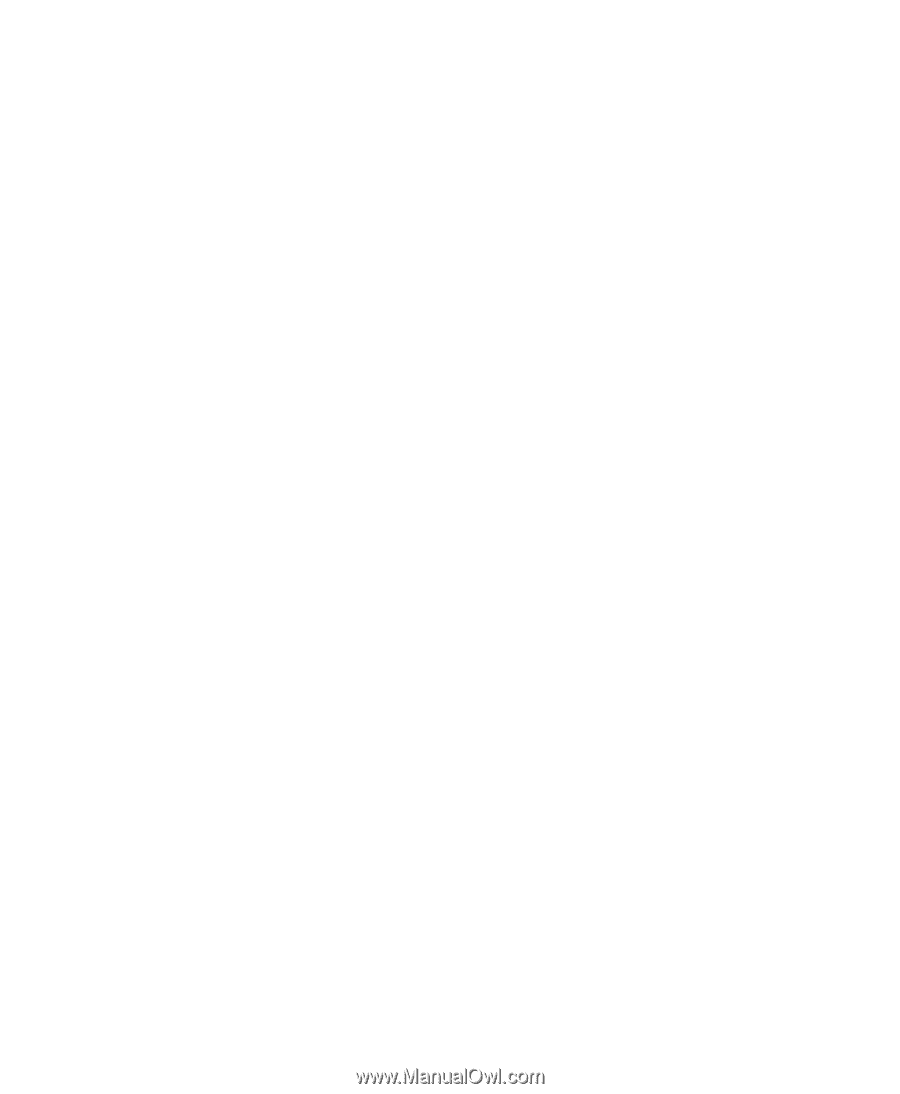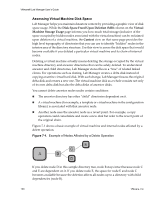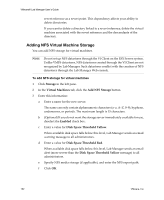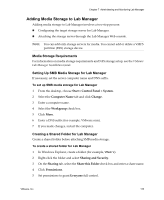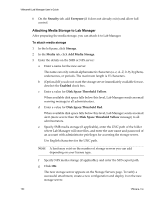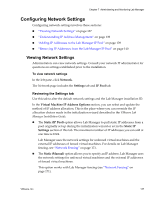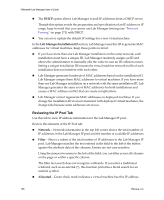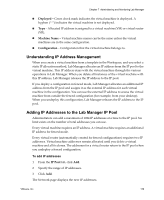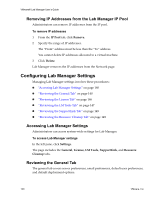VMware VLM3-ENG-CP User Guide - Page 135
Removing Storage Servers, Additional Tasks for Removing an NFS Media Server
 |
View all VMware VLM3-ENG-CP manuals
Add to My Manuals
Save this manual to your list of manuals |
Page 135 highlights
Chapter 7 Administering and Monitoring Lab Manager Removing Storage Servers Administrators can remove a SAN (VMFS), NFS, or SMB storage server from Lab Manager. If virtual machines exist on the server, undeploy them before starting this operation. To remove a storage server 1 Click Storage in the left pane. 2 Click the Virtual Machines tab. 3 If the server is enabled, move the pointer over the server and choose Disable from the menu. 4 Move the pointer over the server and choose Remove from the menu. 5 If applicable, review the list of affected virtual machines and click Delete. Though Lab Manager removes the storage server from the Lab Manager system, the files on the storage server still exist. The user must delete these files manually to reclaim the space. Additional Tasks for Removing an NFS Media Server After you remove an NFS storage server, the media files in its ISO sub folder disappear from the media library listing but the files on the storage server still exist. If any NFS media on the removed NFS server is in use, eject the NFS CD or floppy files from all the virtual machines to avoid potential errors. Specifically, if a virtual machine uses media on an NFS storage server and you remove that server, the media disappears from the Lab Manager Server system but still exists on the Managed Server system because it is still in use. If you add the same NFS server again, the Managed Server cannot locate the media because it operates as if it already has that NFS server. After you eject the media file and wait for the next monitoring cycle (default time is five minutes), the monitoring cycle removes the old NFS storage server. At that point, you can add the same storage server again under a new name to allow the media on that server to work. VMware, Inc. 135