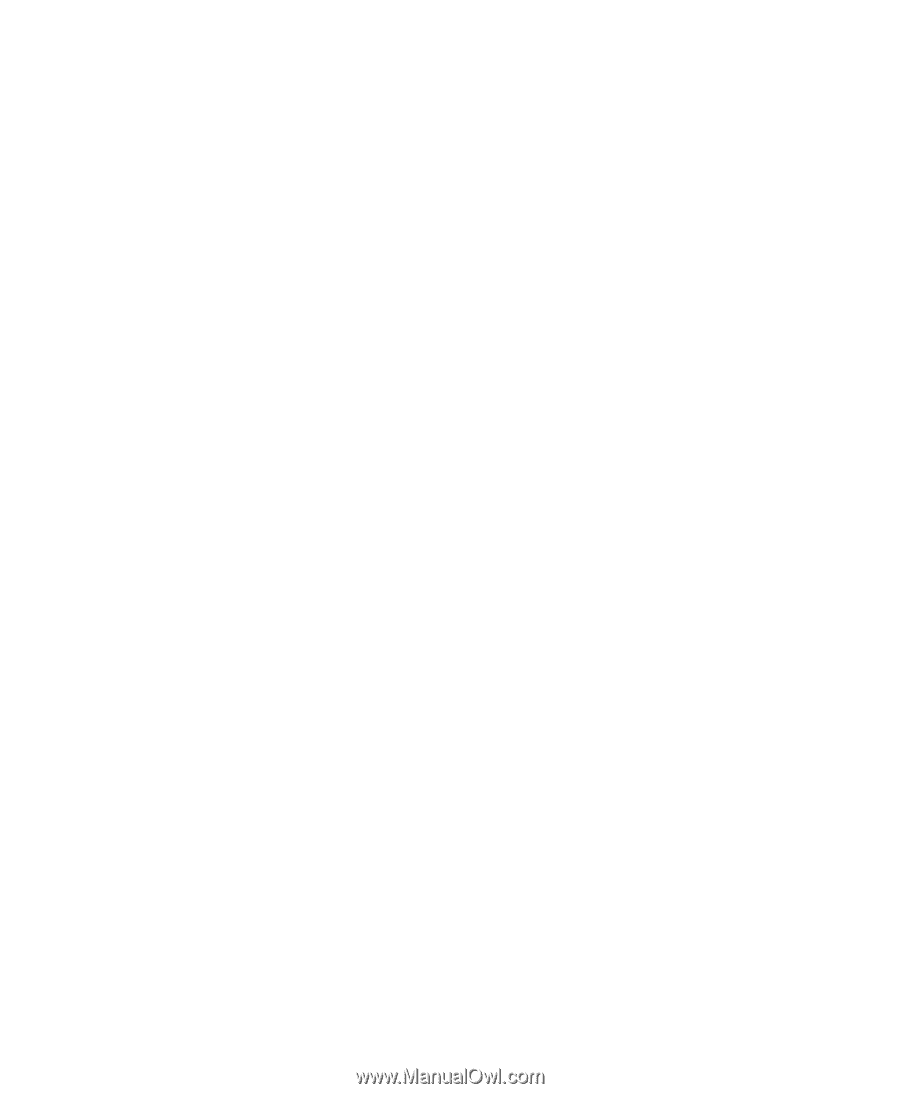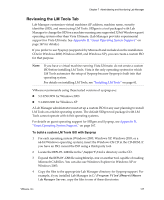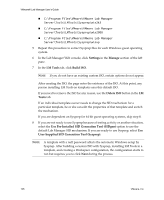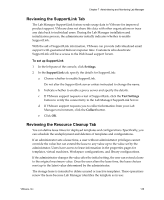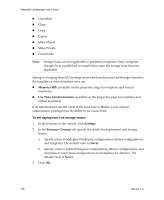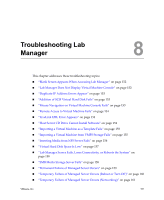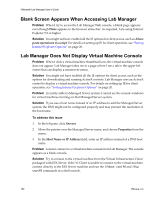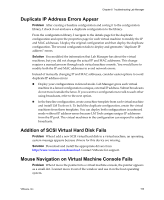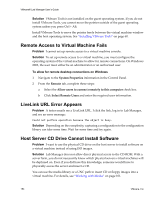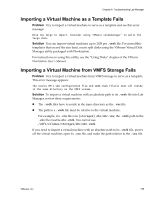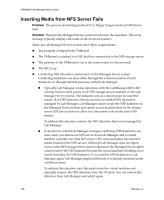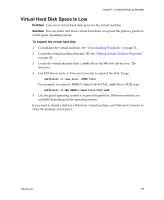VMware VLM3-ENG-CP User Guide - Page 152
Blank Screen Appears When Accessing Lab Manager, Lab Manager Does Not Display Virtual Machine Console
 |
View all VMware VLM3-ENG-CP manuals
Add to My Manuals
Save this manual to your list of manuals |
Page 152 highlights
VMware® Lab Manager User's Guide Blank Screen Appears When Accessing Lab Manager Problem When I try to access the Lab Manager Web console, a blank page appears even though Done appears in the browser status bar. As required, I am using Internet Explorer 5.5 or higher. Solution You might not have enabled all the IE options for client access, such as Allow paste operations via script. For details on setting up IE for client operation, see "Setting Internet Explorer Options" on page 20. Lab Manager Does Not Display Virtual Machine Console Problem When I click a virtual machine thumbnail icon, the virtual machine console does not appear. Lab Manager takes me to a page where I see a tab in the upper left corner that can display a mouseover menu. Solution You might not have enabled all the IE options for client access, such as the options for downloading and running ActiveX controls. Lab Manager uses an ActiveX control to display a virtual machine console. For details on setting up IE for client operation, see "Setting Internet Explorer Options" on page 20. Problem I recently added a Managed Server system. I cannot see the console windows for virtual machines running on that Managed Server system. Solution If you use a host name instead of an IP address to add the Managed Server system, the DNS might not be configured properly and may prevent the resolution of the host name. To address this issue 1 In the left pane, click Servers. 2 Move the pointer over the Managed Server name, and choose Properties from the menu. 3 In the Host Name or IP Address field, enter an IP address instead of a DNS host name. Problem I cannot connect to a virtual machine console from Lab Manager. The console appears as a black console. Solution Try to connect to the virtual machine from the Virtual Infrastructure Client packaged with ESX Server. If the VI Client is unable to connect to the virtual machine, connect directly to the ESX Server machine and run the ifdown vswif0 and ifup vswif0 commands in a shell console. 152 VMware, Inc.