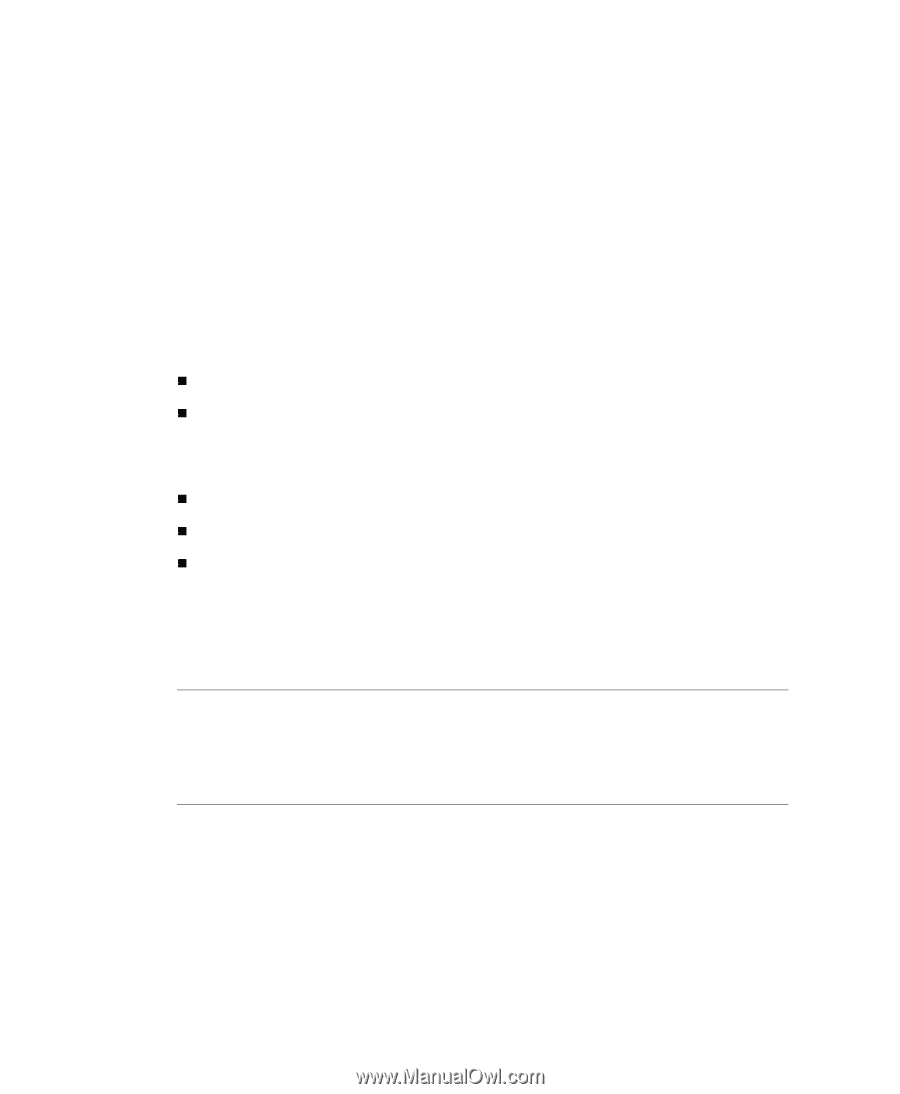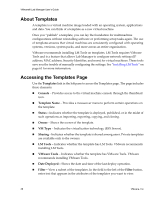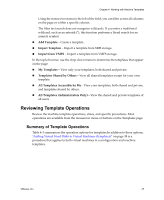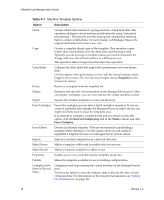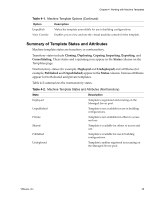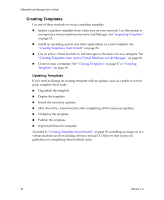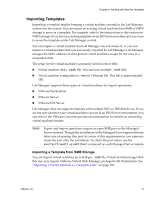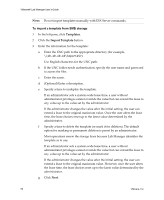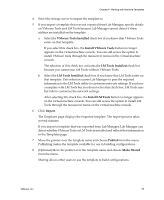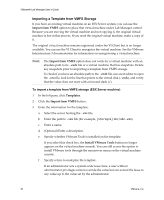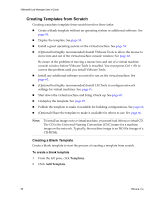VMware VLM3-ENG-CP User Guide - Page 51
Importing Templates, Importing a Template from SMB Storage
 |
View all VMware VLM3-ENG-CP manuals
Add to My Manuals
Save this manual to your list of manuals |
Page 51 highlights
Chapter 4 Working with Machine Templates Importing Templates Importing a template implies bringing a virtual machine external to the Lab Manager system into the system. You can import an existing virtual machine from SMB or VMFS storage to serve as a template. For example, refer to the instructions in this section for VMFS storage if you have an existing template on an ESX Server machine and you want to move the template under Lab Manager control. You can import a virtual machine that Lab Manager was not aware of, or you can import a virtual machine that was previously exported by Lab Manager. Lab Manager changes the MAC address of all imported virtual machines except for the ones in a suspended state. The setup for the virtual machine is primarily stored in these files: „ Virtual machine disk (.vmdk) file. You can have multiple .vmdk files. „ Virtual machine configuration (.vmx for VMware) file. This file is approximately 15K. Lab Manager supports these types of virtual machines for import operations: „ VMware Workstation „ VMware Server „ VMware ESX Server Lab Manager does not support templates with multiple NICs or IDE disk drives. If you are not sure whether your virtual machines can run in an ESX Server environment, you can refer to the VMware Converter product documentation for details on converting virtual machine formats. NOTE Export and import operations require an open SMB port on the Managed Server systems. Though the installation of the Managed Server agent software takes care of opening that port, be aware of this requirement in case someone closes the port after the installation. To check the port status, use the esxcfg-firewall -q smbClient command on each Managed Server system. Importing a Template from SMB Storage You can import virtual machines up to 2GB per .vmdk file. Virtual machines larger than this size may require VMware Virtual Disk Manager packaged with Workstation. See "Importing a Virtual Machine as a Template Fails" on page 155. VMware, Inc. 51