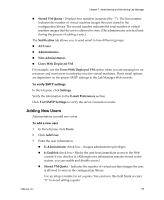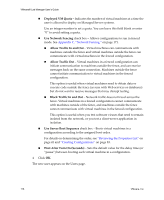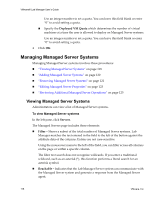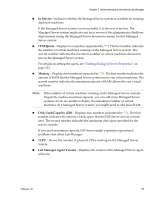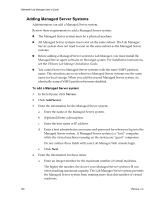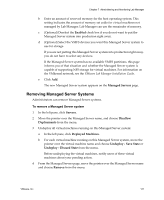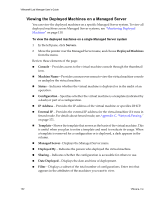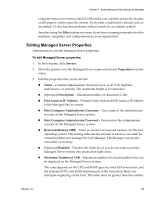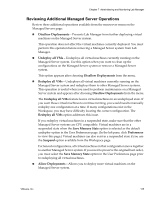VMware VLM3-ENG-CP User Guide - Page 120
Adding Managed Server Systems, Servers, Add Server
 |
View all VMware VLM3-ENG-CP manuals
Add to My Manuals
Save this manual to your list of manuals |
Page 120 highlights
VMware® Lab Manager User's Guide Adding Managed Server Systems Administrators can add a Managed Server system. Review these requirements to add a Managed Server system: „ The Managed Server system must be a physical machine. „ All Managed Server systems must exist on the same subnet. The Lab Manager Server system does not need to exist on the same subnet as the Managed Server systems. „ Before adding a Managed Server system to Lab Manager, you must install the Managed Server agent software on the target system. For installation instructions, see the VMware Lab Manager Installation Guide. „ You cannot have two Managed Server systems with the same VMFS partition name. This situation can occur when two Managed Server systems use the same name for local storage. When you add the second Managed Server system, its identically named VMFS partition becomes disabled. To add a Managed Server system 1 In the left pane, click Servers. 2 Click Add Server. 3 Enter the information for the Managed Server system: a Enter the name of the Managed Server system. b (Optional) Enter a description. c Enter the host name or IP address. d Enter a host administrator user name and password for when you log in to the Managed Server system. A Managed Server system is a "host" computer, while the virtual machines running on the system are "guest" computers. Do not confuse these fields with your Lab Manager Web console login. e Click Next. 4 Enter the information for these items: a Enter an integer number for the maximum number of virtual machines. The higher the number, the slower your Managed Server system will run when reaching maximum capacity. The Lab Manager Server system prevents the Managed Server system from running more than this number of virtual machines. 120 VMware, Inc.