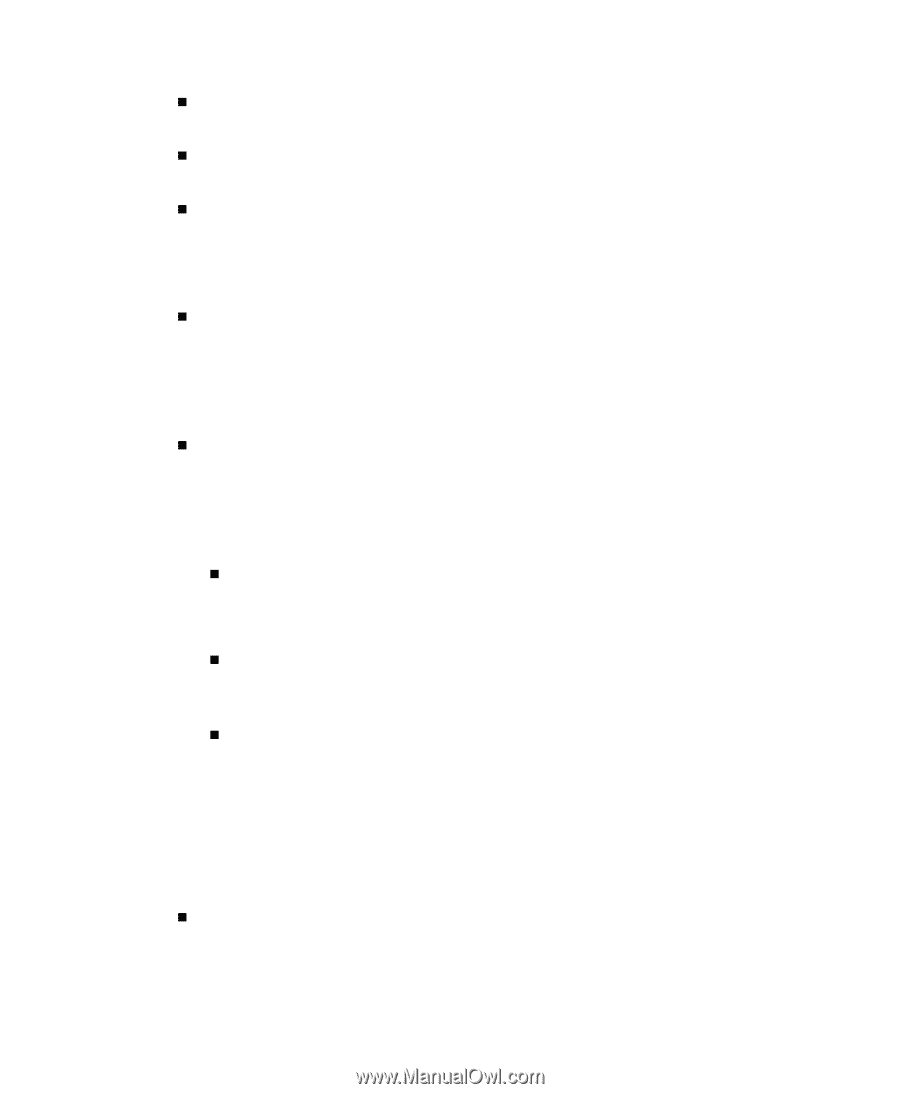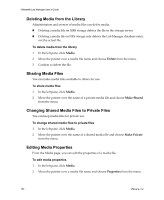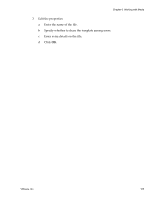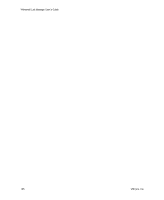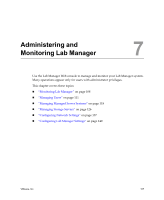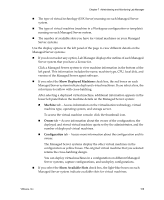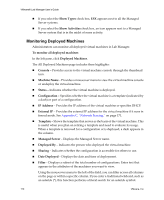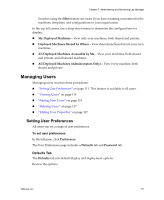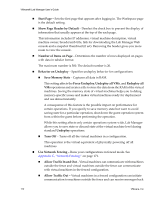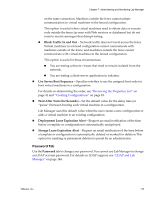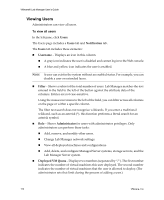VMware VLM3-ENG-CP User Guide - Page 109
Show Deployed Machines, Machine, Owner, Configuration, Show Available Slots, Managed Server systems
 |
View all VMware VLM3-ENG-CP manuals
Add to My Manuals
Save this manual to your list of manuals |
Page 109 highlights
Chapter 7 Administering and Monitoring Lab Manager „ The type of virtual technology (ESX Server) running on each Managed Server system. „ The type of virtual machine (machine in a Workspace configuration or template) running on each Managed Server system. „ The number of available slots you have for virtual machines on your Managed Server systems. Use the display options in the left panel of the page to view different details on the Managed Server systems: „ If you do not select any option, Lab Manager displays the outline of each Managed Server system that you have a license for. Click a Managed Server system to view machine information in the bottom of the left panel. This information includes the name, machine type, CPU, local disk, and version of the Managed Server agent software. „ If you select the Show Deployed Machines check box, the red boxes on each Managed Server system indicate deployed virtual machines. If you select a box, the color turns to yellow with cross‐hatching. After selecting a deployed virtual machine, additional information appears in the lower left panel below the machine details on the Managed Server system: „ Machine tab - Access information on the virtualization technology, virtual machine type, operating system, and storage server. To access the virtual machine console, click the thumbnail icon. „ Owner tab - Access information about the owner of the configuration, the deployed and stored virtual machine quota set by the administrator, and the number of deployed virtual machines. „ Configuration tab - Access more information about the configuration and its owner. The Managed Server systems display the other virtual machines in the configuration as yellow boxes. The original virtual machine that you selected retains the cross‐hatching design. You can deploy virtual machines in a configuration on different Managed Server systems, capture configurations, and undeploy configurations. „ If you select the Show Available Slots check box, the light‐blue boxes on each Managed Server system indicate available slots for virtual machines. VMware, Inc. 109