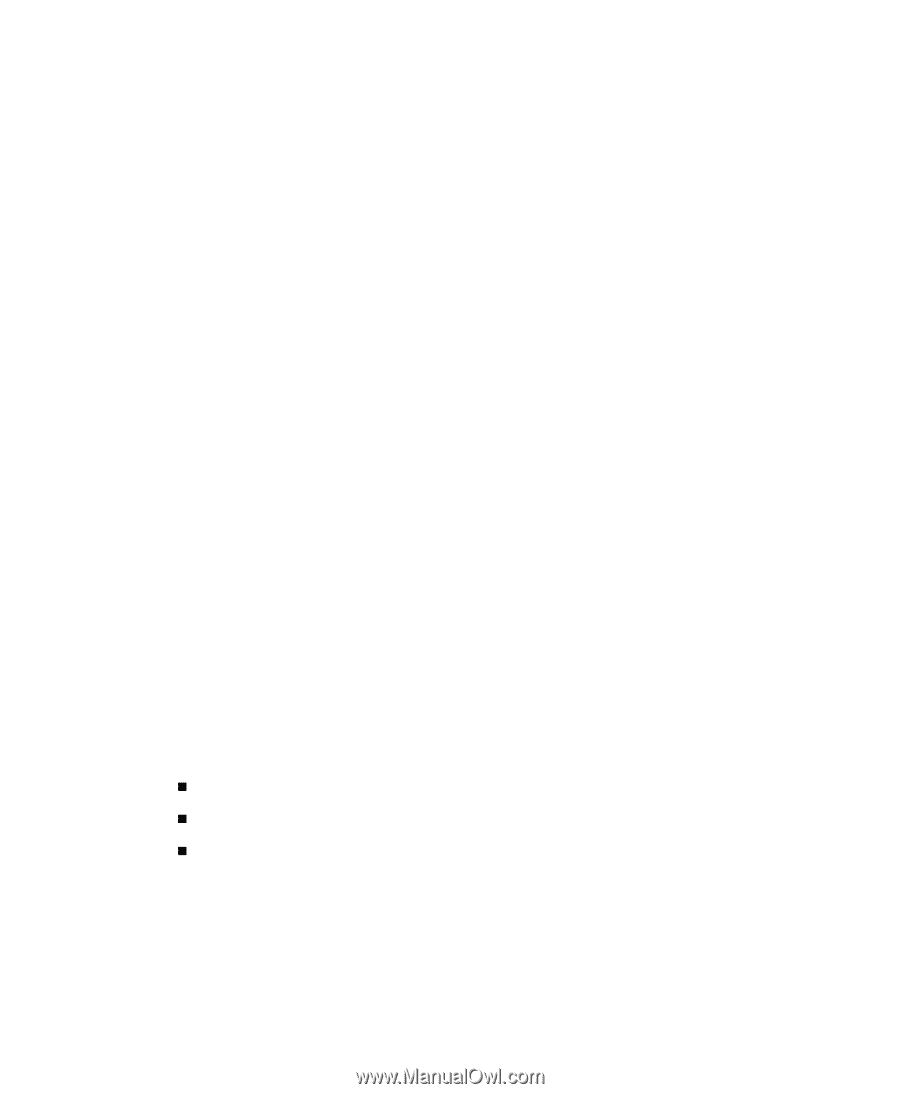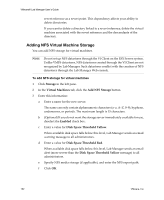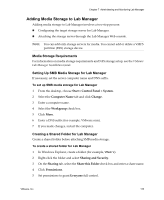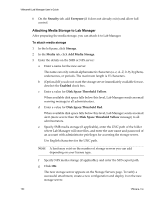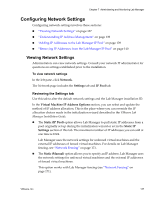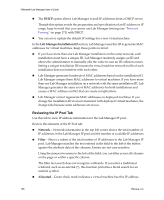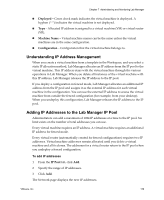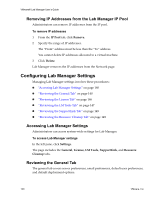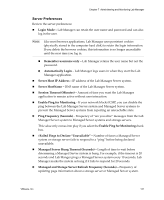VMware VLM3-ENG-CP User Guide - Page 136
Editing Storage Server Properties, Reviewing Additional Storage Server Operations, Storage
 |
View all VMware VLM3-ENG-CP manuals
Add to My Manuals
Save this manual to your list of manuals |
Page 136 highlights
VMware® Lab Manager User's Guide Editing Storage Server Properties Administrators can edit properties for all storage servers. To edit storage server properties 1 Click Storage in the left pane. 2 From either the Virtual Machines tab or Media tab, move the pointer over the storage server and choose Properties from the menu. 3 Edit the properties that apply to your server: a Enter a name that only contains alphanumeric characters (a-z, A-Z, 0-9), hyphens, underscores, or periods. The maximum length is 15 characters. b (Optional) If you need to take the storage server out of production, deselect the Enabled check box. c Enter the value for Disk Space Threshold Yellow. When available disk space falls below this level, Lab Manager sends an email warning message to all administrators. d Enter the value for Disk Space Threshold Red. When available disk space falls below this level, Lab Manager sends an email alert message to all administrators. e If you are using a UNC path, enter the user name and password for the administrator on the storage server. f Click OK. Reviewing Additional Storage Server Operations Review these additional operations available from the mouseover menu on the Virtual Machine Storage and Media Storage pages: „ Disable - Makes this storage server unavailable for Lab Manager use. „ Enable - Makes this storage server available for Lab Manager use. „ Refresh - (Available for media storage) Updates displayed storage server information. 136 VMware, Inc.