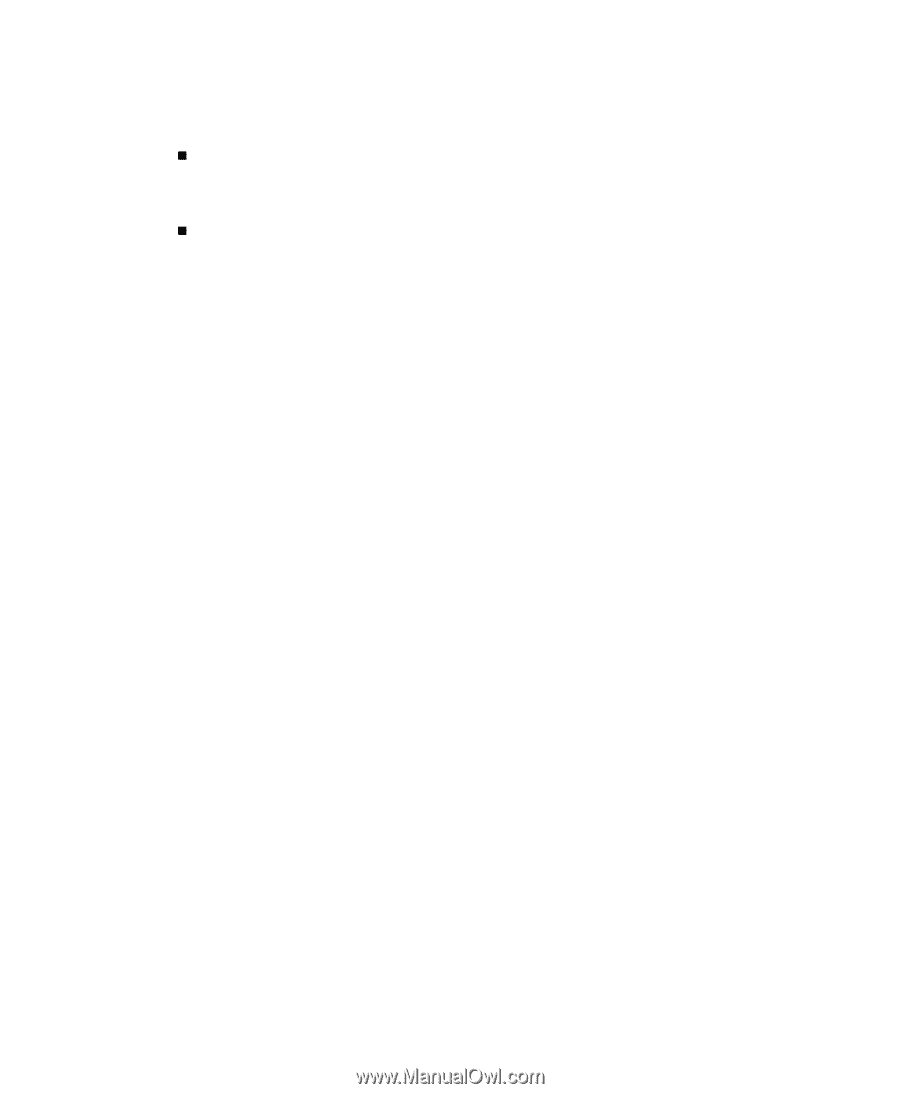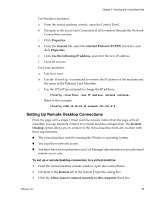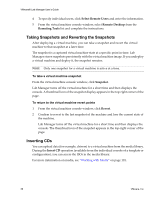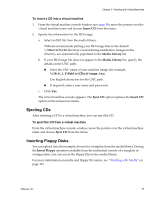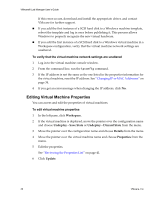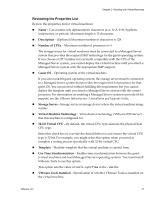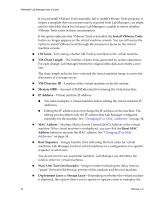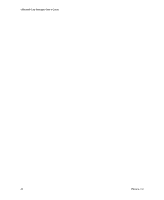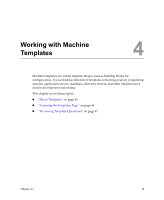VMware VLM3-ENG-CP User Guide - Page 40
Editing Virtual Machine Properties, Workspace, Undeploy, Save State, Discard State, Details
 |
View all VMware VLM3-ENG-CP manuals
Add to My Manuals
Save this manual to your list of manuals |
Page 40 highlights
VMware® Lab Manager User's Guide If this error occurs, download and install the appropriate driver, and contact VMware for further support. „ If you add the first instance of a SCSI hard disk to a Windows machine template, reboot the template and log in once before publishing it. This process allows Windows to properly recognize the new virtual hardware. „ If you add the first instance of a SCSI hard disk to a Windows virtual machine in a Workspace configuration, verify that the virtual machine network settings are unaltered. To verify that the virtual machine network settings are unaltered 1 Log in to the virtual machine console window. 2 From the command line, run the ipconfig command. 3 If the IP address is not the same as the one listed in the properties information for the virtual machine, reset the IP address. See "Changing IP or MAC Addresses" on page 34. 4 If you get an error message when changing the IP address, click No. Editing Virtual Machine Properties You can access and edit the properties of virtual machines. To edit virtual machine properties 1 In the left pane, click Workspace. 2 If the virtual machine is deployed, move the pointer over the configuration name and choose Undeploy ‐ Save State or Undeploy ‐ Discard State from the menu. 3 Move the pointer over the configuration name and choose Details from the menu. 4 Move the pointer over the virtual machine name and choose Properties from the menu. 5 Edit the properties. See "Reviewing the Properties List" on page 41. 6 Click Update. 40 VMware, Inc.